Specifying a user to perform backup operations
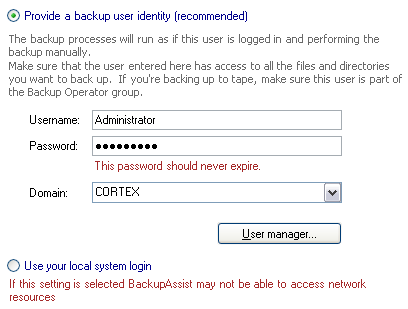
Accessing the backup user identity settings
To access the Backup user identity settings shown above:
- Click
 Settings in the navigation bar
Settings in the navigation bar - Click
 Backup user identity in the top left corner of the window.
Backup user identity in the top left corner of the window.
Backup processes executed by BackupAssist are run as a specific user on the machine where the software is installed. User credentials are used to simulate a login to the machine that is running BackupAssist. The backup process will run as if the user logged into the machine and performed the backup manually. Two types of users can be specified for this purpose:
- A backup user identity: a valid Windows user name and password (domain or local account).
- The local system account: the built-in account on Windows machines used to execute local processes.
For most installations, we strongly recommend that you specify a backup user identity. The Administrator user, or a Windows user that is a member of the Administrators group, is sufficient for this purpose. It is only when you are attempting to backup restricted or shared data that you may need to supply a specific Windows username and password that has access to the restricted files. The local system account should only be selected if requested by the BackupAssist technical support team, or if you are having difficulties using a backup user identity.
- Input a Windows username (preferably one with Administrator privileges) that has full access to the data selected for backup in the Username field (eg. Administrator).
- If you are uncertain what user accounts are available, click User manager to launch the Windows user manager tool. Here you can edit and create user accounts.
- Input the relevant password for the user in the Password field.
- Either type the domain name for the user directly or select it from the Domain drop-down menu.
- If the user is a local user account, or not a member of a domain, you can simply select the computer name of the machine or leave the Domain field blank.