Migrating BackupAssist settings from one machine to another
You can export BackupAssist settings to a file that can be imported into to any BackupAssist v6 installation. This is useful if you want to keep a copy of a working configuration so you can return to it at a later time, or if you want to migrate your setup to a different machine running BackupAssist. BackupAssist settings that can be exported and later imported include:
- Job settings.
- The mail server settings used to send email notifications and reports.
- Backup user identity settings.
- The global email address list.
- The global printers list.
Exporting settings
- Run BackupAssist and then go to File > Export settings from the file menu.
- Click the Browse button to specify where to export your settings.
- Browse to the directory you want to export to and input the name of the settings file.
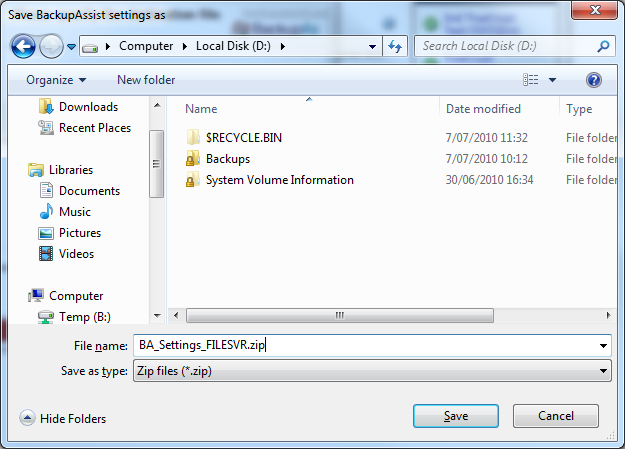
- We recommend that you include the computer name of the machine that BackupAssist is running on within the file name so that you can easily remember the origin of the exported settings.
- Click Save and then OK.
- Once the export is complete you will receive a confirmation message similar to the following:
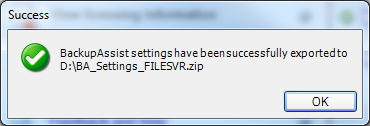
Importing settings
Importing BackupAssist settings from a saved file will overwrite your current settings. Job history and backup reports will also be removed as part of the import process.
To import BackupAssist settings:
- Run BackupAssist and go to File > Import settings from the file menu.
- Click OK to start the settings import wizard.
- Click the Browse button to locate the BackupAssist settings file.
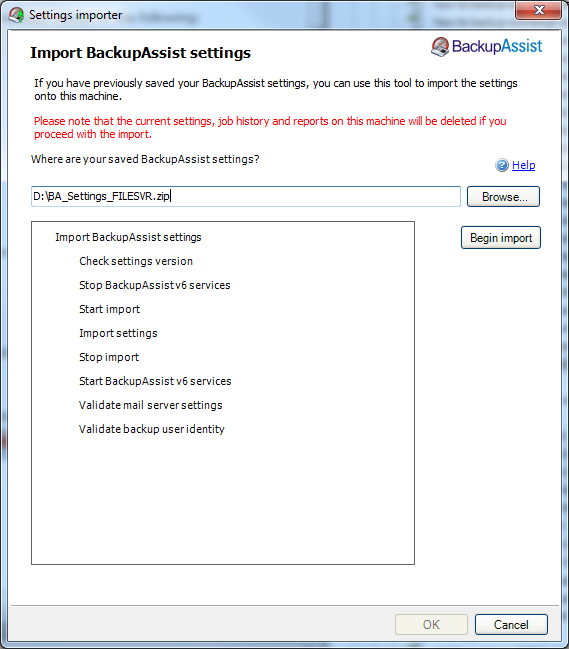
- Click Begin import to import the new settings from the saved file. The progress window will display the result of the import.

 Belgium
Belgium Canada
Canada Germany
Germany Italy
Italy France
France Spain
Spain United Kingdom
United Kingdom

