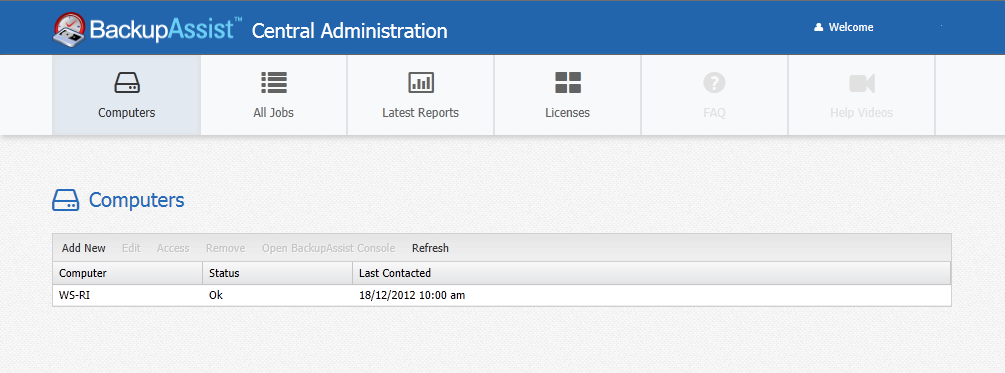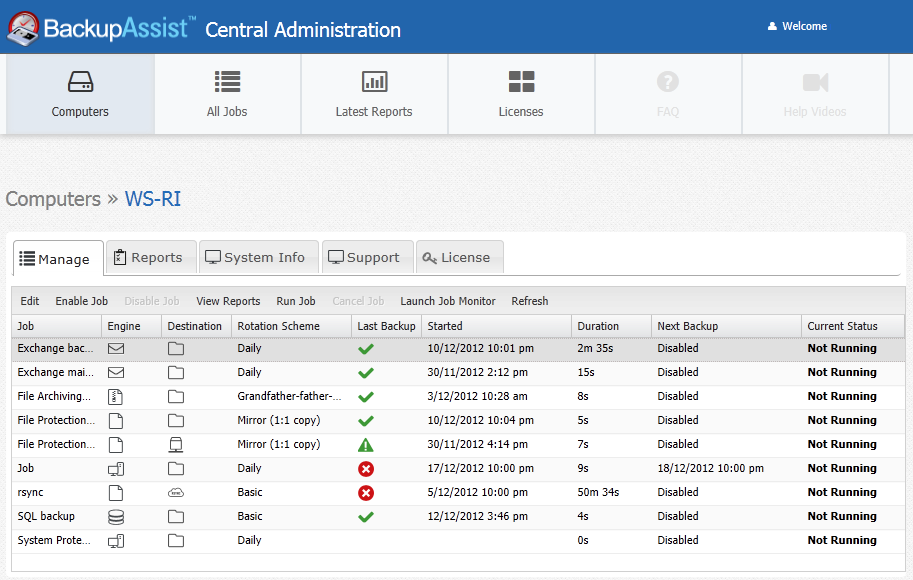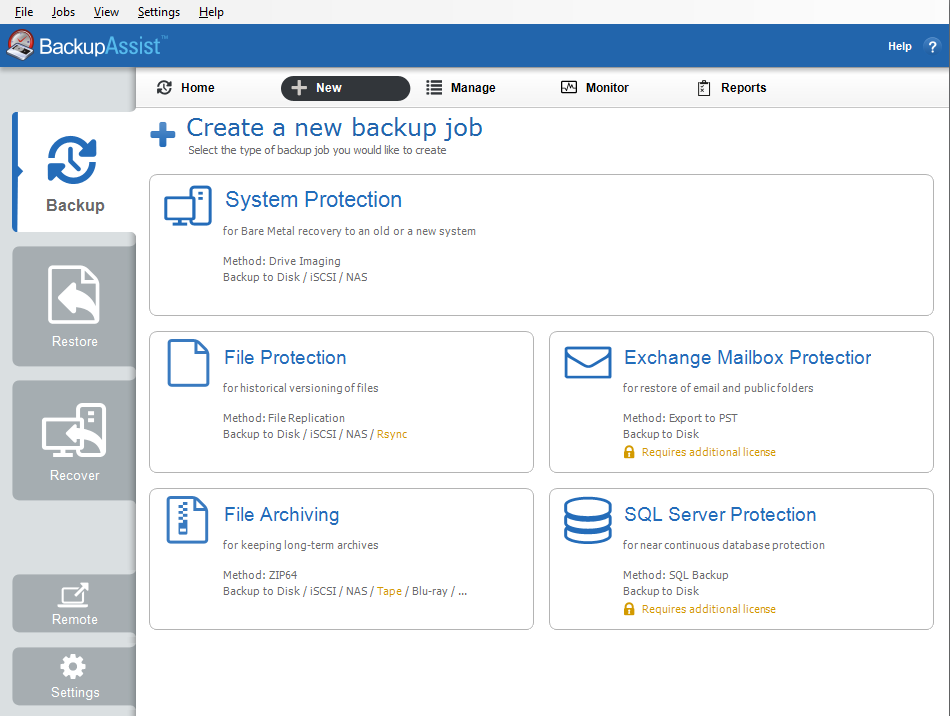BackupAssist v6 to v7 comparison
What's new in BackupAssist version 7
There are three main reasons why you should upgrade to BackupAssist v7:
- To keep up with the latest best practice back up standards on both new and older Windows products.
- To increase the ease and reliability of your back up and restore tasks.
- To ensure the cost effectiveness of your back up strategy.
BackupAssist v7 new features include:
|
Centralized Management |
|
|
Real-time monitoring |
|
|
New enhanced interface |
|
|
Operating System & environment Support |
|
|
Improved VSS diagnostics |
|
Comparison Matrix
|
Features |
BackupAssist v6 |
BackupAssist v7 |
|
Centralized management |
||
|
Monitor multiple instances of BackupAssist
|
|
|
|
Backup monitoring |
||
|
Monitor backup jobs remotely in real-time
|
|
|
|
GUI interface |
||
|
Online support
|
|
|
|
Operating system and environment support |
||
|
Supports Windows Server 2012
|
|
|
|
VSS support |
||
|
VSS application restore
|
|
|
New Operating System & Environment support
BackupAssist Version 7 supports Microsoft Server 2012.
When using the BackupAssist centralized monitoring console (CMC) via BackupAssist onTheGo (available from the Android and iTunes App Stores) you will have the ability to monitor backups from any compatible tablet or smartphone.
New Centralized Management
Version 7 introduces the BackupAssist Central Administration console. In previous versions of BackupAssist, each installation of BackupAssist had to be managed locally on the computer where BackupAssist was installed. The new Central Administration console allows you to centrally manage all of your BackupAssist v7 computers using your preferred browser.
The Central Administration console displays a list of all registered installations of BackupAssist. This list includes system information such as the computer's name and the port used for the connection.
Some of the new features include the ability to remotely:
- Start and cancel backup jobs
- Enable and disable backup jobs
- Rename backup jobs
- View remote computer System Info
- Open a remote computer's BackupAssist console for full management control
New Real-Time Monitoring
The new Central Administration console allows you to monitor all of your BackupAssist computers from one location in real-time.
Reporting
In previous versions of BackupAssist, to view the backup reports on each server, you had to view the reports on each computer individually. The Central Administration console allows you to view the reports for any computer added to the console from one location.
Computer details
Using the Central Administration console, you can select a computer running BackupAssist to examine that computer's details. This display will show all of the backup jobs on that machine and their current status.
Features include the ability to remotely:
- View reports on all backup jobs in one interface
- Remotely monitor backup jobs
- View the last job status for each backup job
- View a job's back up duration
- See when the next back up is scheduled
- View destination job settings
- View a current job's status
New Simple and Enhanced interface
BackupAssist Version 7 is now even easier to use. Our improved GUI interface provides clear and easy access to all of the BackupAssist features.
The new Backup Console
The new BackupAssist back up wizard has easy to follow step-by-step instructions to simplify the creation of backup jobs. The new process allows you to choose a backup option based on the type of restoration functionality you require.
The new Restore Console
The new BackupAssist Restore wizard allows you to easily locate and restore backups. The step-by-step process makes it easier to review the available backups and restore them to your chosen location. All you do is select which backup job you want to restore from, and BackupAssist will select the most appropriate settings based on industry best practices.
Support
The new GUI also has integrated support functionality.

 Belgium
Belgium Canada
Canada Germany
Germany Italy
Italy France
France Spain
Spain United Kingdom
United Kingdom