Compression in BackupAssist™
The Microsoft Backup Format does not natively support compression.
However, BackupAssist™ allows you to compress your backup files using a free program known as 7-Zip.
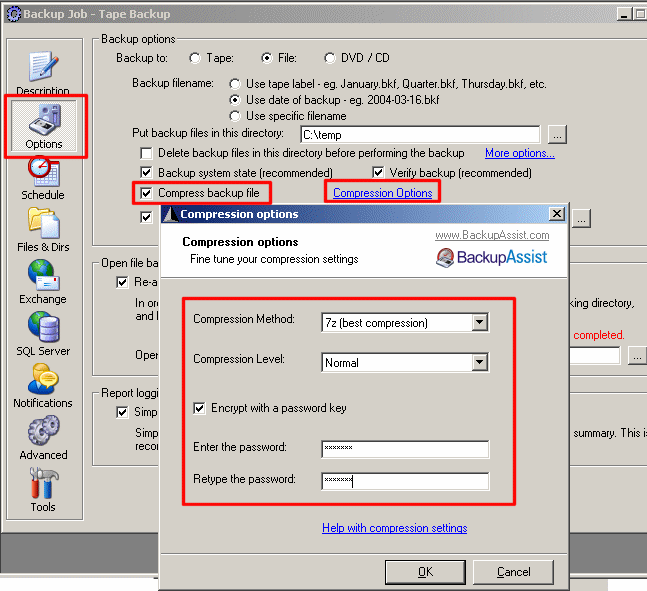
Figure 1: Compressing backup files with BackupAssist™
- Advantages of using compression:
- Fit more data onto your backup device (eg. hard drive, REV drive, etc)
- Disadvantages of using compression:
- Your backup file must be uncompressed before you can perform a restoration
- Your backup will take longer to run, because compression can be slow and is performed as an additional step once the backup has finished
- You require temporary space on your hard drive to perform the compression
- Recommended for: situations where the size of your backup is important - for example, if you copy your backup file to a remote server via VPN or FTP, then compressing the file will reduce the transfer time.
How the compression works
BackupAssist™ will perform the backup of your data to a backup file (this file will usually end in the extension .bkf). Then BackupAssist™ will compress the backup file using one of the compression methods explained below - this will usually result in a 25% to 50% space saving.
When you want to restore your data, you should uncompress your backup file (also explained below) and then run the Windows Backup program to restore you data from the uncompressed backup file.
BackupAssist™ uses the program 7-Zip to perform backups. This allows you to compress your files using a variety of compression methods, as described below:
- ZIP - the most common compression method, that's also built into Windows XP and 2003 Server. The ZIP standard has a severe limitation - backup files must be under 4 gig in size. ZIP compression will not work if the file is greater than 4 gig in size. (A new standard, ZIP-64, allows for huge files to be compressed and is supported by WinZIP, but is not supported by 7zip or Windows XP / 2003.)
- 7z - an open compression format that provides the best compression, and can compress large backup files
- GZIP - an open compression format that can compress large backup files
- BZIP2 - an open compression format that can compress large backup files
| Compression method | Small backup file | Large backup file | ||
|---|---|---|---|---|
| No compression | Original size: 30,404 KB | Original size: 6,852,605 KB | ||
| zip compression | 19,589 KB | 1.55:1 compression 35.6% saving | 4,549,334 KB | 1.50:1 compression 33.6% saving |
| 7z compression | 16,989 KB | 1.79:1 compression 44.1% saving | 3,990,192 KB | 1.72:1 compression 41.8% saving |
| gzip compression | 19,589 KB | 1.55:1 compression 35.6% saving | 4,516,348 KB | 1.52:1 compression 34.0% saving |
| bzip2 compression | 19,353 KB | 1.57:1 compression 36.3% saving | 4,363,146 KB | 1.57:1 compression 36.3% saving |
The data in the backup files are:
- Small backup file - Backup of our websites - HTML and graphics
- Large backup file - Backup of our entire file server - system, registry, C:\ drive and data
Compression Encryption
BackupAssist™ also allows you to encrypt your backup file with a password that must be later entered to extract the backup file to complete a restoration of your data.Please note: that if you choose to enable encryption for your backup file that you use a password that can easily be remembered.
How to uncompress your backup file
If you are using ZIP compression, then commercial ZIP programs such as WinZIP, PKZip will perform the decompression.
For the other formats, you have several options
- Use the 7za.exe command line utility that is distributed with BackupAssist™. (Recommended for system administrators and advanced users)
- Download a free utility called TugZIP - a very user-friendly and intuitive compression utility.
- Download the Windows version of 7-Zip and use the user-interface which is also quite user friendly.
The important thing is that all the compression methods supported in BackupAssist™ are open standards, and there are a variety of free programs that can be used to uncompress your backup file. This means that your data is not locked away in a proprietary format like it would normally be in other backup software packages.