Setting Up Your Mail Server
Accessing Mail Server Settings
If you want to be able to send out email reminders and backup notifications you need to have a working SMTP server that BackupAssist™ can communicate with and send emails via.
Generally all you need is a connection to your SMTP server, its address and port, and optionally, some login information (username and password).
1. Access the 'BackupAssist™ Navigator'
2. Select 'Settings'
3. Select 'Mail (SMTP) Server'
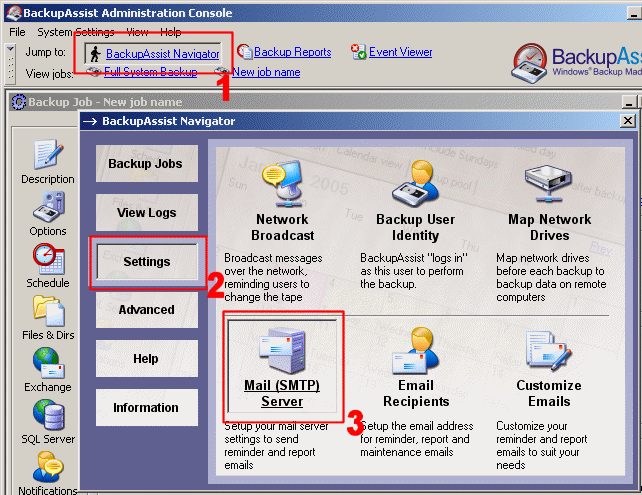
Figure 1: BackupAssist™ Navigator
You will then be presented with the following dialog box:
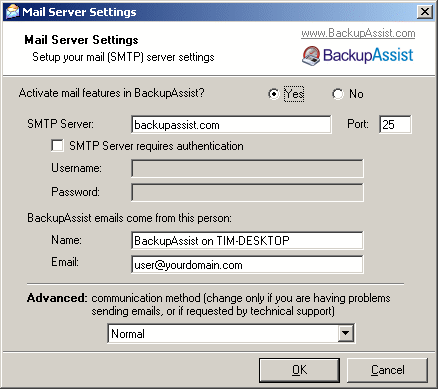
Figure 2: SMTP Mail Server Settings Dialog Box
- SMTP Server - the name of your mail server, such as mail.domain.com - as a tip, it can be a good idea to use the server's IP address, because it removes the dependency on DNS. For example, if your DNS server is down, then your mail will still be sent if you use the IP address of the server.
- Port - most servers run on port 25, but some ISPs will block Port 25, and run their mail server on a different port.
- SMTP Server authentication - if your ISP requires you to login to send emails, then type your username and password for your mail server.
- BackupAssist™ emails come from this person - this is the sender information for the emails. When you receive BackupAssist™ emails, they look as if they were sent by this person.
- Advanced - communication method - we provide two methods of communication with your mail server. If you have any problems with the "Normal" method of communication, you can try the "Alternative" method.