Customizing Tape Labels and Backup Filenames
Contents: |
|---|
Customizing Tape Labels
If you are creating your own customized rotation scheme you may want to update the labels of your media pool to ensure that the email reminders are appropriate.
For example: You might have a two tape rotational scheme with the labels 'Odd' and 'Even' - you would physically label your tapes with these labels, and then do likewise in BackupAssist™ to ensure that the email notifications made sense (i.e. Please insert the tape labeled 'Odd').
1. Access the 'Schedule Tab' in BackupAssist™
2. Select 'Customize Tape Labels'
3. Edit the labels (as shown below)
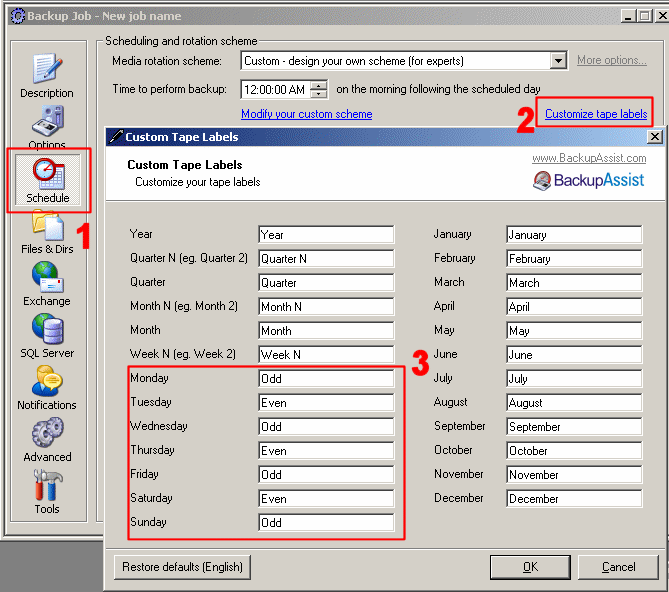
Figure 1: Customize Tape Labels Dialog Box
back to top
Customizing File Names
If you are backing up directly to a file you have 3 options to name your backup files:
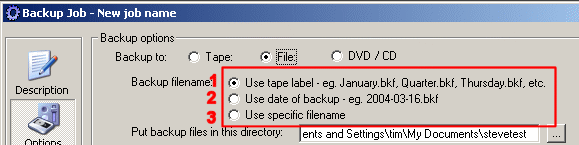
Figure 2: Filename Options
1. Use Tape Label
This method uses the customized tape labels from the schedule tab (see above 'Customizing Tape Labels' for instructions)
2. Use date of backup
The backup file will be labeled according to the date of the backup.
3. Specific filename [Not available for DVD/CD backups]
Specify your own unique filename to be used for every backup - i.e. FullBackup.bkf