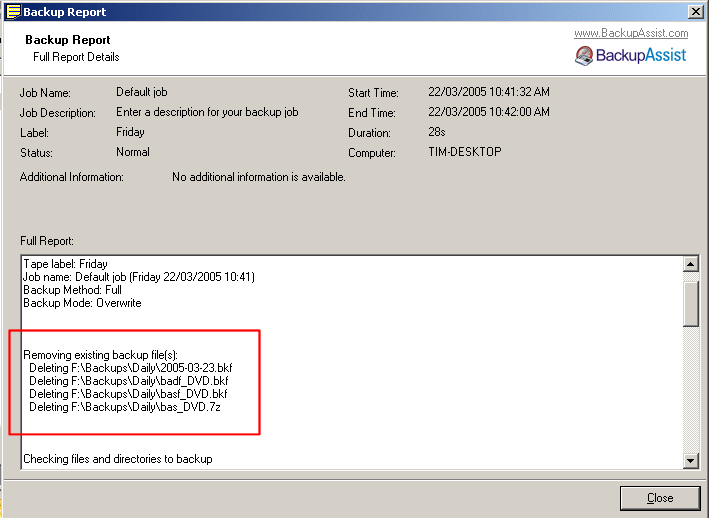Deleting Backup Files
Deleting Old Backup Files Before the Backup Job Commences
BackupAssist™ allows you to delete any previous backup files located in your backup directory before a new backup job commences. This allows you to ensure that there is adequate room on your backup device to store new backup files.For example: if you are utilizing an external USB Hard Drive as your backup device we recommend using this option. An External drive's storage capacity is dependent upon the hard disk drive installed in the USB enclosure. As such, you may have limited storage capacity on this drive, in which case you would need to continuously clear your device manually of files to accommodate new backups without this feature. With BackupAssist™ you can use one of three alternatives to handle the deletion of backup files and the process is as follows:
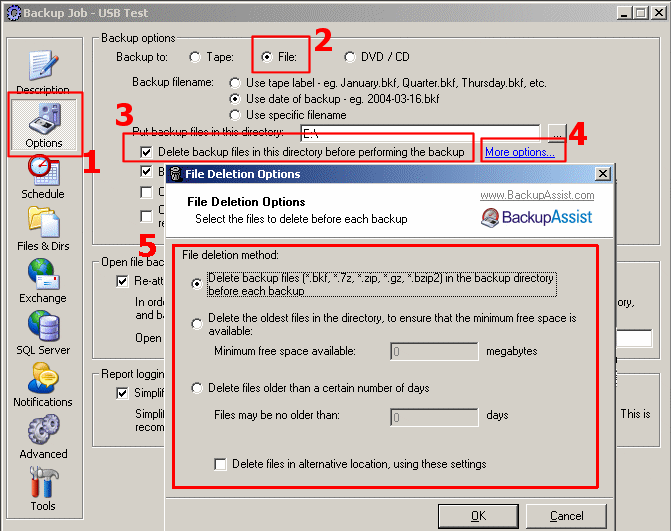
Figure 1: The BackupAssist™ Options Tab
1. Access the 'Options Tab' in BackupAssist™
2. Choose to Backup to File
3. Check 'Delete backup files in this directory before performing the backup'
4. Click 'More Options'
5. Select the method of file deletion:
- Delete Backup Files in the backup directory...
This option will have BackupAssist™ delete ALL backup files in your backup directory with the following extensions: .bkf, .zip, .gz, .7z, .bzip2 - Delete the oldest files in the backup directory according to free space on the device...
This option allows you to set a minimum amount of free space that must be on the drive before a backup can commence. This method will have BackupAssist™ delete enough files in your backup directory until the amount of space you have set is available/free on your storage device. This feature also ensures that the latest backups are left on your backup device as BackupAssist™ will delete the oldest files first until enough room has been freed on the device. - Delete Backup Files older than a certain amount of days...
This option will have BackupAssist™ delete ALL backup files in your backup directory that are older than a specified number of days.For example: if I wanted to continuously keep the 5 latest backup files I would choose to delete any backups that are older than 5 days before the backup can commence.