Email Reminders - Configuring and Customizing
Contents: |
|---|
Configuring Email Reminders
BackupAssist™ can be configured to send email and network reminders to inform administrators that a change of tape is required according to the chosen tape rotation scheme. BackupAssist™ can also be setup to send backup report logs directly to an email address or a printer for printing.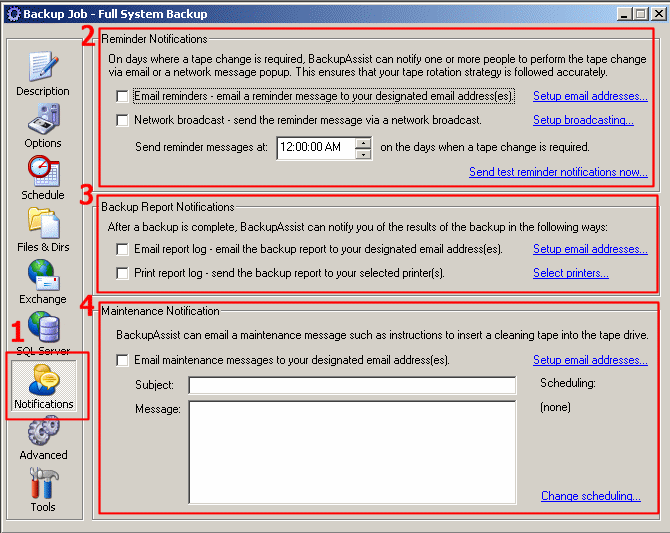
Figure 1: BackupAssist™ Notifications
1. Access the 'Notifications Tab' in BackupAssist™
2. Reminder Notifications
Email Reminders
Check this box if you would like BackupAssist™ to send requests to an email address for a change of tape. You can then select 'Setup email addresses' to configure who the email notifications will be sent to:
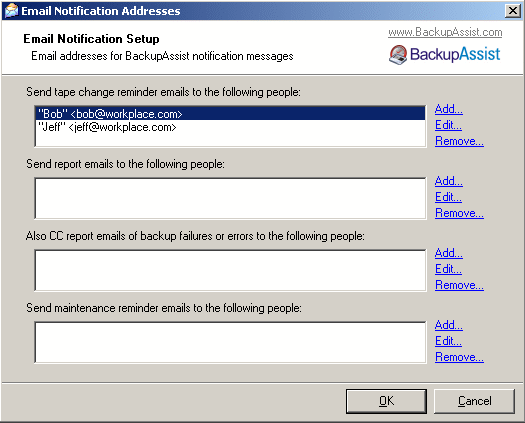
Figure 2: BackupAssist™ Email Address Notifications
Here you can Add/Edit/Remove email recipients from the various reminder/report/maintenance emails that BackupAssist™ utilizes.
Network Broadcast
Check this box if you would like BackupAssist™ to send reminder messages through a network broadcast message. You can then select 'Setup broadcasting' to configure who the broadcast notifications will be sent to:
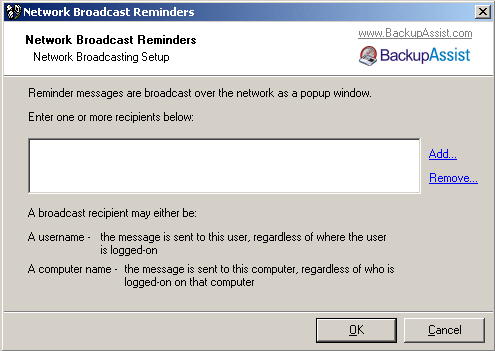
Figure 3: BackupAssist™ Network Notifications
Here you can simply Add/Remove the user names of users that you would like to receive broadcasting messages concerning BackupAssist™ tape reminders.
back to top
back to top
back to top
Now click 'Send test reminder notifications now'.
You will then receive a notification of the result of the test email reminder:
If the test email reminder was not successful, you may like to view the Event Viewer to determine the cause of the error and contact us at support@BackupAssist.com with the error message.
back to top
Next you can directly input text into the reminder fields to alter the emails that will be sent out from BackupAssist™.
Note:
%LABEL% is a variable that has the label of your tape stored (eg Monday, Tuesday, Wednesday, etc).
%JOBNAME% is a variable that has the job name you specified when you created your backup job (also accessible from the Description Tab (eg Full Daily Backup, Tape Backup Job, etc).
3. Backup Report Notifications
Email Report Log
Check this box if you would like BackupAssist™ to send requests to an email address for a change of tape.
You can then select 'Setup email addresses' to configure who the notifications will be sent to:
Print Report Log
Check this box if you would like BackupAssist™ to send backup report logs directly to the printer for printing. You can then click 'Select printers' and check which printers you want the logs sent to.
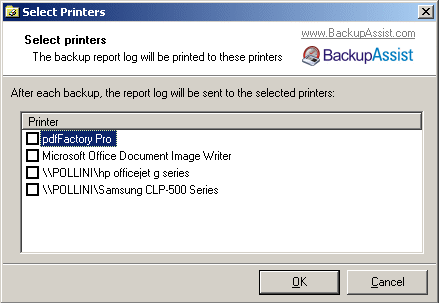
Figure 4: BackupAssist™ Printer Selection
4. Maintenance Notification
Here you can schedule a unique or customized email reminder message for tape drive maintenance or an alternate reminder notification. You can click 'Change Scheduling' to determine when this message will be sent:

Figure 5: BackupAssist™ Maintenance Notifications
Testing Email Reminders
Once you have setup your mail settings in BackupAssist™ you can verify these settings by sending a test email reminder, which can be carried out as follows:
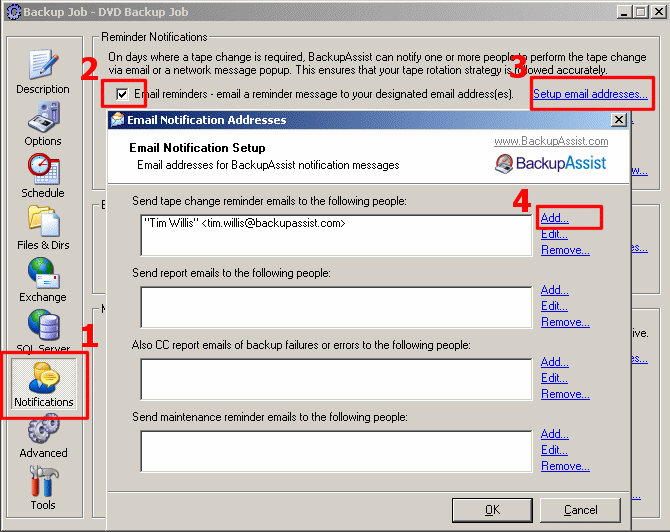
Figure 6: BackupAssist™ Notifications Tab
1. Access the 'Notifications Tab' in BackupAssist™
2. Check the email reminders checkbox
3. Click 'Setup email addresses'
4. Ensure that at least one valid email address has been added to the reminder list
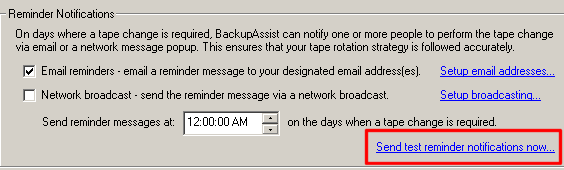
Figure 7: BackupAssist™ Notifications Tab
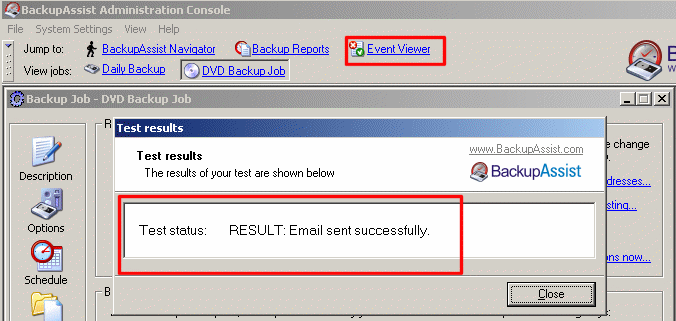
Figure 8: BackupAssist™ Notifications Tab
Customizing Email Reminders
To customize the text contained within the email reminders you need to access the BackupAssist™ Navigator and choose Customize Emails :
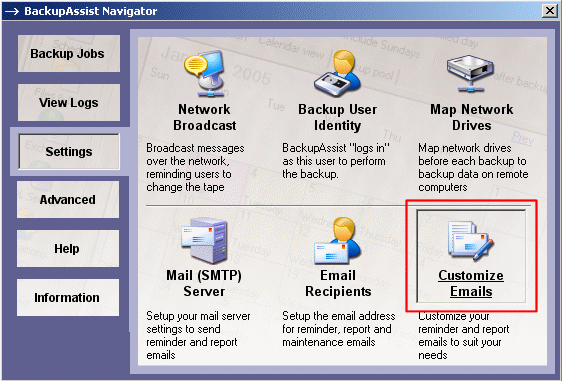
Figure 9: BackupAssist™ Navigator
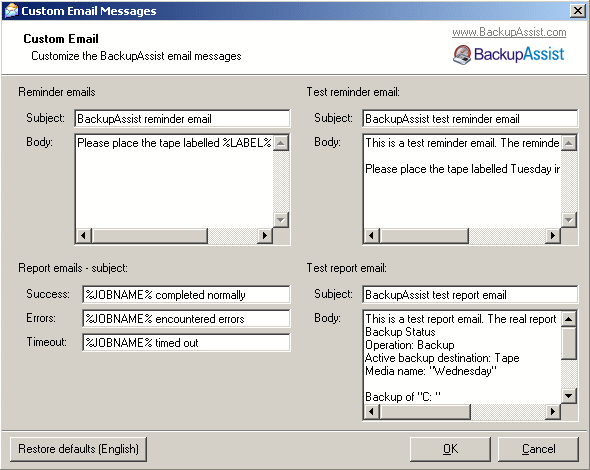
Figure 10: BackupAssist™ Custom Email Dialog Box