Accessing and viewing the calendar
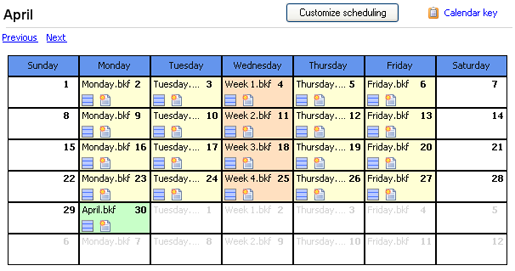
Accessing the calendar view
To access the Calendar view shown above:
- Click
 Jobs in the navigation bar
Jobs in the navigation bar - Select the appropriate job and click
 Edit at the bottom of the window.
Edit at the bottom of the window. - Click
 Calendar on the left menu.
Calendar on the left menu.
The calendar view offers an easy-to-follow visual representation of the selected media rotation scheme where you can easily determine when and what types of backups are scheduled to occur as well as various details about each backup day in your rotation scheme such as the backup type, mode and method.
- To cycle through the months of your backup schedule use the Previous and Next links at the top-left of the window.
- To view the calendar key click
 Calendar key.
Calendar key.
The calendar key explains the colors used to denote the different backup days scheduled, as well as the icons used to indicate the backup method (full, differential, incremental, transaction log, automatic) and mode (overwrite, append) for each backup scheduled.