Number of disks: setting the number of QuikStor disks in your backup pool
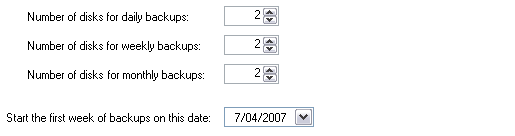
Accessing the 'number of disks' settings
To access the number of disks settings shown above:
- Click
 Jobs in the navigation bar
Jobs in the navigation bar - Select the job to be edited and click
 Edit at the bottom of the window.
Edit at the bottom of the window. - Click
 Destination on the left menu.
Destination on the left menu. - Click
Number of hard drives in your backup pool to expand the section.
The categories listed for the types of disks you can specify (daily, weekly, monthly, etc) depend on what rotation scheme you have selected in the ![]() Scheduling section of your job.
Scheduling section of your job.
![]() Selecting a media rotation scheme
Selecting a media rotation scheme
- For each backup type listed (daily, weekly, monthly, etc) specify the number of QuikStor disks you have available.
- It is recommended that you have at least two disks of each type to allow for rotation of media and offsite archiving. For example, if you had selected the Daily + Weekly + Monthly Rotating Full scheme we would recommend you purchase at least 6 QuikStor disks. Having multiple disks will ensure that your data is well protected in the event of disaster and that you have a large archive of backups to restore from.
Specifying the date of the first weekly backup
After setting the number of QuikStor disks in your backup pool you can specify a date for when your media rotation should commence. This is useful if you have more than one weekly disk as it will determine the rotation of QuikStor disks.
For example, if you had two weekly disks and set the start date to 5-Mar-2007, the Week 1 disk would be used on 5-Mar-2007, and the Week 2 disk would be used on 12-Mar-2007. The following week, 19-Mar-2007, would use the Week 1 disk, and you would continue to rotate the two weekly disks for each subsequent week.
To specify a start date:
- Choose a calendar date from the Start the first week of backup on this date drop-down menu.