REV drive options: configuring storage settings for REV drives
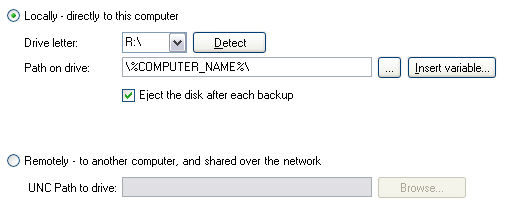
Accessing REV drive options
To access the Rev drive options shown above:
- Click
 Jobs in the navigation bar
Jobs in the navigation bar - Select the job to be edited and click
 Edit at the bottom of the window.
Edit at the bottom of the window. - Click
 Destination on the left menu.
Destination on the left menu. - Click
REV drive options to expand the section.
BackupAssist can backup to REV drives that are connected either locally to the machine, or remotely, via a network share or UNC path. Currently BackupAssist does not support on-the-fly software compression to REV media.
- For drives that are connected locally select the Locally radio button.
- Specify the drive letter of the REV drive from the drop-down menu.
- Drive letters that correspond with REV drives should be automatically detected. If the drive does not appear or you have just connected the drive click Detect. If it still does not appear you can input the drive letter manually (ie. J:\ ).
- Specify the backup path either by typing it directly into the Path on drive field
or by browsing for it.
- You can also customize your backup path by inserting unique variables:
- Click Insert variable.
- Choose a variable from the list.
- The variable will now be inserted into your backup path enclosed with percentage signs (eg. %JOB_NAME%).
- You can insert as many additional variables as required.
- You can also order the variables as you like.
- An example backup path:
- User input: \%JOB_NAME%\%COMPUTER_NAME%\
- Example path: \SQL Backup\SERVER-SBS\
- You can also customize your backup path by inserting unique variables:
- Specify the drive letter of the REV drive from the drop-down menu.
- For drives that are connected remotely select the Remotely radio button.
- Specify the network path of the REV drive either by typing it directly into the UNC path to drive field or browsing for it.
Here you can setup BackupAssist to automatically eject your backup REV media after each backup has been completed. This will ensure that your REV disk will not be overwritten the next day.
To enable media eject:
- Check Eject the disk after each backup.