Mailbox export status: exporting mailbox data to disk
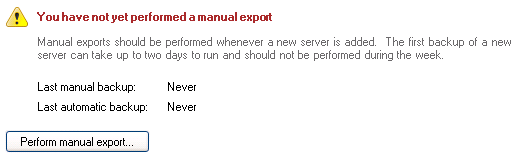
Accessing the mailbox export status
To access the Mailbox export status shown above:
- Click
 Jobs in the navigation bar
Jobs in the navigation bar - Right-click on the desired job and select Edit.
- Click
 Exchange server on the left menu.
Exchange server on the left menu. - Click
Mailbox export status to expand the section.
The Exchange Mailbox add-on performs brick-level backups of users’ mailboxes using the facilities provided in the Microsoft Exchange Mailbox Merge Wizard, ExMerge. When you first setup a job to backup Exchange mailboxes, it is recommended that you perform a manual export of the selected mailboxes to separate PST files. Depending on the size of your Exchange server and the mailboxes you have selected to backup, the initial export may take quite a while to complete and this is why we recommend performing it manually, at a time when the server is not heavily utilized.
After this initial export, BackupAssist will automatically schedule exports of mail data according to the rotation scheme you have defined in the ![]() Scheduling section. These automatic exports merge only new mail data into the existing PST files on the specified hard disk location. This process is similar to the concept of a daily incremental backup where only data created since the last backup is extracted and copied. The export of mail data is extremely fast because only new data is exported.
Scheduling section. These automatic exports merge only new mail data into the existing PST files on the specified hard disk location. This process is similar to the concept of a daily incremental backup where only data created since the last backup is extracted and copied. The export of mail data is extremely fast because only new data is exported.
- Click Perform manual export to perform a manual export of the selected mailboxes to separate PST files on disk.
- A new window will appear where you can select what periods of mail data you would like to export. The periods available for selection are sorted according to the grouping method you defined in the
Mailbox directory options section.
- Note: if you had selected the "separate PST for each month" grouping method and chose to export "May 2006" mail, only mail data created during May of 2006 would be exported, and not any mail sent or received prior to this.
- Note: if you had selected the "separate PST for each month" grouping method and chose to export "May 2006" mail, only mail data created during May of 2006 would be exported, and not any mail sent or received prior to this.
- After you have selected the appropriate periods click OK and you will be taken to the Monitor Window where BackupAssist will then begin the process of exporting mailbox data to PST files in the exchange mailbox directory.
- If the mailbox export fails you can click
 Report at the bottom of the Monitor Window to determine what errors occurred.
Report at the bottom of the Monitor Window to determine what errors occurred. - Once you have completed a successful export of all mailbox data, BackupAssist will keep PST files up to date by automatically scheduling exports each time your backup job is scheduled to run. New mail data is merged into the existing PST files on disk.