Enabling Single Instance Store
![]()
To access the Single Instance Store settings shown above:
- Click
 Jobs in the navigation bar
Jobs in the navigation bar - Select the job to be edited and click
 Edit at the bottom of the window.
Edit at the bottom of the window. - Click
 Destination on the left menu.
Destination on the left menu. - Click
Single Instance Store to expand the section.
If Single Instance Store is only available on certain backup engines, such as ![]() File Replication and
File Replication and ![]() Rsync. If Single Instance Store is enabled only one unique copy of each file will be stored on your backup device. Single Instance Store is similar to an incremental backup, because only new or modified files are actually copied to your backup device each time a backup runs after the initial full backup. This saves both time and disk space.
Rsync. If Single Instance Store is enabled only one unique copy of each file will be stored on your backup device. Single Instance Store is similar to an incremental backup, because only new or modified files are actually copied to your backup device each time a backup runs after the initial full backup. This saves both time and disk space.
The powerful difference of Single Instance Store, however, is that the process is totally transparent. If no previous backup exists on the backup device BackupAssist will first perform a full backup of the selected files and folders; but for future backups, if files are modified or new ones created, such changes will be merged into a new and complete backup set on your backup device, rather than the creation of a smaller set of just the modified and new files. So you will see a complete list of all files selected for backup within each backup set, even though only one unique copy of each file actually exists in terms of disk space on your backup device. In other words, the same file can appear within four different backup sets, but still only be stored once on the backup device.
With each backup set looking like a complete full backup, restoration is easy and does not require any proprietary software. If Single Instance Store is enabled you can potentially keep hundreds of day's worth of backup history with minimal storage requirements; and because each backup only copies new or modified files, backups are extremely fast. Below is an illustrated example of how Single Instance Store can work:
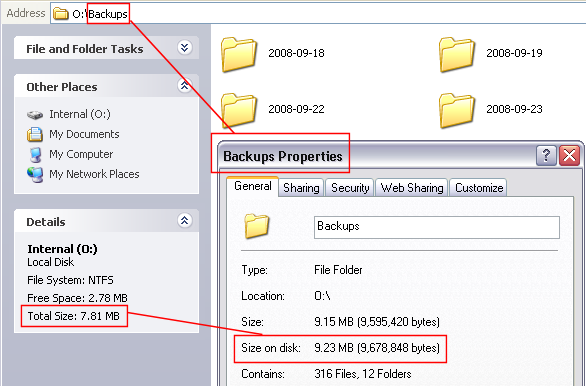
Here you can see that the total size of the O: drive, where backups are stored, is only 7.81 MB; and yet, the combined size of the four backup sets stored in the Backups directory (2008-09-18, 2008-09-19, etc) is greater than this, at 9.23 MB. This is possible because Single Instance Store only allocates disk space once for each file copied to the backup drive, rather than using disk space for files that are duplicated across multiple backup sets; and you can navigate within each day's backup folder to see a complete list of files that can be restored:
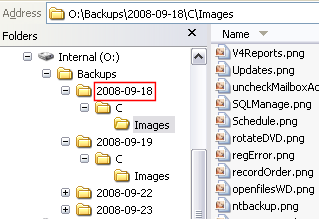 |
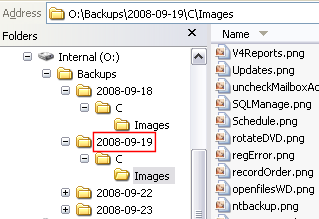 |
| Backup set created on 18-September-2008 | Backup set created on 19-September-2008 |
In addition, the media usage report included within the BackupAssist backup report will show you how much disk space has been saved by the use of Single Instance Store. Below is an example from a different set of backups:.
![]() Viewing backup reports
Viewing backup reports
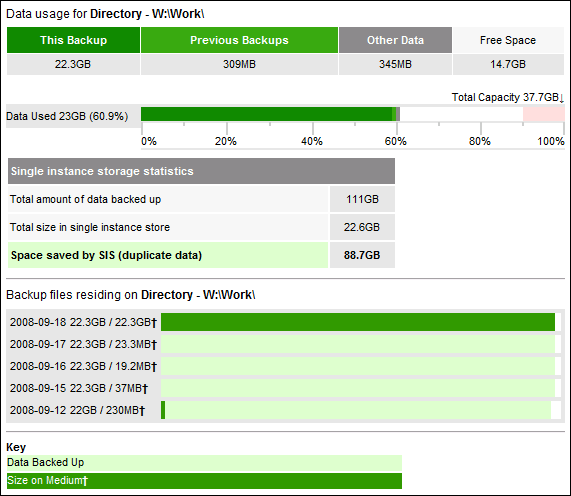
In total, there are 5 individual backups on the W: drive, totaling 111 GB; but Single Instance Store is saving 88.7 GB of space, meaning that backup data is only using 22.6 GB on the backup drive. Based on these stats (estimate only), Single Instance Store could provide up to an extra 190 days of backup history on this 38 GB partition. If you combined Single Instance Store with 5 removable hard drives, or 5 rdx drives, you could have 5 complete sets of data with nearly 1000 days of backup history. This presents a huge advantage when compared with a 5 tape backup rotation, which offers only 5 days of backup history.
Single Instance Store is enabled by default, which is the recommended setup. To disable/enable Single Instance Store:
- Uncheck or check Use the Single Instance Store.
- Note: if Single Instance Store is disabled a duplicate of each file will be stored in every backup set and each duplicate will take up separate disk space. Backups will take longer to complete and use more disk space.