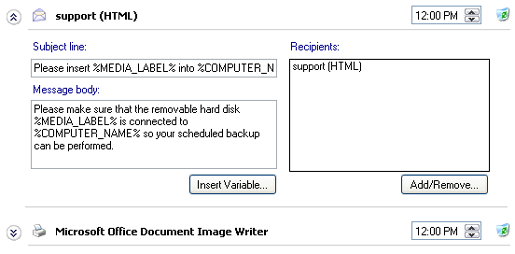Reminder notifications: reminding users to change backup media
Accessing reminder notifications
To access the Reminder notifications shown above:
- Click
 Jobs in the navigation bar
Jobs in the navigation bar - Right-click on the desired job and select Edit.
- Click
 Notifications on the left menu.
Notifications on the left menu. - Click
Reminder notifications to expand the section.
Reminder notifications are used to ensure that your media rotation scheme is followed and that backup media is swapped correctly. There are different types of reminders that can be configured such as email and network broadcast. You can add as many reminders as required and each one can be configured individually.
- Click Add notification to add a new reminder notification. A new dialog box will appear.
- Specify the Type of notification and Time the reminder should be sent. Both values can be modified later.
- Network broadcast: a network message will appear on-screen for a Windows user or computer.
- Email: a notification is delivered directly to an email address inbox.
- Printer: a notification is sent directly to the print queue of a local or shared network printer.
- A default subject line and message will be automatically filled in but this can be modified as required.
- You will notice that variables enclosed with percentage signs are included in the reminder message. You can further customize the message by inserting more unique variables:
- Place your cursor where you wish to insert a variable and click Insert variable.
- Choose a variable from the list.
- The variable will now be inserted and enclosed with percentage signs (eg. %JOB_NAME%).
- You can insert as many additional variables as required.
- An example message:
- Input: %JOB_NAME% - Please insert tape %MEDIA_LABEL% into %COMPUTER_NAME%
- Output: SQL Data - Please insert tape Monday into SBS-SERVER
- Specify one or more recipients for the reminder notification:
- Either type in a new email address or select a previously input address.
- Click Add. You can add as many additional addresses as required, clicking Add each time.
- Click Finish when you have added all required addresses.
- Network broadcast
- Either type in a Windows user name or computer name address, or select a previously input one.
- Click Add. You can add as many additional addresses as required, clicking Add each time.
- Click Finish when you have added all required addresses.
Editing and deleting reminder notifications
Once created, reminder notifications can be either edited or removed from the notification list.
- To view or edit a reminder notification's settings click the Name of the notification next to the right of the
Expander icon
- Edit the message directly by typing into the Subject line or Message body fields.
- Edit the time for the notification with the Time control to the right of the notification.
- Click Add/Remove to edit the notification's recipient list.
- To delete a reminder notification click the
 Remove icon.
Remove icon.