Archiving Options: configuring weekly, monthly and yearly backups
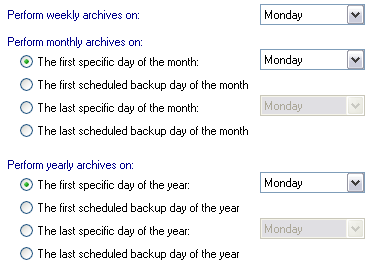
Accessing archiving options
To access the Archiving options shown above:
- Click
 Jobs in the navigation bar
Jobs in the navigation bar - Right-click on the desired job and select Edit.
- Click
 Scheduling on the left menu.
Scheduling on the left menu. - Click
Archiving options to expand the section.
If you are using a scheme with weekly, monthly or yearly backup media which is to be archived, you can specify what days the weekly, monthly, and yearly archive backups should occur on. What is listed within the archiving options section (ie. weekly, monthly, or yearly) is dependant on the scheme you have selected. An effective rotation scheme should allow for restore of data that is weeks, or even months old and this is best achieved by archiving data to weekly, monthly or yearly media. We also recommend permanently archiving some of your backup media offsite, such as monthly or yearly media. This was you can easily retrieve data from previous months, or even years, when you need it most.
![]() Selecting a media rotation scheme
Selecting a media rotation scheme
- If you have Weekly backup archive media select the day of the week to perform the weekly backup on in the drop-down menu to the right of the Perform weekly archives on label.
- If you have Monthly backup archive media select the day of the month to perform the monthly backup on by choosing the appropriate radio button:
- The first specific day of the month
For example, if you selected "Monday", the monthly backup will be scheduled to run on the first Monday of the month, even if this is not the actual first day of the month. Any daily backups scheduled to run on this day will be replaced by this monthly backup. - The first scheduled backup day of the month
Monthly backups will run on the first scheduled backup day of each month according to what days were selected in theScheduling options section.
- The last specific day of the month
For example, if you selected "Friday", the monthly backup will be scheduled to run on the last Friday of the month, even if this is not the actual last day of the month. Any daily backups scheduled to run on this day will be replaced by the monthly backup. - The last scheduled backup day of the year
Monthly backups will run on the last scheduled backup day of each month according to what days were selected in theScheduling options section.
- The first specific day of the month
- If you have Yearly backup archive media select the day of the year to perform the yearly backup on by choosing the appropriate radio button:
- The first specific day of the year
For example, if you selected "Monday", the yearly backup will be scheduled to run on the first Monday of the year, even if this is not the actual first day of the year. Any daily backups scheduled to run on this day will be replaced by the yearly backup. - The first scheduled backup day of the year
Yearly backups will run on the first scheduled backup day of the year according to what days were selected in theScheduling options section.
- The last specific day of the year
For example, if you selected "Friday", the yearly backup will be scheduled to run on the last Friday of the year, even if this is not the actual last day of the year. Any daily backups scheduled to run on this day will be replaced by the yearly backup. - The last scheduled backup day of the year
Yearly backups will run on the last scheduled backup day of the year according to what days were selected in theScheduling options section.
- The first specific day of the year