Number of weeks: setting the number of weeks in your backup pool
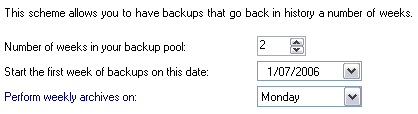
Accessing number of weeks settings
To access the Number of weeks in backup pool settings shown above:
- Click
 Jobs in the navigation bar
Jobs in the navigation bar - Right-click on the desired job and select Edit.
- Click
 Scheduling on the left menu.
Scheduling on the left menu. - Click
Number of weeks in backup pool to expand the section.
If you have selected a scheme with N-weekly media, you can set the number of weekly backup archives that you have available here. It is recommended that you have at least two weekly media items to allow for rotation of media and offsite archiving. . Having multiple weekly archives will ensure that your data is well protected in the event of disaster and that you have a large history of backups to restore from.
-
Use the up and down arrows next to the Number of weeks in your backup pool to specify the number of weekly archives you have available for media rotation.
- Now specify a date for when your media rotation should commence by choosing a calendar date from the drop-down menu to the right of the Start the first week of backup on this date label.
- This is useful if you have more than one weekly archive as it will determine how the media items are rotated. For example, if you had two weekly archives and set the start date to 5-Mar-2007, the Week 1 media would be used on 5-Mar-2007, and the Week 2 media would be used on 12-Mar-2007. The following week, 19-Mar-2007, would use the Week 1 media, and you would continue to rotate the two weekly archives for each subsequent week.
- Select the day of the week to perform the weekly backup on in the drop-down menu to the right of the Perform weekly archives on label.