Centralized Monitoring: configuring jobs for centralized monitoring
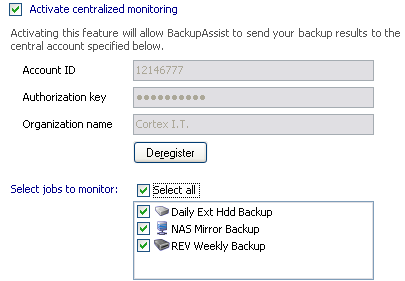
Accessing centralized monitoring settings
To access the Centralized monitoring settings shown above:
- Click
 Settings in the navigation bar
Settings in the navigation bar - Click
 Centralized monitoring in the top left corner of the window.
Centralized monitoring in the top left corner of the window.
Centralized Monitoring allows system administrators who are managing multiple BackupAssist installations to:
- Receive one summary report email per day instead of one email per BackupAssist installation
- Log into a central console online to see the status of all machines, and view reports from one location
This is useful if you are a Reseller who has multiple clients running BackupAssist, or run a business or school that has multiple sites or campuses, and a centralized IT department.
In order to use centralized monitoring, you need an account ID and a password. The license key activated for BackupAssist also needs to have a valid BackupCare subscription. BackupCare is included in the trial of BackupAssist, so you will be able to try centralized monitoring provided that you have an account. To enquire about obtaining an account, please contact the BackupAssist support team at support@backupassist.com.
Once you have a centralized monitoring account, to setup centralized monitoring:
- Check Activate centralized monitoring
- Enter your Account ID and Authorization key in the available fields.
- Enter an appropriate Organization name in the available field. Make sure that this name is the same on all machines that BackupAssist is running on for an individual client. This will ensure that the BackupAssist installations are properly grouped in the centralized backup report and online monitoring console.
- Click Register to register your centralized monitoring account for this installation of BackupAssist.
- You can now select which jobs you would like to be included for centralized monitoring in the list below. The status of each job selected will be included in the centralized backup report, and a history of backup reports for the selected jobs will be available through the online centralized monitoring console.