Media checking and preparing backup media
Setting media checking options
One of the first steps in the backup process is detecting what media has been inserted to be used as the backup destination. This step involves checking if your external drive media has been prepared for use with BackupAssist. If the media has been prepared, BackupAssist will then determine if the label for the media (eg. Monday 1, Month 1, etc) is correct according to the rotation scheme selected and the media that is required for that day (ie. that Monday's drive has been connected to the machine for Monday's backup).
BackupAssist can be configured to take different actions depending on whether unrecognized or unprepared external drive media is detected, or if the wrong media has been inserted for that day (eg. Tuesday's drive is connected on a Wednesday).
The two settings available are as follows:
- If the wrong media is inserted (media with a different label than the rotation scheme requires for that day):
- Backup anyway and warn user:
BackupAssist will attempt to backup to the incorrect media and add a warning to the backup report to inform you that incorrect media was detected. This option is recommended as it is preferable, in terms of data protection, to have a backup to incorrect media than no backup at all. - Do not backup:
BackupAssist will not perform a backup to the incorrect external drive and you will receive a message in your backup report indicating that the backup did not take place because of incorrect media.
- Backup anyway and warn user:
- If new or unrecognized media is inserted (media that has not been prepared with BackupAssist):
- Backup and warn user:
BackupAssist will attempt to backup to the unrecognized or new media. A warning will be added to the backup report to inform you that unrecognized media was detected. You will need to prepare the external drive to avoid this warning in future. - Do not backup:
BackupAssist will not perform a backup to the unrecognized external drive and you will receive a message in your backup report indicating that the backup did not take place. You will need to prepare the external drive to ensure that the backup is attempted in the future.
- Backup and warn user:
Preparation of backup media is only required if you are backing up to portable hardware (tape, REV disk, external hard drive, CD/DVD, etc). Preparing backup media acts to ensure that your rotation scheme is correctly followed. If media is prepared and labeled, BackupAssist will be able to detect if incorrect or unrecognized media has been inserted or connected. Preparation involves writing a label to each media item separately. BackupAssist can then check the label of any inserted media before performing a backup for each day in your schedule, and take different actions depending on your requirements. For example, you could setup BackupAssist to warn a user if incorrect media is inserted but still proceed with the backup anyway, or warn the user and not perform the backup.
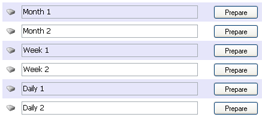 During the preparation process of the job creation you will be presented with a list of all media items that correspond with the rotation scheme you selected earlier. Labels for each media are automatically assigned but can be customized if required.
During the preparation process of the job creation you will be presented with a list of all media items that correspond with the rotation scheme you selected earlier. Labels for each media are automatically assigned but can be customized if required.
- Insert or connect the media item that corresponds to the item in the list (ie. Monday's tape, DVD, external hard drive)
- Edit the label if required and click Prepare to the right. BackupAssist will then write the label specified on the media connected or inserted.
- Eject or disconnect the current media.
- Repeat step 2 and 3 for each media item in the list.
- Any unavailable media can be prepared at later stage using the Quick Actions menu when editing a job.