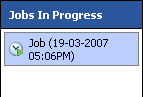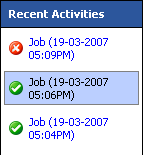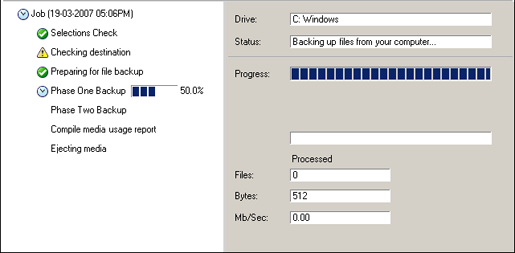
The Monitor Window is used to view a real-time status of a backup job that is currently running, including the task currently in operation, the amount of data backed up so far and the estimated time until completion.
To access the Monitor Window:
- Click
 Monitor in the navigation bar.
Monitor in the navigation bar. - If a job in progress does not appear in the Monitor Window click Refresh at the bottom of the window to update the monitor.
You can also use the two side-bars to the left of the Monitor Window to switch between viewing the status of a live backup to viewing the results of any recently completed backup runs:
Once a backup run completes, a detailed report is generated with extra information other than what is displayed in the Monitor Window.
To view a backup report:
- Select a job in the Recent Activities list and click View report at the bottom of the window. If the View report button is grayed out and unavailable, click Refresh.