Managing access to MBC
MSPs can create different accounts for users to log into MBC with. These accounts are assigned specific roles and allow you to manage what access different users have to MBC.
To create a user account:
- Log into MBC.
- Select User accounts under the organization name drop down menu.
- Click the New user account button.
- Enter the user's First name and Last name into the fields provided.
- Enter the user's Email address into the field provided.
- Assign a Responsibility to the account.
- Organization role - allows the account to manage the organization's profile and the user accounts. This role doesn’t allow you to create new organizations, only users.
- Billing role - allows the account to work with clients and groups, and to access screens related to billing, like statements and credit cards.
- Technical role - allows the account to work with clients, groups, installations, product registrations and backups. This role is required to see backup warnings and to create MSP organizations.
- Software activation role - only allows software activations to the MBC account. This role has no access to the MBC portal.
- Click the Create account button.
- The user can now activate their account.

This will open the Create a user account page.
Tick the role or roles with the access the user requires.
There are 4 role available:
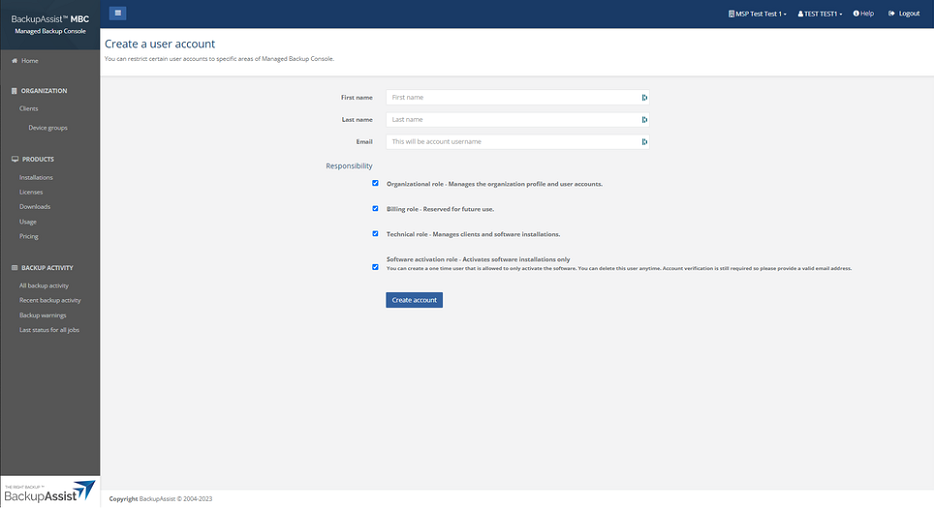
When you select Create account, the user is sent an email to advise that their account has been created.
The email will include the username (email address) to use and instructions to set a password, to set up 2FA and to activate the account. When the user clicks the Activate account link, the MBC portal will open and prompt the user to set the password.