Setting up the Daily Backup Summary Report
The Managed Backup Console can email a Daily Summary Report containing an Account Summary and Daily Backup Summary to selected email recipients.
Account Summary includes:
- The number of clients, sites and devices currently managed.
- The number of installations including how many are in the free period and how many have subscriptions.
- The totals paid for the last 3 billing cycles.
Daily Backup Summary includes:
- The details of every backup job run since the last Daily Summary Report.
- Lists all jobs that require attention separately.
- Includes backup duration, size, outcome and a link to the backup report.
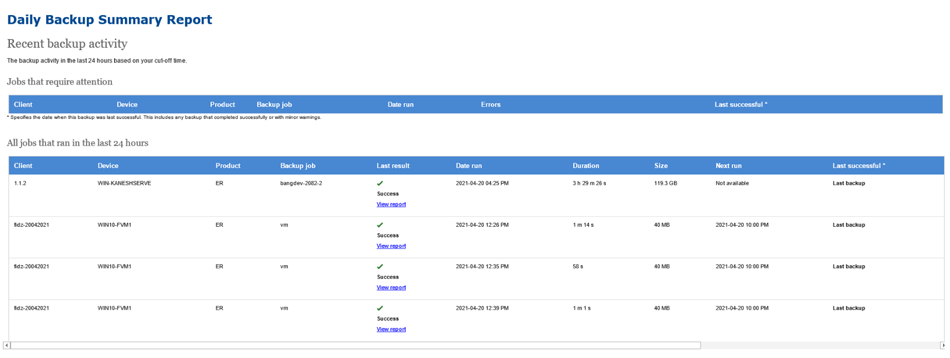
Setting up the Daily Backup Summary Report
To enable and configure email notifications:
- Log into the Managed Backup Console.
- Select your organization name from the top right of the UI.
- Tick Send Emails.
- Type each recipient's email addresses into the Send emails to addresses field.
- Choose the time you want the email to be sent from the Time to send drop-down list.
- Click Save.
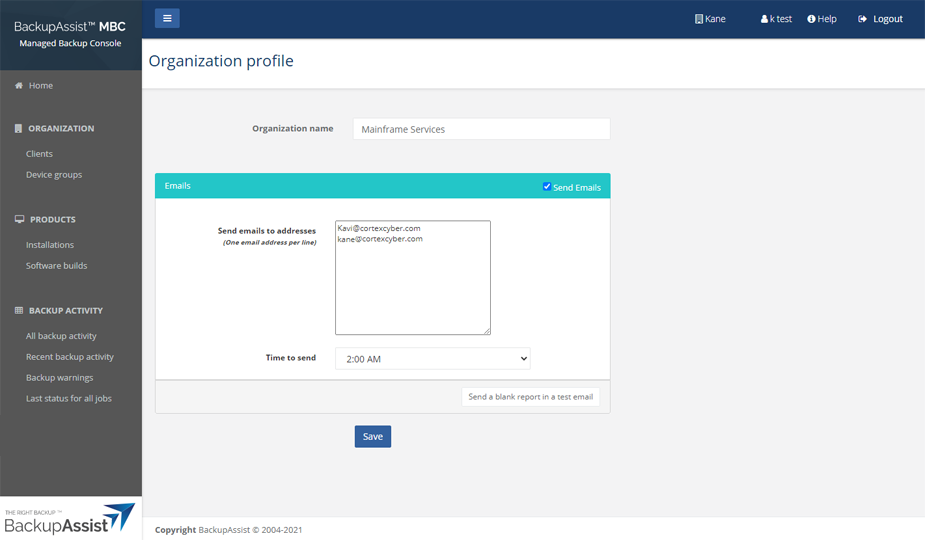
Only enter one email address per line.
You can use the Send a blank report in a test email to send all email recipients a blank, test email.