Windows Imaging fix in BackupAssist v5.4.8 FINAL release
We recently released the final build for version 5; “v5.4.8”. This is a maintenance release for BackupAssist v5 users which we recommend they install.
Most importantly, however, this release addresses an issue we discovered that affects some users running Windows Imaging backups.
Who is affected?
This issue applies to users running Windows Imaging backups with BackupAssist on machines that have hidden system partitions. Such machines include those where Windows has been installed on a GPT disk and a limited number of OEM systems (e.g. IBM Blade Servers, to date).
- Note: If your system uses the MBR partition table, and is a Retail version of Windows, this article most likely does not apply to you. However, we recommend that you upgrade your installation of BackupAssist to be sure that your system is protected.
This issue is only applicable to the following operating systems: Windows Vista, Windows 7, Server 2008 and Server 2008 R2 (Full and Core), SBS 2008 and SBS 2011.
The problem
In versions of BackupAssist prior to v6.2.2 we discovered cases where bare metal recovery (entire system restore) from an image was not possible, even though all visible system volumes on the machine had been backed up.
- Note: Even if this issue affects you, you will still be able to restore files, volumes and applications from your image backup; no data is lost. To restore your entire system, however, you would need to manually reinstall Windows and then restore from your image backup.
The cause
Some machines have hidden system partitions that were not available for backup selection in BackupAssist, but are required to enable bare metal restore from an image backup.
Unfortunately, such hidden system partitions are difficult to detect and are usually not even listed within the Windows Disk Management snap-in and can only be discovered using tools like Diskpart. These hidden partitions are different to the standard “System Reserved” volume present on Server 2008 R2, which is normally a 100MB NTFS partition that is simply not exposed as a drive letter – BackupAssist already allows you to back up this critical partition, and you should make sure it is selected if you want to be able to perform bare metal recovery from your image backups.
Hidden system partitions are present on Operating Systems that have been installed on a GUID Partition Table (GPT) disk, and may also be present on some OEM systems. If your installation of BackupAssist falls into one of these categories, you should upgrade to BackupAssist v5.4.8 as soon as possible.
The solution
If all system partitions are backed up, including any hidden partitions, the Windows Recovery Environment will recognise an image as a bare-metal-recovery-enabled backup and allow you to restore your entire system. If a hidden system partition was not included in your selections, you will still be able to restore files, volumes and applications, but you will not be able to perform a bare metal recovery.
To address the problem of hidden system partitions, we have added a new Bare Metal Recovery selection available at the bottom of the Imaging Options tab. By checking the “All critical” box the backup will include all system partitions and enable bare metal recovery.
What you need to do
Upgrade your version 5 installation to BackupAssist v5.4.8. It’s free for all version 5 users and can be installed directly over the top of your current installation, with no re-boot required.
If you need any assistance or have any questions at all, email our friendly Helpdesk Team at support@backupassist.com. We’ll be happy to help.
Check if you can perform a bare metal restore from your existing image backups
It’s quite easy to determine if your existing image backups will allow for bare metal recovery. Simply carry out the following steps on the machine where the image backups were created:
- Launch a command prompt window by going to Start > Run and entering CMD.EXE.
Note: If you have UAC enabled you will need to go to Start > All Programs > Accessories, right click on “Command prompt” and choose “Run as administrator” to ensure the command prompt window has adequate privileges.
- Execute the following command. This will provide you with a list of image backup catalogues. wbadmin get versions
- Each of the entries listed represents an image backup that has been made of your server. Under each entry you can see the time the image was created, but most importantly, the type of recovery that you can perform from the backup within the Can Recover list:
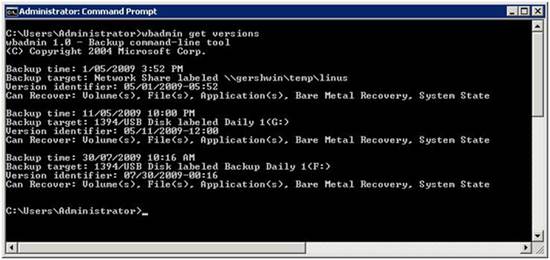
As long as ‘Bare Metal Recovery’ appears in the list, you will be able to restore your entire system from your image backup using the Windows Recovery Environment. If ‘Bare Metal Recovery’ is not listed, you should upgrade to BackupAssist v5.4.8, choose ‘Bare Metal’ as your recovery type for your image job and then run the backup or wait for the next scheduled backup to occur. Once complete, re-run the wbadmin get versions command to confirm that the backup allows for bare metal recovery.
If you have any questions or concerns about anything mentioned above, please don’t hesitate to e-mail us at support@backupassist.com for further assistance.