Setting up reports
BackupAssist 365 can email backup reports, making it even easier to check that your backups ran as intended. This feature is enabled centrally for all tasks, and the reports can be sent via BackupAssist's Cloud Service or your own SMTP server.
Backup reports via the Cloud Service
This is ideal for users who do not have their own mail server or just want a quick, simple solution.
To enable these email reports:
- Select the Email reports tab.
- Choose Send email reports via BackupAssist Cloud Service.
- Enter a meaningful name for the report in the Reports name field.
- Enter the recipients' email addresses, separated by semi-colons, into the To field.
- Choose HTML or ASCII for the Report format.
- Select a Daily send time.
- Click Save.
- Click Send test email, and check that the email was received.

Backup reports via SMTP
This is ideal for users who have their own mail server and want to leverage its functionality.
To enable SMTP email reports:
- Select the Email reports tab.
- Choose Send email reports using your own SMTP server.
- Enter a meaningful name for the report in the Reports name field.
- Enter the recipients' email addresses separated by semi-colons into the To field.
- Choose HTML or ASCI for the Report format.
- Select a Daily send time.
- Enter the SMTP server details into the fields provided.
- Click Save.
- Click Send test email, and check that the email was received.
Your mail administrator will be able to provide the information and advise on what options to use.
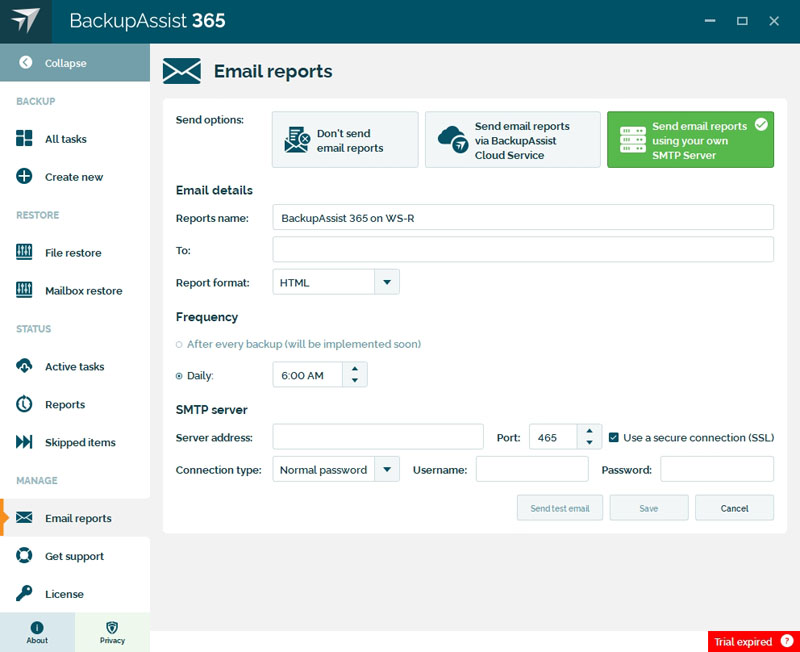
Did you find this helpful?
Sorry about that
Why wasn't this helpful? (check all that apply)
Thanks for your feedback.
Want to tell us more?
Support requests are not logged from this dialog. If you require technical assistance, please contact support.
Great!
Thanks for taking the time to give us some feedback.
Great!
Thanks for taking the time to give us some feedback.


