Restoring a mailbox
BackupAssist 365 allows you to restore from a mailbox PST file to a live mailbox in Office 365 or Exchange.
To restore a mailbox:
- Open BackupAssist 365.
- Select Mailbox restore.
- Locate your backup.
- Choose where you want to restore to.
- Where to restore
- Choose the authentication method.
- Basic authentication - only requires the account's username and password. The credentials are checked and verified.
- Modern authentication - supports two-factor authentication using a mobile phone. You will be asked to select a web browser, log into Office 365 and test the two-factor authentication. You will need a mobile phone to receive the SMS code.
- Choose the browser
- Click Launch web browser to login.
- Enter the credentials to be used to run the restore.
- Click the tick to save and proceed to the next step.
- Mailbox list.
- Click Start restore.
Browse to the PST file you want to restore from and select it.
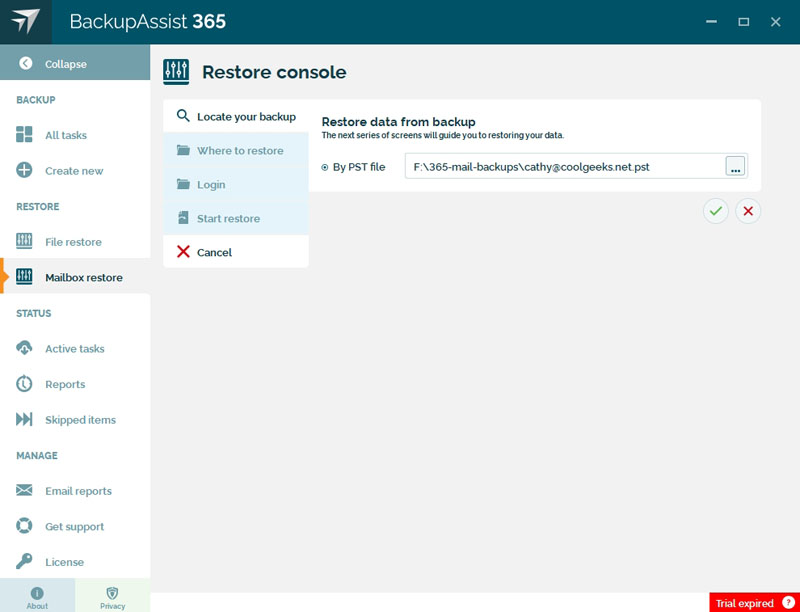
You can select an Office 365 or Exchange cloud mailbox.
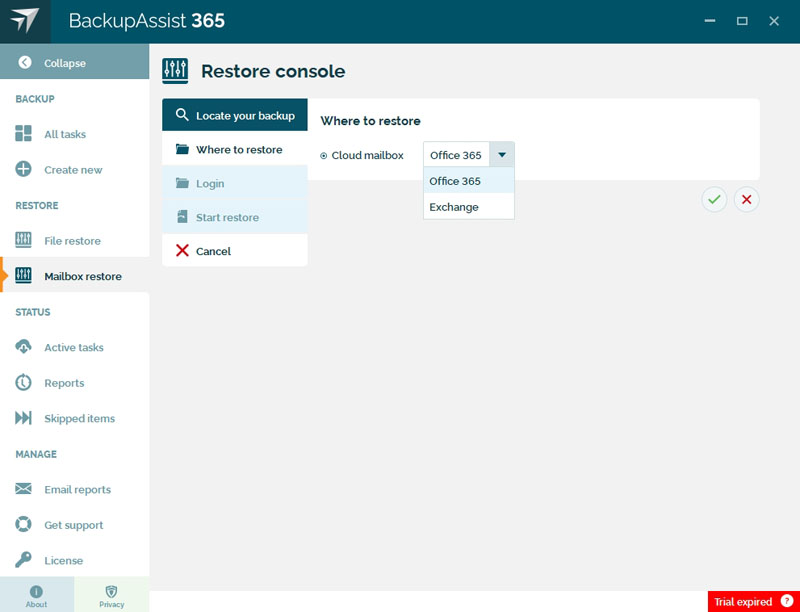
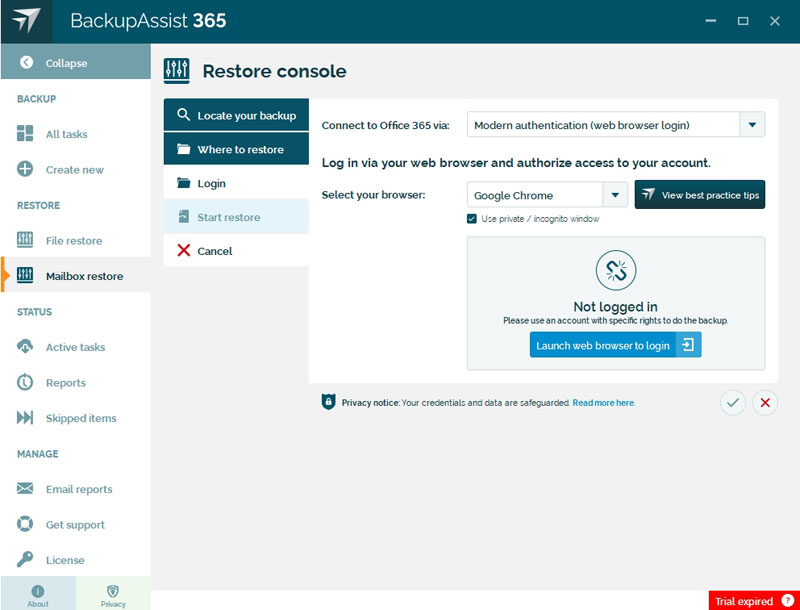
Enter the name of the mailbox for each PST file that you are restoring.
Click the tick to save and proceed to the next step.
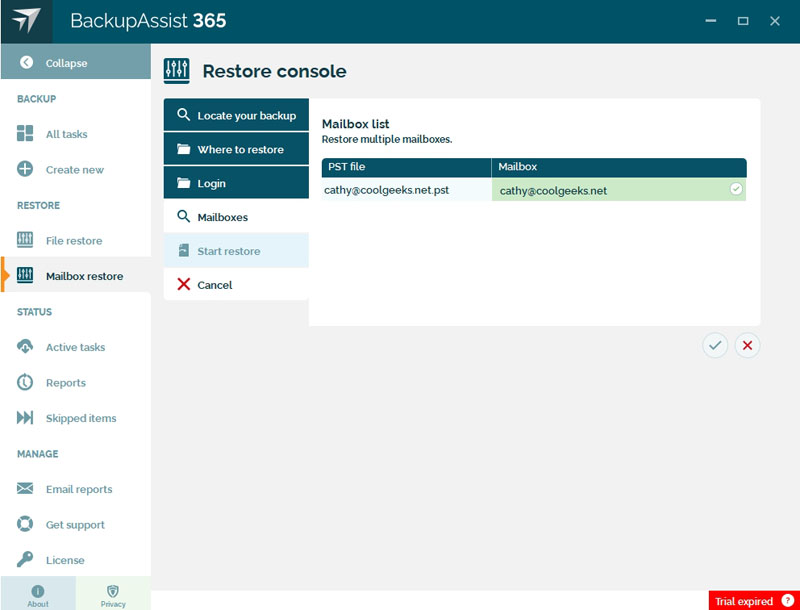
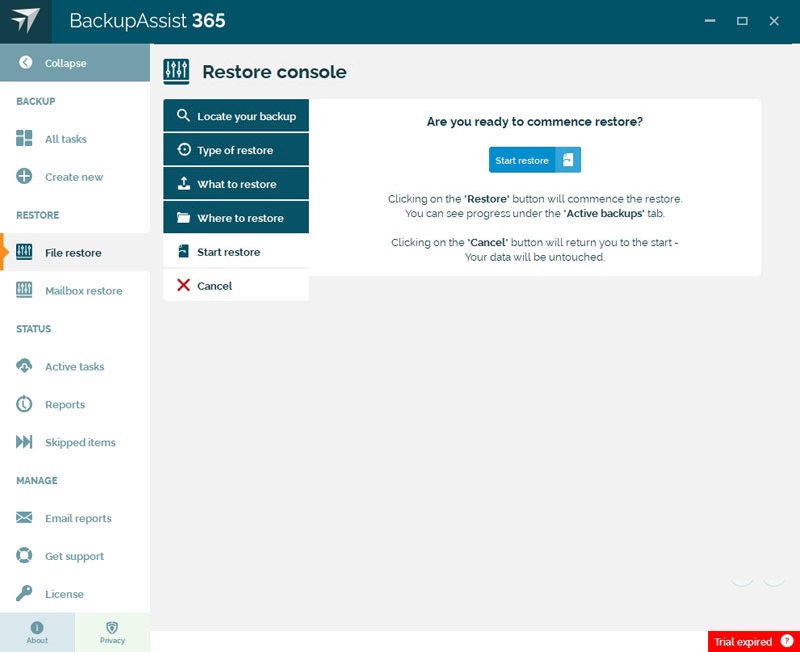
The restore will start and display its progress in the Active backups screen.
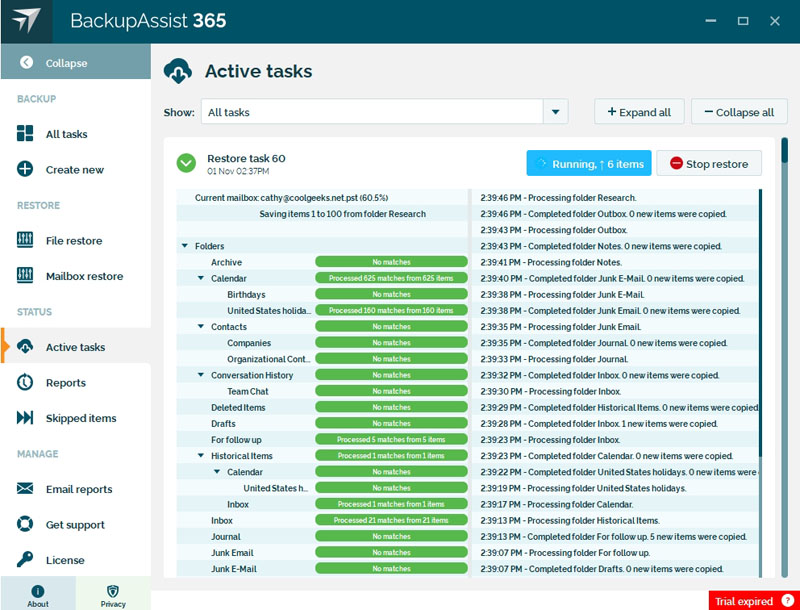
Did you find this helpful?
Sorry about that
Why wasn't this helpful? (check all that apply)
Thanks for your feedback.
Want to tell us more?
Support requests are not logged from this dialog. If you require technical assistance, please contact support.
Great!
Thanks for taking the time to give us some feedback.
Great!
Thanks for taking the time to give us some feedback.


