Conventional File Copy: enabling conventional file copy for open file backups
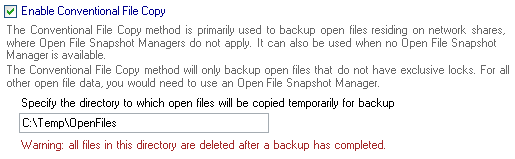
Accessing Conventional File Copy settings
To access the Conventional File Copy settings shown above:
- Click
 Jobs in the navigation bar
Jobs in the navigation bar - Select the job to be edited and click
 Edit at the bottom of the window.
Edit at the bottom of the window. - Click
 Open files on the left menu.
Open files on the left menu. - Click
Conventional File Copy to expand the section.
If no snapshot manager is used, or if you are backing up data on a network share, files that are in use or open during the backup process are skipped and not backed up. BackupAssist offers an alternative to snapshot technology, Conventional File Copy, that, with a multi-phase backup process, attempts to work around the issue of skipped files.
The multi-phase backup process works as follows:
- Phase One
Selected files and folders are backed up. Open files are skipped by NTBackup. BackupAssist will detect these skipped files and attempt to copy them to a temporary directory. Open files that are locked with a shared lock or no lock at all are successfully copied up using this method (eg. Outlook .pst files). Files that have exclusive locks, however, cannot be copied, and as a consequence cannot be backed up using this method (eg. files from live database applications). - Phase Two
Open files that were successfully copied to the temporary location are now backed up to your backup device.
For specific databases such as Microsoft Exchange or SQL Server that have exclusively locked files, you can use the respective BackupAssist modules (built-in Exchange module and the SQL Add-on module) to backup these resources. For all other application data with exclusively locked files, you would need to use a snapshot manager (either VSS or the Advanced Open Files Add-on).
![]() Backing up an Exchange Server
Backing up an Exchange Server
![]() Backing up SQL databases
Backing up SQL databases
![]() Selecting a snapshot manager
Selecting a snapshot manager
To enable Conventional File Copy:
- Check Enable Conventional File Copy.
- Input or browse for a directory where open files can be copied to temporarily
before being backed up.
- Ensure that this directory does not have any other data files within it. All data in this directory will be deleted once the backup process completes.