Scheduling Options: configuring basic scheduling options
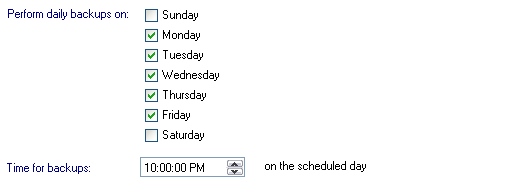
Accessing scheduling options
To access the Scheduling options shown above:
- Click
 Jobs in the navigation bar
Jobs in the navigation bar - Right-click on the desired job and select Edit.
- Click
 Scheduling on the left menu.
Scheduling on the left menu. - Click
Scheduling options to expand the section.
Here you can specify which days of the week BackupAssist should schedule backups for and at what time the backups should run for each day scheduled.
- Check or uncheck each day of the week individually to determine which days backups will be performed on.
- If, for example, your business runs from Tuesday to Saturday each week, you could disable the Monday backup and enable Saturday instead.
- It is a good idea to look at the calendar for your backup schedule once you have made changes here to ensure you are happy with the results.
 Viewing the backup calendar
Viewing the backup calendar - Use the up and down-arrows to the right of the Time for backups label to alter the time of when the backup will run.
- If you have multiple jobs scheduled overlapping jobs will be placed in a queue and executed as soon as the job running finishes.
- Backups scheduled between midnight and 6am will run on the morning following the scheduled day (ie. Monday's backup will run on Tuesday morning). This ensures that data created on a Monday, for example, will be written to Monday's backup media/file rather than Tuesday's.
Using certain backup methodsin BackupAssist you can choose to have the same backup run multiple times a day. This option is useful if your data changes frequently throughout the day and you want to be able to restore data from multiple points of time.
![]() Learn more about multiple daily backups
Learn more about multiple daily backups