Manual backup defaults: starting / running a job manually
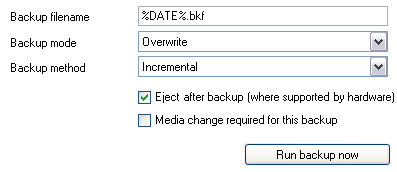
Accessing manual backup default settings
To access the Manual backup defaults settings shown above:
- Click
 Jobs in the navigation bar
Jobs in the navigation bar - Right-click on the desired job and select Edit.
- Click
 Scheduling on the left menu.
Scheduling on the left menu. - Click
Manual backup defaults to expand the section.
You can start a backup job manually at any time:
- Click
 Jobs in the navigation bar
Jobs in the navigation bar - Select the job you want to run and click
 Run at the bottom of the window.
Run at the bottom of the window.
Alternatively, if you have selected the Manual backups scheme for your job you start a job manually from the Manual backup defaults section in the Scheduling Window.
When running a backup manually, you can also fine-tune the backup settings:
- If you are writing to some form of disk-based storage (REV, external hard drive, CD/DVD, etc), you can input a filename for the backup directly into the available field. Ensure that the filename is followed with the extension .bkf which is the file format of Windows Backup files (eg. myBackupFile.bkf).
- You can further customize your backup filename by inserting unique variables:
- Click Insert variable.
- Choose a variable from the list.
- The variable will now be inserted into your filename enclosed with percentage signs (eg. %JOB_NAME%).
- You can insert as many additional variables as required.
- You can also order the variables as you like.
- An example filename:
- User input: dataBackup_%DATE%_ %COMPUTER_NAME%.bkf
- Example output: dataBackup_2007-01-02_SERVER-SBS.bkf
- You can further customize your backup filename by inserting unique variables:
- Select a backup mode from the Backup mode drop-down menu
 Learn more about backup modes
Learn more about backup modes - Select a backup method from the Backup method drop-down menu
 Learn more about backup methods
Learn more about backup methods - If you are using portable media check Eject after backup if you wish to have the media ejected once the manual backup completes.
- The Media change required option does not apply to jobs without an automated backup schedule.
- Before running the job you can write a description and notes in case you need to refer backup to the manual backup run in the future.