Network broadcast address list: adding and editing broadcast addresses
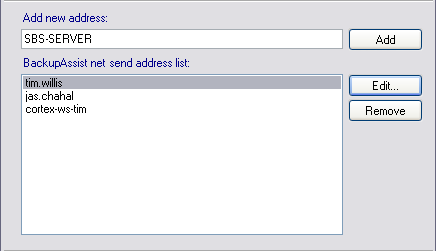
Accessing the network broadcast address list
To access the global Network broadcast address list shown above:
- Click
 Settings in the navigation bar
Settings in the navigation bar - Click
 Network broadcast address list in the middle right corner of the window.
Network broadcast address list in the middle right corner of the window.
lf you wish to send reminder, report and maintenance notifications as a network broadcast message that appear on-screen for a Windows user or specific computer you can add network user and computer addresses to this global list. All addresses added to the global broadcast list will be available when creating notifications for a backup job.
You can also input network addresses when creating new notifications in the ![]() Notifications section of a job and each address entered will also be added to this global list and available to all other jobs.
Notifications section of a job and each address entered will also be added to this global list and available to all other jobs.
- To add a new network broadcast address:
- Input either a windows username or computer name in the Add new address field.
- If a username is entered, the broadcast notification will appear on any machine the user is logged in to.
- If a computer name is entered, the broadcast notification will only appear on this specific machine.
- When entering a computer name it is most reliable if you input the machine's IP address (eg. 192.168.1.2)
- Click Add once you have input the appropriate network address for the broadcast.
- BackupAssist will then attempt to send a broadcast notification to the address specified. You should see a test message on the machine or for the user specified.
- If the message cannot be sent, BackupAssist will provide an error message. Most broadcast errors can be investigated by opening a Windows command prompt (Start > run > cmd) and inputting the command specified in the BackupAssist error message.
- If successful, the new address will now be displayed in the global list and be available for any notifications created in the future.
- Input either a windows username or computer name in the Add new address field.
- To edit an address:
- Select the address in the list and click Edit.
- Now edit the address entered.
- Changes made to the address will be applied to all notifications using that address.
- Select the address in the list and click Edit.
- To remove an address:
- Select the address in the list and click Remove.
- The address will be removed from the list and no longer available to any notifications created.
- The address will be removed from any notifications that use it as one of its recipients.
- Select the address in the list and click Remove.