Email address list: adding and editing email addresses in the global list
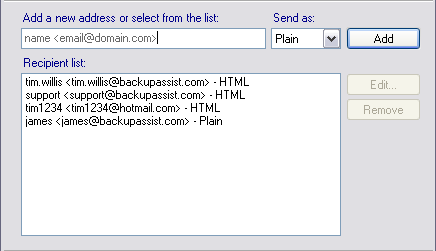
Accessing the email address list
To access the global Email address list shown above:
- Click
 Settings in the navigation bar
Settings in the navigation bar - Click
 Email address list in the bottom left of the window.
Email address list in the bottom left of the window.
lf you wish to send reminder, report and maintenance notifications via email you can add email addresses to this global list. All addresses added to the global list will be available when creating notifications for any backup job.
You can also input email addresses when creating new notifications in the ![]() Notifications section of a job and each email address entered will also be added to this global list and available to all other jobs.
Notifications section of a job and each email address entered will also be added to this global list and available to all other jobs.
- To add a new email address:
- Input the email address directly in the Add new address field.
- Email addresses should be entered in the form Name <emailalias@domain.com>
- You can, however, simply enter the email address if you are not concerned about who the email is addressed to.
- Select the type of emails that can be accepted by this address in the Send as drop-down menu
- HTML: emails sent will include HTML formatting for display. Email reports in BackupAssist are much more readable when HTML formatting is used.
- Plain: emails are sent in plain-text. Some email browsers do not support HTML so it is recommended that you use Plain for such email addresses.
- Click Add once you have input the appropriate email address and type.
- The new email address will now be displayed in the global list and be available for any notifications created in the future.
- Input the email address directly in the Add new address field.
- To edit an email address:
- Select the email address in the list and click Edit.
- You can edit the name, email address and type.
- Changes made to the email address will be applied to all notifications using that email address.
- Select the email address in the list and click Edit.
- To remove an email address:
- Select the email address in the list and click Remove.
- The email address will be removed from the list and no longer available to any notifications created.
- The email address will also be removed from any notifications that use the address as one of its recipients.
- Select the email address in the list and click Remove.