Using the BackupAssist Restore application you can search for any file across all the backups that you have loaded into the console by using the search box:
The search function also accepts wild card searches so you can perform searches such as *.png or *.doc. In order to produce search results efficiently, the Restore Console will return a set of search results based on the most recent backups. If the file(s) you are looking for are not within this initial set of search results, you can continue to search by clicking the Continue Search button or, to search across all the loaded backup sets, click the Search All button:
- Note: the Search All facility may take a long time to complete depending upon the number of search results.
To search for files using Restore Console:
- Click
 Restore in the navigation bar.
Restore in the navigation bar. - Click
 BackupAssist Restore Console.
BackupAssist Restore Console. - Load the relevant backups that you want to restore data from:
 Help with loading / browsing for backup catalogues
Help with loading / browsing for backup catalogues
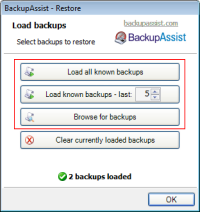
- Select the
tab.
- Input your search term in the available field.
- In addition to inputting a search term you can also apply filters to narrow your search results. There are three types of filters available:
You may choose to apply one or more of these filters:- Filter by job
Filter by job allows you to narrow your search results based on the backup job that your file was backed up in.
Example: If you know that the file you wish to restore was backed up as part of your “File Replication” job, you can use this filter to only search files from the backup sets associated with this job.
To search through all your backups using the Filter by job option- Tick the option to Filter by Job
- Tick the check-boxes associated with the backup job names that you wish to search through
- Tick the option to Filter by Job
- Filter by date of file
Filter by date of file allows you to search for files created before or after a specific date or in between a time frame.
Example: If you know the file you want to restore was created within the past two weeks, you can choose to search for files created within that time period by searching between two dates.
To search through all your backups using the Filter by date of file option:- Tick the option to Filter by date of file
- From the drop-down menu, choose to search Before, After or in Between dates.
- If you selected the Before or After option, you may select the appropriate date by clicking on the calendar menu.
- If you selected the Between option, you may specify the dates within which you want to search by clicking on the two calendar menus.
- If you selected the Before or After option, you may select the appropriate date by clicking on the calendar menu.
- Tick the option to Filter by date of file
- Filter by size of file
Filter by size of file allows you to search your backups for files based on their file size.
Example: If you know the file you want to restore is at least 2MB, you can search for all files greater than 2MB.
To search through all your backups using the Filter by size of file option- Tick the option to Filter by size of file
- From the drop-down menu, choose to search files that are Less than, Greater than or Between a certain size(s).
- If you select the Less than or Greater than option, you may set the appropriate size by clicking on corresponding menus.
- If you selected the Between option, you may specify the sizes within which you want to search by clicking on the two menus.
- If you select the Less than or Greater than option, you may set the appropriate size by clicking on corresponding menus.
- Tick the option to Filter by size of file
- Filter by job
- Once you have applied all the required filter click the New Search button: