BackupAssist comes with its own inbuilt restore utility called the BackupAssist Restore Console, which is used to restore data backed up using a variety of backup engines. The Restore Console is used to load backup catalogues stored on either the local machine or the backup destination itself, which provide a list of data that can be restored. The restore console can be used to restore:
- Files and folders
 File Replication,
File Replication,  Zip,
Zip,  Rsync, and
Rsync, and  Imaging backups
Imaging backups - VSS applications (Exchange, SQL, SharePoint)
 File Replication,
File Replication,  Zip,
Zip,  Rsync and
Rsync and  Imaging backups.
Imaging backups. - System State
 File Replication and
File Replication and  Zip backups
Zip backups - Exchange mailboxes and public folders
Any backup that used the Exchange Mailbox Add-on to backup mailboxes to PST files.
![]() Learn more about backup engines
Learn more about backup engines
While you need to install BackupAssist to use the Restore Console, it does not have to be a licensed installation. Even if the trial of BackupAssist expires you can still access the Restore Console by running BackupAssistRestore.exe from the BackupAssist installation directory.
How backup catalogues work in BackupAssist
Whenever a BackupAssist backup runs, a file catalogue is created for that backup. The catalogue contains a list of files that were backed up, the location they were backed up from, and the destination they were backed up to. These catalogues are stored on both the local machine where BackupAssist is installed, within the BackupAssist settings folder (C:\Documents and Settings\All users\Application data\BackupAssist v6 OR C:\Users\All Users\BackupAssist v6\), and the destination where the backups reside (external HDD, local folder, tape, etc). As the catalogues are stored with the backups you can restore data even if the original catalogues are lost or inaccessible.
Once backup catalogues have been loaded you can browse the contents of your backups in much the same way that you might browse your Windows file system. You can choose files to restore and have them copied back to either their original location or to an alternate location of your choosing.
Full, Differential, Incremental and Copy backups
If you have performed full, differential, incremental or copy backups using the Zip engine, you can restore your data using the BackupAssist Restore Console. Each incremental, differential or copy backup is automatically linked to the previous incremental or full backup, which means that each backup set you browse will have a full list of files that can be selected for restore. If you select a file that is not actually contained in the active backup set the Restore Console will prompt you and automatically retrieve it from the correct backup.
Running the BackupAssist Restore Console
- Click
 Restore in the navigation bar.
Restore in the navigation bar. - Click
 BackupAssist Restore Console.
BackupAssist Restore Console. - Alternatively, you can run BackupAssistRestore.exe from the directory where BackupAssist was installed.
- The BackupAssist Restore Console will launch and you will be prompted with the Load backups screen:
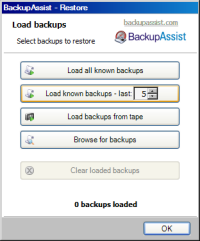
- The following options are available:
- Load all known backups: to load all backup catalogues located in the BackupAssist settings folder. Each catalogue associated with each BackupAssist backup run on the machine will be loaded. Depending on the number of backups that have been run, this may take some time to complete.
- Load known backups - last X: load a specific number of backup catalogues by selecting the number of backup catalogues to load. The most recent X catalogues associated with the last X backup runs will be loaded.
- Load backups from tape: use this option to browse your tape drive for backup catalogues.
This is useful if the catalogues are not available locally within the BackupAssist settings folder. - Browse for backups: if the backup catalogues are not available locally within the BackupAssist settings folder you can browse to the path where backups (File Replication or Rsync only) are stored. This is useful if your backup destination is, for example, an external HDD and you have connected it to a different machine than where the backup initially ran.
- Once your backup catalogues have been loaded you can choose to either: