Running a backup manually
To run a specific backup job manually in BackupAssist at any time:
- Click
 Jobs in the navigation bar.
Jobs in the navigation bar. - Select the job you want to run and click
 Run at the bottom of the window.
Run at the bottom of the window.
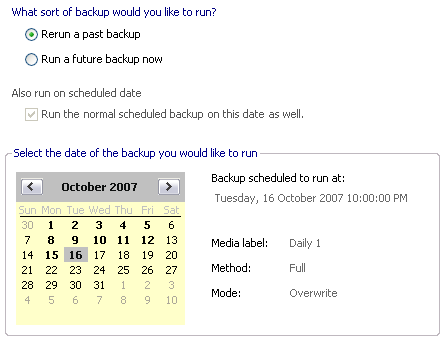
- Note: if you are already editing the job you want to run click Quick Actions on the top menu and click Run now.
- Note: if the job is configured with a Manual backups rotation scheme a different window will appear.
 Running backups when using a Manual backups scheme
Running backups when using a Manual backups scheme
- Note: if you are already editing the job you want to run click Quick Actions on the top menu and click Run now.
- Select what type of backup you want to run using the available radio buttons.
- Rerun a past backup
Select this option to run a previously scheduled backup. This is useful if either a past backup did not run or if it failed due to errors; you can re-run this past backup to ensure the integrity of your rotation scheme and that you have a complete archive of backup sets to restore from. You will only be able to run past backups starting from the date when the job was first created so if you have just created the job and want to run it choose Run a future backup instead. - Run a future backup
Select this option to run a backup scheduled in the future. This is useful if you need to run a backup earlier than the scheduled time (you are going on holiday) or if you want to test a newly created backup job. - If you chose to Run a future backup you can additionally specify whether you want the backup to also run at the scheduled time in the future. For example, you may choose to run tonight's backup at 5:00pm instead of the normally scheduled time and not want the same backup to run again later at the scheduled time of 10:00pm. If this is the case, uncheck Run the normal scheduled backup on this date as well. If you are happy for the backup to run now and also at the scheduled time leave this box checked.
- Select a date in the calendar for the backup you wish to run. Available dates will appear in bold.
- Note: if the date you want to select is not available it may be the case that the rotation scheme configured for the job does not include a backup scheduled for that day. Alternatively, you may need to alter the type of backup you wish to run (see step 3 above).
- Once you have selected a date in the calendar, a list of details about the backup for that day will appear to the right and indicate the normal scheduled backup time as well as the backup label, method and mode. View these details to confirm that you are running the correct backup. For example, if your job's rotation scheme includes a number of different backup methods (full, differential, incremental, etc) you can use these details to ensure that you are running an incremental backup and not a full backup, if that is what you require.
- Click Run to start the backup job.