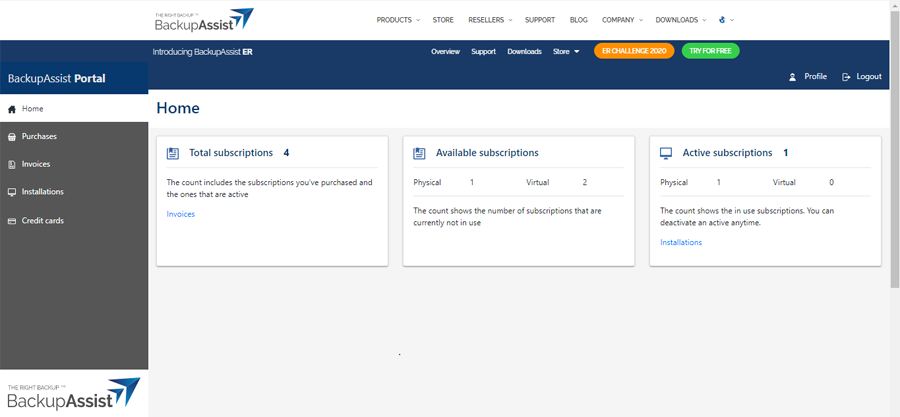A key part of protecting your business and data is having backup and recovery software that's up to date. To ensure this, BackupAssist ER is licensed as a subscription that gives you access to all software updates and CryptoSafeGuard, a feature that protects your backups from ransomware.
To license BackupAssist ER, you log into your BackupAssist Account (or create one if you are new) and purchase a license subscription. To add that license to a BackupAssist ER installation, simply authenticate your BackupAssist Account's credentials in BackupAssist ER's Registration tab.
Note: If you are a Managed Service Provider the installation is registered by entering your Managed Backup Console (MBC) credentials into the Registration tab. This process is documented in the MBC guide for Managed Service Providers.
The first time you run BackupAssist ER, you will be presented with purchase and evaluation options.
The options available are:
- Get a free 7-day evaluation by selecting Skip for now.
- Get a free 30-day evaluation using the options in the Evaluate now tile. Learn more.
- Purchase the software using the options in the Buy now tile. Learn more.
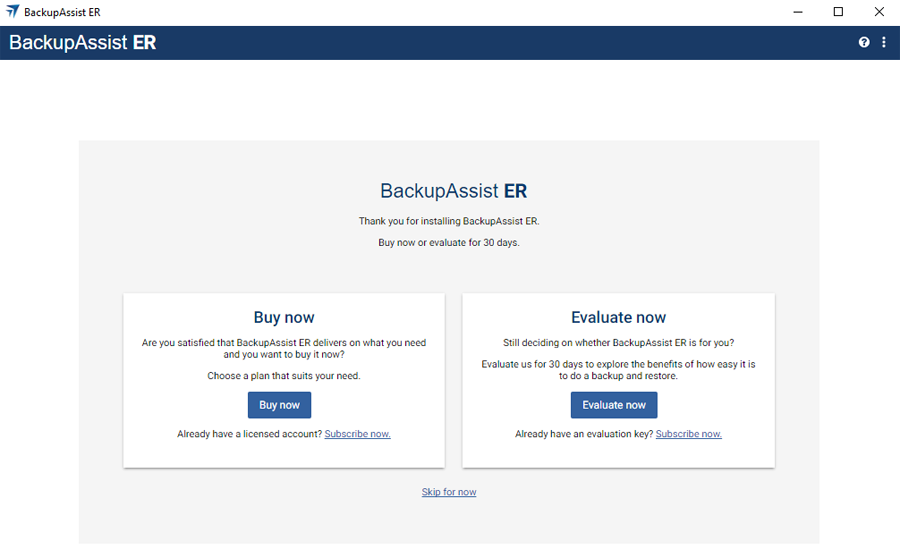
Buy now
The options on this tile take you to the BackupAssist Portal so you can purchase a new license or create a BackupAssist Account and then purchase a license. Once you have a license, you can use it to register a BackupAssist ER installation.
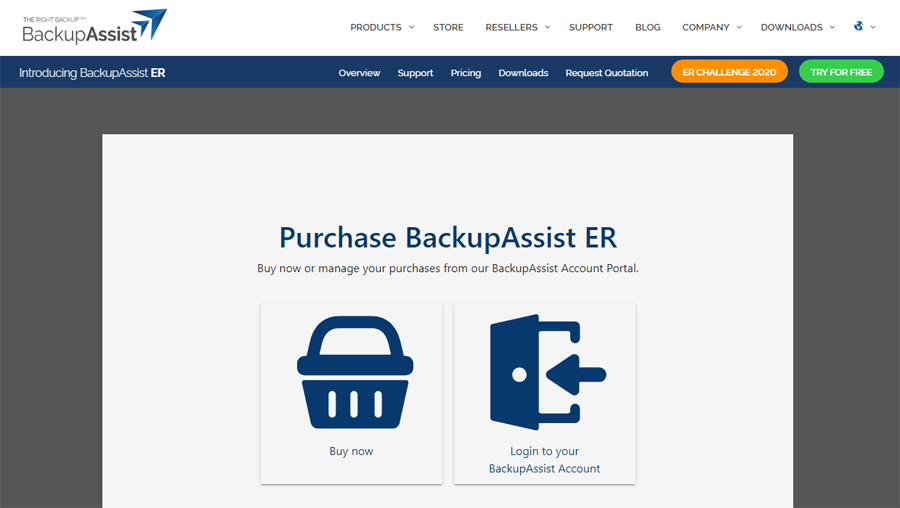
Buy now button
Clicking the Buy now button opens the BackupAssist ER Purchase page. New customers can select Buy now to create a BackupAssist Portal account. Existing users can select Login to your BackupAssist Account. Both new and existing users can then purchase a license.
The steps for a new customer:
- Click Login to your BackupAssist Account.
- Type your details into the Create account tab.
- Click Next.
- Use the drop-down next to the product you want to purchase, to select the number of installations you want to register.
- Enter your credit card information into the Pay with card section.
- Click Submit order.
- Click Complete Order on the confirmation dialog.
- You can now use the Registration tab to register a BackupAssist ER installation using the license you purchased. This process is explained in the Registration section below.
These details are used to set up your BackupAssist Portal account.
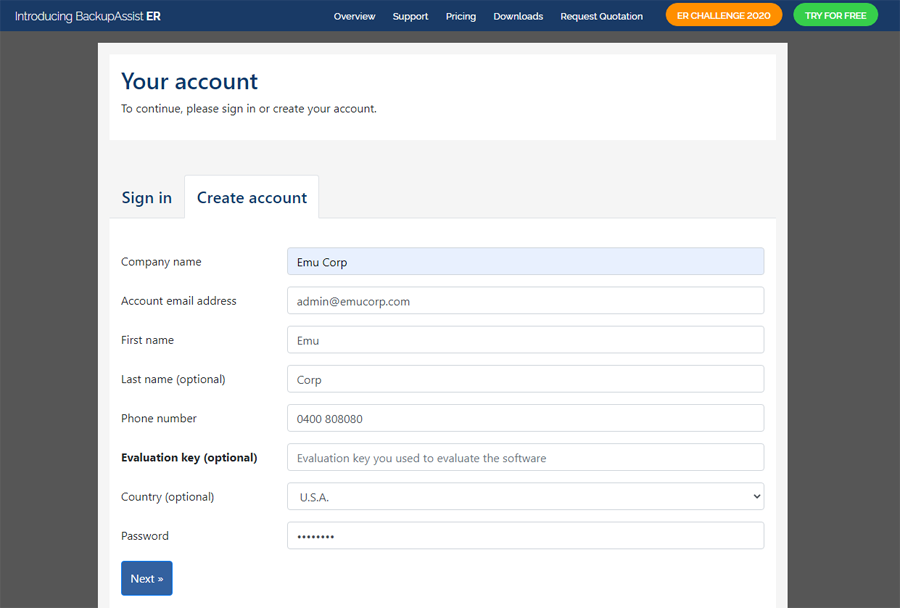
Your BackupAssist Account will be created, and the Purchases page will open.
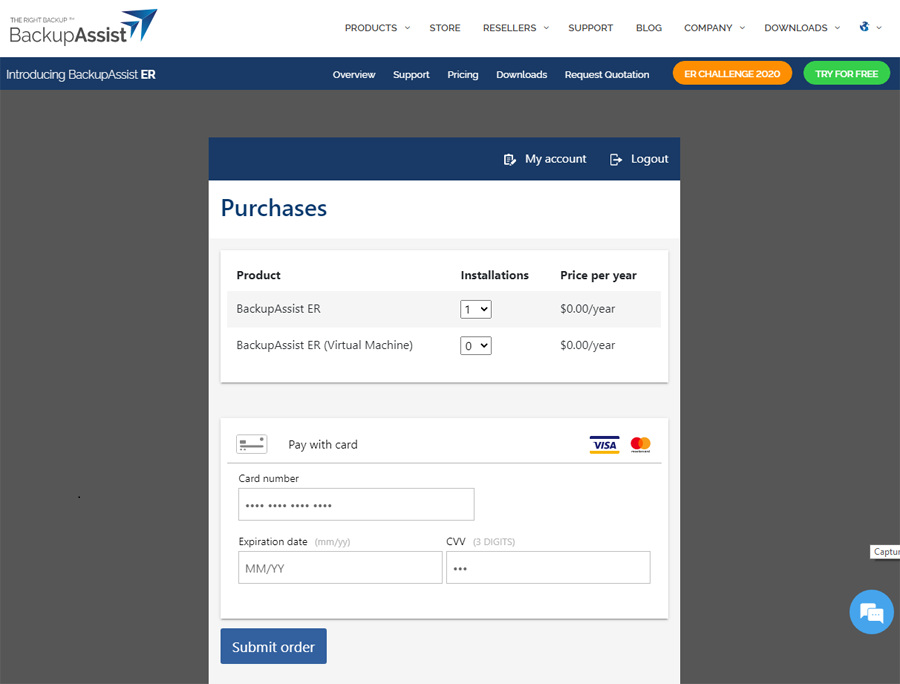
The steps for an existing customer:
- Click Login to your BackupAssist Account.
- Select the Sign in tab.
- Type your BackupAssist Portal email address and password into the fields provided, and click Log in.
- Choose Purchases.
- Use the drop-down next to the product you want to purchase, to select the number of installations you want to register.
- Click Submit order.
- Click Complete Order on the confirmation dialog.
- You can now use the Registration tab to register a BackupAssist ER installation using the license you purchased. This process is explained in the Registration section below.
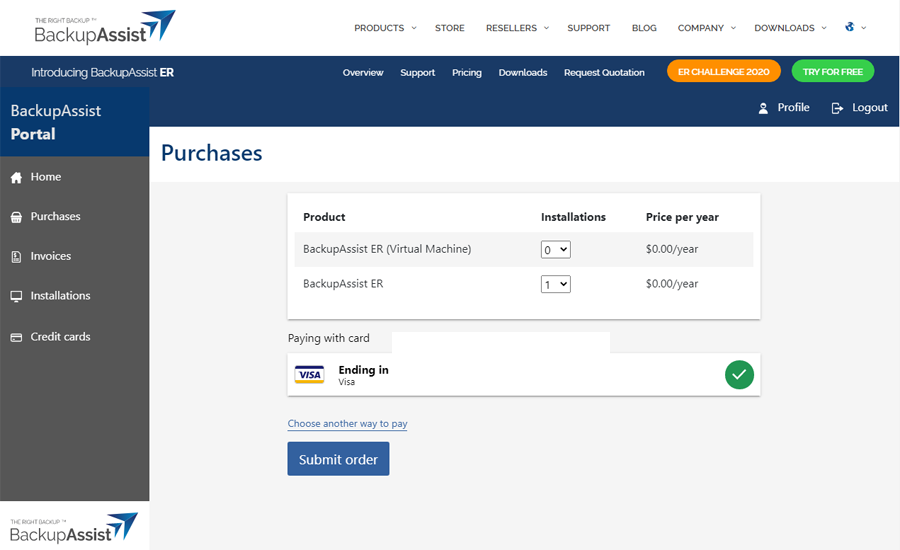
Subscribe now link
If you already have a BackupAssist ER subscription available, you can go straight to the Registration tab and register the installation.
To do this, click the Subscribe now link and follow the instructions in the Registration section below.
Evaluate now
When BackupAssist ER is first installed, it comes with a free 7-day evaluation period. Registering the installation will give you a free 30-day evaluation period.
For a free 7-day evaluation, select Skip for now.
For a free 30-day evaluation, click Evaluate now and follow the steps below.
To get a 30-day evaluation:
- Click the Evaluate now button.
- Enter your name and company email address into the fields provided, and click Let's get started.
- Click the confirmation link in the email, and you will be emailed a 30-day evaluation key.
- Click the Subscribe now link on the Evaluate now tile.
- Enter the evaluation key into the field provided.
- Click Submit key.
This will take you to the BackupAssist ER downloads page for New users.
A confirmation email will be sent to the email address you provided.
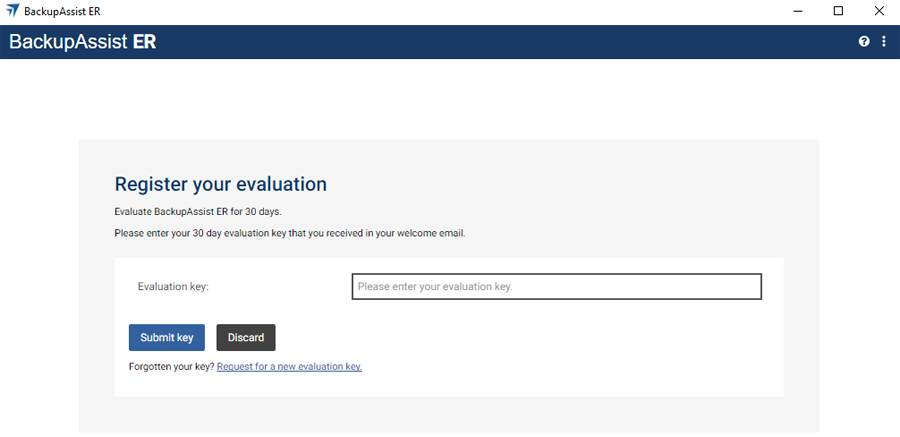
Your BackupAssist ER installation is now ready for a free 30-day evaluation.
Registration
The BackupAssist ER Registration tab is used to license an installation. The registration process applies a product subscription purchased in the BackupAssist Portal, to that installation.
To register an installation:
- Select the BackupAssist ER Registration tab.
- Enter your BackupAssist Portal email address and password into the fields provided.
- Click Login.
BackupAssist ER will check your account in the BackupAssist Portal and apply an available BackupAssist ER subscription to this installation. Once this has been completed, the Registration screen will display the registration details.
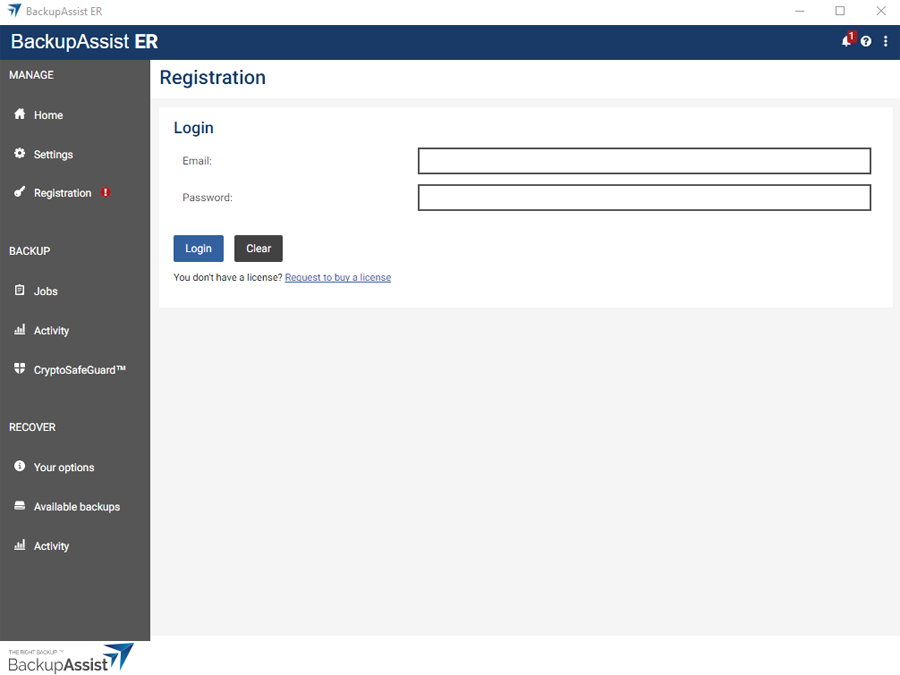
The screenshot below shows there is now an installation registered under Active subscriptions.