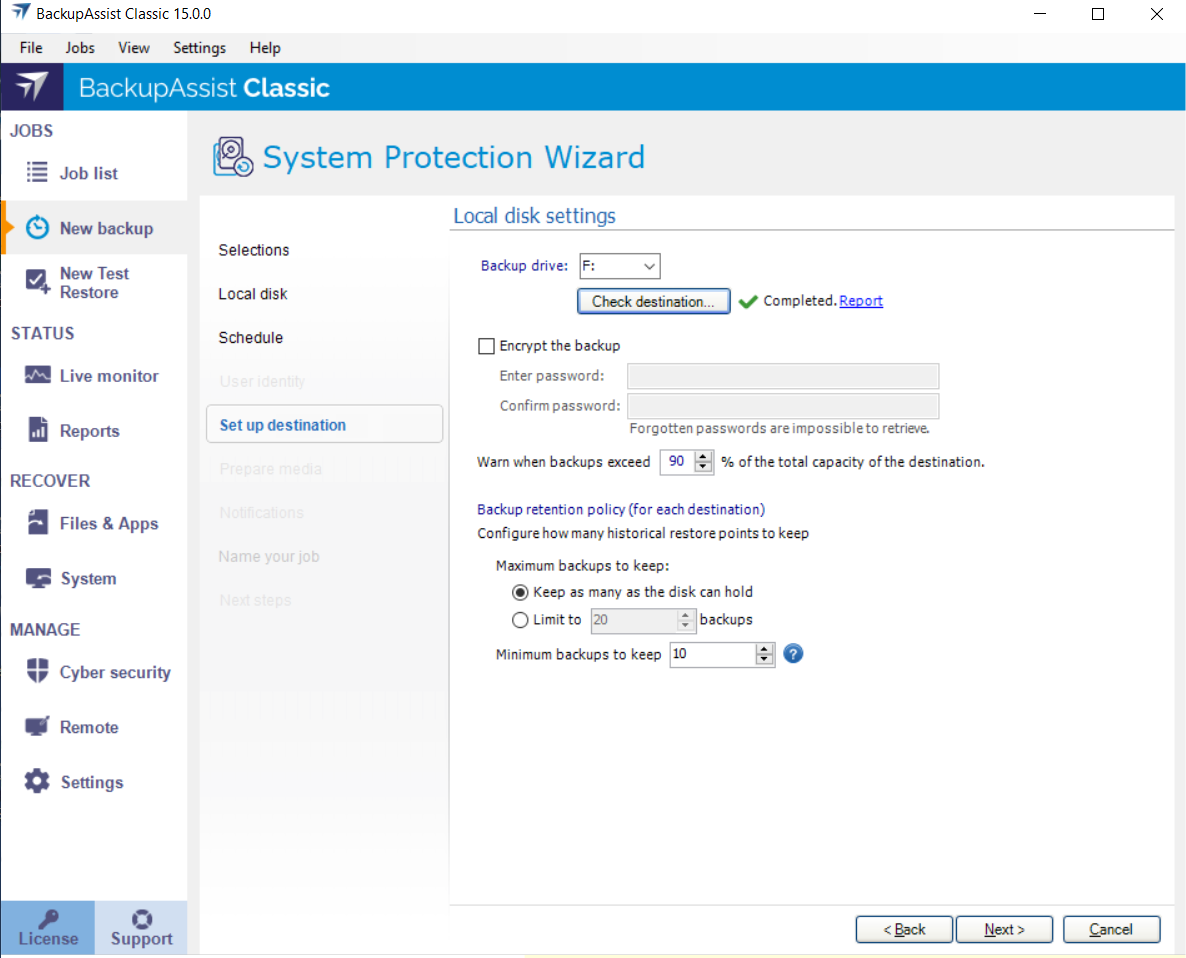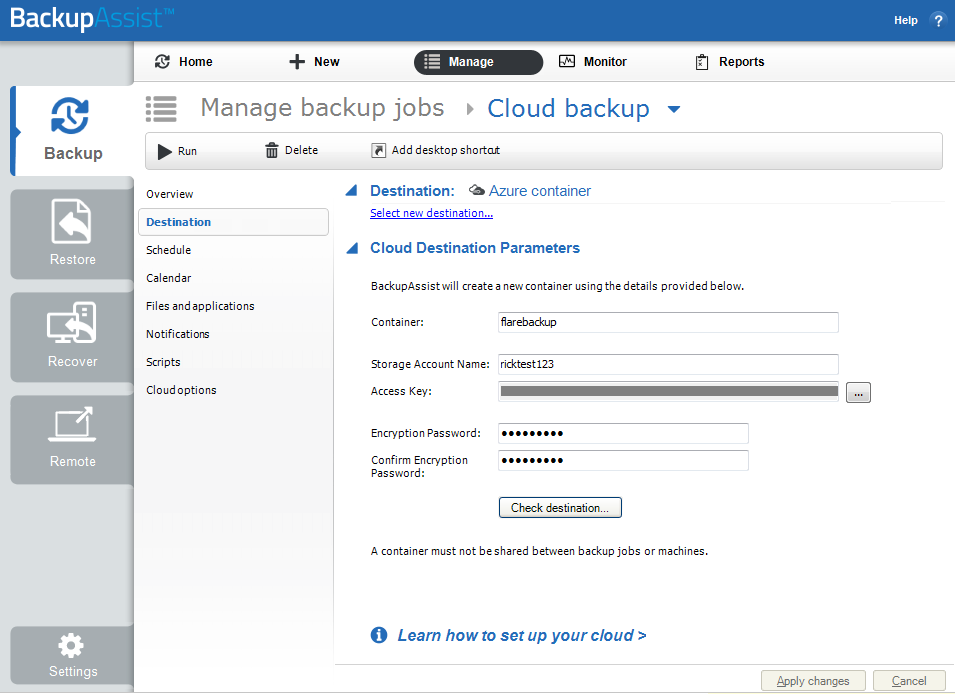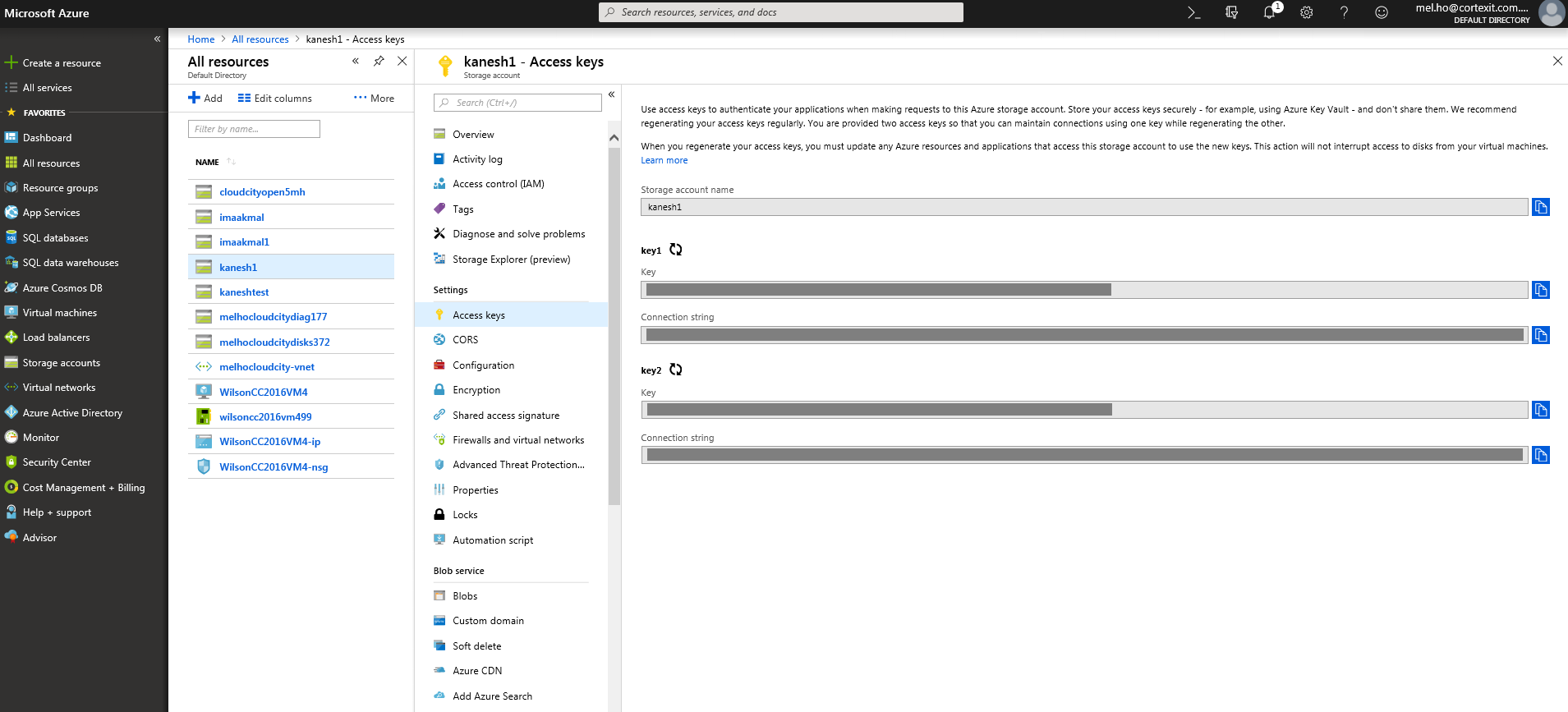Cloud destinations are storage services that are accessed across the internet. For example, Microsoft Azure and Amazon S3. This section explains the options available when you edit a Cloud Backup job that uses a Microsoft Azure destination.
Once you have created a backup job, you can modify its settings using the Job list tab Edit option.
This allows you to change selections that were made when the job was created. There are also options that are not available when you create a backup job.
To modify a backup job:
- Select BackupAssist's Job list tab
- Select the backup job that you want to change
- Select Edit from the top menu
- Select the part of the job you want to change from the list on the left
- Once you have made the required changes, select Apply changes
There are 8 standard Edit options, similar to the steps completed during the backup job creation. There may also be backup specific options.
Azure container
Microsoft Azure allows you to create storage accounts that can be used as backup destinations.
- Container
- Connection string
- Encryption Password
- Check destination
Enter a name for your Azure container. BackupAssist will use this name to create the container. Provide a different name for each job, as a different container must be used by each backup job. This name must follow the conventions explained in the "Container Names" section in Microsoft's naming guide.
Log into the Azure portal and, select the Storage account from the Resources list and select Access keys from the list of Settings. Under each key will be a Connection string. Use the copy button to select a Connection string from one of the key sections and Paste it into the field provided on BackupAssist's Set up destination screen.
To learn more, see the Set up your cloud account section above or the Azure website.
Cloud Backup uses encryption to protect your data. Enter and confirm an encryption password. This password will be needed if you perform a restore.
Note: It is important that you keep a copy of your password in a safe place, as we cannot retrieve passwords if they are lost or forgotten.
Note: If you like to create an immutable cloud backup, follow the additional instructions in cloud-immutability.
Select the Check destination button. This important step uses the information provided to test the connection to the cloud destination, and then creates the cloud container (bucket) that the backup job will use.
If you select Storage accounts from main menu and then name of the account you used, and then select Blobs on the right pane, you will see a blob inside the Storage account with the container name you specified.
To change an existing backup job's settings, you may first need to change or access information using your Azure portal.
To learn more about Azure storage, see https://docs.microsoft.com/en-au/azure/storage/
To learn about storage costs and requirements, see Estimating cloud storage