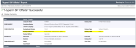|
Error code |
Product |
Applies to |
|---|---|---|
|
BA237 |
BackupAssist |
BackupAssist v4 and later |
Description
The disk connected to the machine has been prepared for a different scheduled day in BackupAssist. For example, Tuesday's disk has been inserted on Monday.
Depending on the Media checking settings within BackupAssist the backup may or may not have continued.
Resolution
There are three possible resolutions for this problem and each is shown below.
Resolution 1 - Connect the correct media for that particular backup
To find the name of the hard drive which BackupAssist is expecting:
- Open BackupAssist.
- Select Manage Backup Jobs.
- Select the backup job.
- Select Edit from the top menu.
- Select Calendar from the options on the left.
- Check the date of the backup that is to be run and the name of the drive will be contained within the information provided.
Resolution 2 - Prepare the media for the backup
To prepare media follow the steps below:
- Open BackupAssist.
- Select Manage Backup Jobs.
- Select the backup job.
- Select Edit from the top menu.
- Select Prepare Media from the top menu.
- Attach the drive you want to be prepared.
- Click Prepare on the relevant media name.
The media will then be assigned to that media label. For example a disk prepared for the 'Monday' label will be expected by BackupAssist each Monday.
Resolution 3 - Do not have BackupAssist manage your media
To stop BackupAssist from tracking which media is being used:
- Open BackupAssist.
- Select Manage Backup Jobs.
- Select the backup job.
- Select Edit from the top menu.
- Select Destination from the options on the left.
- Under the Media Checking section, untick Let BackupAssist keep track of your media.
Resolution 4 - BackupAssist detects the wrong media
BackupAssist labels rotating media so it can check that the corrected media is being used when a job runs. If an unexpected media label it detected, the job will stop to prevent the incorrect media being written to. The backup report's Backup Summary (Configuration) section shows the expected media next to Backup Destination and the detected media next to Backup Label. This information will help you correct the media rotation. When editing the job, you can use the Destination screen to change the current media rotation configuration.
|
Last updated |
Created |
Further assistance |
|---|---|---|
|
14th December 2018 |
16th Mar 2007 |
BackupAssist Support page |