|
Error code |
Product |
Applies to |
|---|---|---|
|
BA2513 |
BackupAssist |
BackupAssist v4.2 and later |
Description
There are multiple reasons why this error may occur. The Drive Image section of your backup report will display the specific cause of the problem. The description provided in the report, can be matched with the appropriate solution in the Resolution section below.
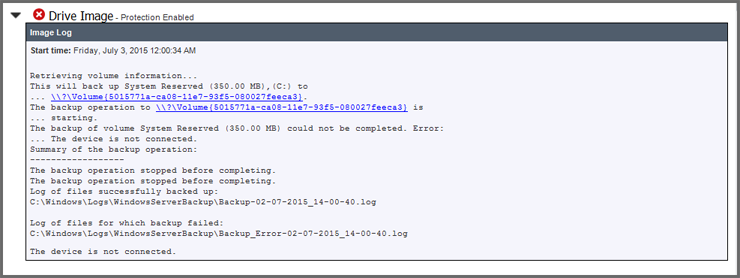
Resolution
These are some of the error messages that may appear in the Drive Image section of the backup job report.
Error 1 - Unable to back up volume. Windows Backup failed to get an exclusive lock on the EFI system partition (ESP).
This error can be caused by ESET antivirus acting on the EFI system partition.
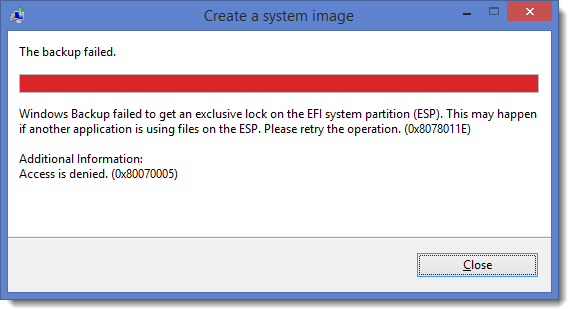
To resolve the error:
- Check if ESET is running by opening the Processes tab in Task Manager.
- If ESET is running, exclude files from ESET’s scan using the steps documented in this article https://support.eset.com/en/kb6121-windows-backup-failing-error-message
- In Step 5 of the ESET solution, add exclusions for:
- Device\HarddiskVolume1\EFI\Microsoft\Boot\BCD
- Device\HarddiskVolume1\EFI\Microsoft\Boot\BCD.LOG
- Device\HarddiskVolume1\EFI\Microsoft\Boot\bootmgfw.efi
- %WINDIR%\system32\winload.efi
- In Step 5 of the ESET solution, add the following 2 exceptions:
- C:\Windows\System32\wbengine.exe
- C:\Windows\System32\VSSVS.exe
Here is an example (the Volume of exclusion paths can vary)
The correct volume can be found in the registry at HKEY_LOCAL_MACHINE\SYSTEM\CurrentControlSet\Control\hivelist.
In this example, the USB drive is drive letter I so this exclusion would be created for I:\EFI\Microsoft\Boot\BCD
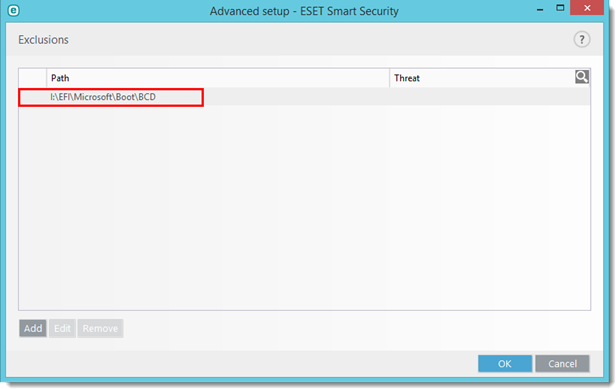
Error 2 - The mounted volume is inaccessible
This is a known issue is discussed in the following blog:
There are three possible resolutions to this problem.
- Update the chipset drivers and run the backup again
- Mount the VHD's (in the WindowImageBackup folder on backup destination) then assign it a drive letter and run CHKDSK on the mounted drives. One of the drives should report an error which once addressed will resolve the issue. Note: Preforming the above steps will initiate a full backup which might take more than 12 hours to complete.
- Format the drive and run the backup again
- Change the backup destination to either a new drive or a new share on the NAS device.
Error 3 - The version does not support this version of the file format.
This error can occur when running a backup to a NAS device that has the sparse file format enabled. This is a Windows limitation and the information required to resolve this can be found in our Custom access policies for AWS page.
Error 4 - The Parameter is Incorrect
This error is usually generated when there is an issue with one of the drives involved in the backup.
It is recommend that a chkdsk consistency check is run on all of the drives being used to store your backups. Please review the following document from Microsoft on the use of chkdsk: https://technet.microsoft.com/en-us/magazinhttps://kb.backupassist.com/errormap.php?BA266e/ee872425.aspx
It is also recommended that a defragmentation is performed on your destination drives. More information on the defragmentation process is located at Microsoft-au/windows/improve-performance-defragmenting-hard-disk#1TC=windows-7
Error 5 - The device is not connected
This error usually indicates that the backup destination was connected during the backup then disappeared from the system unexpectedly before the backup completed.
If there are hardware issues with a device, Windows will often write events to the Event Viewer. This additional information can be used to help resolve the error.
Open Event Viewer by clicking on Start > Run > Eventvwr
Check to see if any specific warnings or errors (specifically volsnap, disk or NTFS) were generated during the backup process. You will specifically want to look at the Application and System logs in this instance.
If you are backing up to a local destination
Check that the backup drive is showing as Online and active within Disk Management.
To open Disk Management, select Start > Run > diskmgmt.msc, or search for diskmgmt.msc and open the file.
If you are backing up to a network destination
- Check all network cabling (physically) to make sure it is not faulty.
- Try a different port on the switch for both the NAS device and server.
- Check your NIC drivers and make sure they are up-to-date.
- Some NICs (particularly Broadcom NICs) advertise they support various offloading features (TCP/Chimney/Checksum) when they do not. This can cause delays and network issues, especially when under the kind of network load that a running backup can create.
Error 6 - The drive cannot find the sector requested.
There is an issue where Windows Backup will attempt to back up sectors that are not available.
To resolve this, Microsoft has advised that the total size of the source volume should be reduced by 5 - 10 MB.
This has been confirmed to resolve this error by Fedorro on this MS forum.
Error 7 - There was a failure preparing the backup image of one of the volumes in the backup set.
This is often generated when there is a problem with the backup destination. It is recommended that you recreate the backup destination (such as iSCSI target or Data container) and restart the backup job.
If this does not resolve the issue, check that all Windows Updates have been applied to the server.
Backing up to an alternate location can also result in a successful backup. If this is successful, it confirms that the original destination was the cause of this error.
Error 8 - Incorrect Function
This error typically occurs if there is an issue with the backup destination configured (most commonly network shares, but it can occur on local destinations as well). We recommend that you try and run a backup to an alternative destination (preferably a local destination connected directly to the system BackupAssist is installed on) to see if this works.
Should that test work, then you will need to investigate the issue with the original destination that produced the error – this may also mean contacting hardware vendors for configuration advice.
Error 9 - The specified backup disk cannot be found
This error can occur when the Server Message Block protocol (SMB) is used with QNAP backup destinations
To learn more, see this QNAP Article https://www.qnap.com/en-uk/qa/con_show.php?op=showone&cid=230
This issue can be resolved by applying this hotfix https://support.microsoft.com/en-us/kb/2920193
|
Last updated |
Created |
Further assistance |
|---|---|---|
|
3 March 2020 |
21st Feb 2008 |
BackupAssist Support page |
