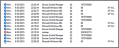|
Error code |
Product |
Applies to |
|---|---|---|
|
BA2544 |
BackupAssist |
BackupAssist v5 and later |
Description
BackupAssist has encountered an issue creating an image backup of your system due to one of the drives involved.
Please refer to the resolutions below on how to fix this error.
Resolution
There are 4 possible resolutions for this problem
Resolution 1 - Increase shadow storage limit on all drives
The shadow storage size can be checked and manually changed through a command prompt.
To check the current limit set: vssadmin list shadowstorage
To change the limit:vssadmin Resize ShadowStorage /For=X: /On=X: /Maxsize=XX%
This will resize the limit to XX percentage size for the X: drive.
We recommend setting the drive to 30%.
Resolution 2 - Check the Event Viewer for additional information
If there is a hardware issue with a device, Windows will usually provide entries about this issue in the Event Viewer. This additional information can be used to help resolve the error.
Open Event Viewer by clicking on Start > Run > Eventvwr to see if there are any specific warnings or errors (specifically from sources volsnap, disk or NTFS) being generated from the system during the backup process. You will specifically want to look at the Application and System logs in this instance.
Below is a screen shot of an example of what a log may look like when history has been lost.
If you find such events being logged, these will need to be addressed so that history loss does not occur in future.
If this is the case, you need to review the hardware being used as the backup destination.
Resolution 3 - Perform consistency checks and disk maintenance
It is recommend to run a chkdsk consistency check on all drives that you're using to store your backups.
Please review the following document from Microsoft on the use of chkdsk: https://technet.microsoft.com/en-us/magazine/ee872425.aspx .
It is also recommended to perform a defragmentation of your destination drives as well.
More information on this process is located at http://windows.microsoft.com/en-au/windows/improve-performance-defragmenting-hard-disk#1TC=windows-7.
Resolution 4 - Use a different backup destination to store backups
Backing up to an alternate location should help achieve successful backups. At the very least, it will confirm that the original destination that generated this error is at fault.
|
Last updated |
Created |
Further assistance |
|---|---|---|
|
8th June 2017 |
18th Aug 2015 |
BackupAssist Support page |