Local system selections: backing up the local System State and ASR backups
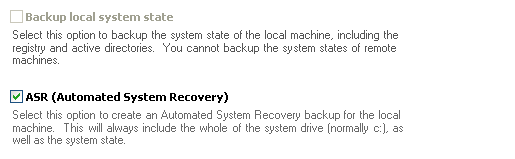
Accessing local system selections
To access the Local file selections shown above:
- Click
 Jobs in the navigation bar
Jobs in the navigation bar - Select the job to be edited and click
 Edit at the bottom of the window.
Edit at the bottom of the window. - Click
 Files and folders on the left menu
Files and folders on the left menu - Click the Local system selections tab at the top of the Files and Folders Window
A System State backup includes a backup of any installed device drivers and related files, as well as most of the Windows directory. The exact system components that make up your machine's System State data depend on the machine's operating system and configuration. System State backups for Vista and Server 2008 are usually between 7GB and 15 GB. For XP and Server 2003, System State backups are generally much smaller: approximately 200MB to 300 MB. Many files in the Windows directory have multiple hard links. If you are using the File Replication Engine only a single copy of each multiply linked file will be stored on your backup destination. This data does not need to be backed up on subsequent backup runs, which reduces backup times and saves storage space on your destination.
Once the System State has been backed up, you can use this information to restore your system settings in the event of system failure or corruption. For this reason, it is always recommended that you have a backup of your System State, particularly for disaster recovery purposes.
System State backups can be performed using:
- the
 NTBackup engine on Windows Server 2003 and earlier operating systems;
NTBackup engine on Windows Server 2003 and earlier operating systems; - the
 Windows Imaging engine on Windows Vista and later operating systems; and
Windows Imaging engine on Windows Vista and later operating systems; and - VSS with the
 File Replication,
File Replication,  Zip or
Zip or  Windows Imaging* engines on any Windows operating system that has Volume Shadow Copy (includes Windows XP, 2003, Vista, 7, and Server 2008/R2).
Windows Imaging* engines on any Windows operating system that has Volume Shadow Copy (includes Windows XP, 2003, Vista, 7, and Server 2008/R2).
To back up the System State using NTBackup, File Replication, Zip or Windows Imaging*:
- Check Backup local System State.
- You can only backup the system state of a local machine. BackupAssist needs to be installed locally on any machine you wish to backup the System State of.
- You can only backup the system state of a local machine. BackupAssist needs to be installed locally on any machine you wish to backup the System State of.
* Imaging jobs running on Windows Server 2008 R2 only (excludes jobs backing up to REV / rdx drives)
To backup the System State using the Windows Imaging engine:
- Click
 Volume selection on the left menu.
Volume selection on the left menu. - Make sure that the entire system volume where Windows is installed is selected for backup.
- You can only backup the system state of a local machine. BackupAssist needs to be installed locally on any machine you wish to backup the System State of.
Windows XP and 2003 provide a disaster recovery facility, Automated System Recovery (ASR), which acts to safeguard your system against serious failure. With a Bare Metal Restore utilizing ASR, you can boot a machine using the Windows XP or 2003 CD, and then use an ASR floppy disk to recover the system directly from an ASR backup created by BackupAssist. ASR provides a secure and hassle free automated restore of your system to its captured safe state, thus removing the lengthy configuration process entirely.
- To enable ASR for your backup job check ASR (Automated System Recovery)
- The ASR backup includes a backup of the entire system volume (C: drive typically) and the System State as well. You therefore do not need to select the system volume in your local file selections or this data will be backed up twice.
 Selecting local files for backup
Selecting local files for backup - You will also require a floppy disk for each ASR backup creation. Ensure that one is loaded before each backup commences. You may like to add a reminder notification for this purpose.
 Adding reminder notifications
Adding reminder notifications
- The Backup local System State check-box is automatically grayed out because the System State is included in the ASR backup.