Proxy settings: configuring BackupAssist proxy settings
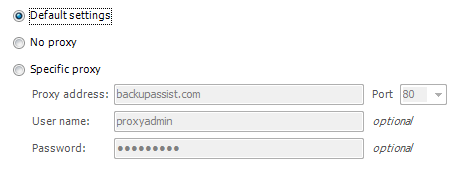
Accessing proxy settings
To access the BackupAssist proxy settings shown above:
- Click
 Settings in the navigation bar
Settings in the navigation bar - Click
 Proxy settings.
Proxy settings.
Proxy settings should only be modified if BackupAssist web requests fail. Web requests are used for the following tasks:
- Posting backup reports to the BackupAssist Centralized Monitoring Console (CMC) server
 Learn more about Centralized Monitoring (CMC)
Learn more about Centralized Monitoring (CMC) - Online license key activation / deactivation
 Actvating / deactivation BackupAssist license keys
Actvating / deactivation BackupAssist license keys - Emailing system diagnostics to the BackupAssist support team to assist with troubleshooting technical issues.
BackupAssist will attempt to use your server's internet connection (if one is available) to connect to www.backupassist.com to carry out these tasks. If your server is protected against such web requests, via a firewall for example, these tasks may fail.
The proxy server settings that apply to BackupAssist web requests depend on where they have been configured in Windows. Proxy server settings can be configured in the following locations:
- The Internet Explorer configuration of a Windows user
Defined by the logged-in user under Internet Explorer's "Internet Options > Connections > LAN Settings"
- A Group Policy setup on the domain
These settings are defined within the Group Policy Management tools > Group Policy Object Editor, under "User Configuration > Windows Settings > Internet Explorer Maintenance > Connection > Proxy Settings". Proxy settings defined within a Group Policy can be configured to override the logged-in user's Internet Explorer configuration.
Both the online license key activation / deactivation and system diagnostics requests are executed from within the BackupAssist console and therefore run as the logged-in user, who is likely to have a working proxy configuration. The default settings option will normlaly work for these types of web requests.
Centralized Monitoring requests, however, are executed via the BackupAssist Service, which runs as the Local system account in Windows. If you find that Centralized Monitoring web requests fail, but other requests run from the BackupAssist console succeed, you may need to modify the BackupAssist proxy settings to match those of the logged-in user.
- Default settings (recommended for most users)
BackupAssist will use Internet Explorer proxy server settings defined either within the domain's Group Policy or the logged-in user's Internet Explorer configuration. If no proxy settings have been configured for Internet Explorer then a proxy server will not be used. - No proxy
No proxy server will be used to connect to the internet to perform web requests. Use this setting if you are sure that a proxy server is not required to perform web requests, or if you suspect that the domain's Group Policy contains proxy settings that BackupAssist should not be using. - Specific proxy
Manually specify the address and port number of your proxy server, as well as the credentials required to authenticate to it. If your proxy server requires a more advanced configuration we recommend that you choose the Default settings option and configure your proxy server within Internet Explorer or within the domain's Group Policy.