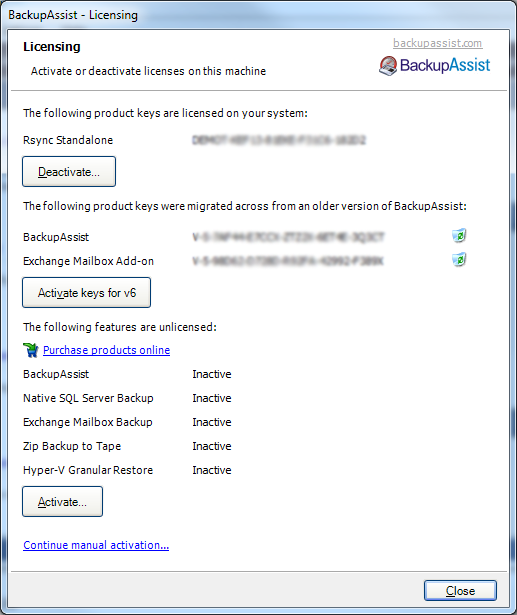
To use BackupAssist after the free trial period you need to purchase at least a base product license or a standalone product license. A separate product key is needed for each component of BackupAssist that you intend to use (ie. the base BackupAssist license plus any additional add-ons: Open Files, Exchange Mailbox, SQL, etc). In order to use BackupAssist add-on features, such as Exchange Mailbox Backup, Zip Backup to Tape or Hyper-V Granular Restore, you will need to purchase a base BackupAssist license in addition to the add-on licenses you intend to use: the software will not function with add-on product keys alone.
![]() Read more about BackupAssist licensing here
Read more about BackupAssist licensing here
Purchasing product keys
You can purchase BackupAssist product keys:
- On our website
 Purchase
BackupAssist online
Purchase
BackupAssist online - Through an authorized BackupAssist Reseller or Distributor
 Locate a BackupAssist Reseller
Locate a BackupAssist Reseller
Activating product keys
Towards the bottom of the BackupAssist licensing screen you will see a list of features that are either in trial mode, activated with a product key, or inactive if no valid product key has been supplied.
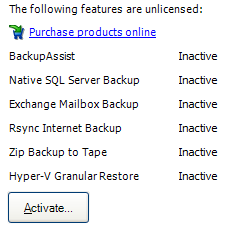
Once you have purchased the appropriate BackupAssist product keys click the Activate button below this section. You can then enter your product keys and activate them in one of two ways:
- Automatic online activation
If BackupAssist is running on a machine with an internet connection.
 Automatic online activation
Automatic online activation - Three-step manual activation:
If BackupAssist is running on a machine without an internet connection.
 Three-step manual activation
Three-step manual activation
Deactivating product keys
BackupAssist product keys can only be activated on one machine at a time. If you plan to decommission a server running BackupAssist or move BackupAssist to another server, you should first deactivate your product keys on your existing installation. Deactivating a product key can be achieved in one of two ways:
- Automatic online deactivation
If BackupAssist is running on a machine with an internet connection.
 Automatic online deactivation
Automatic online deactivation - Two-step manual deactivation:
If BackupAssist is running on a machine without an internet connection.
 Two-step manual deactivation
Two-step manual deactivation
Inactive product keys
If you have deactivated a product key it will appear in the licensing screen as an inactive product key.
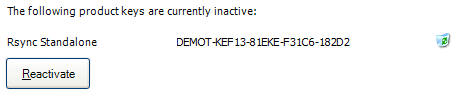
As long as you have not activated this key on another installation of BackupAssist you can reactivate it at any time by clicking the Reactivate button. If you want to permanently remove the key from BackupAssist click the ![]() remove icon to the right of the listed key.
remove icon to the right of the listed key.
Migrated product keys
If you upgraded to the latest version of BackupAssist from an existing licensed installation, BackupAssist will attempt to migrate your product keys to the new version of the software. If your product keys have been upgraded to work with the newer version of the software, they should be automatically activated after the migration process is complete. If the migration and activation process fails, however, your previous version product keys will be listed in a special section on the licensing screen:
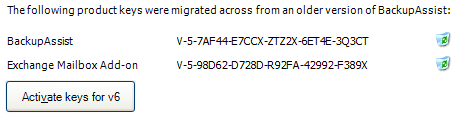
Once you have upgraded your old product keys to work with the new version of BackupAssist you can click the Activate keys for v6 button. Alternatively, click the remove icon to permanently remove these keys from BackupAssist.
![]() Upgrading your product keys
Upgrading your product keys