BackupAssist provides a utility for restoring the master database to a local SQL server in just a few simple steps. The master database is composed of important system tables and catalogs and is critical to your SQL server. If you are restoring your SQL server after a disaster or new installation, it is advised that you restore the master database before restoring any other database.
The restore utility can be used to restore all other databases remotely but not the master database. If you need to restore the master database to a remote SQL server you should install BackupAssist on the remote server itself. The installation does not need to be licensed to use the utility and you can even run SQLRestore.exe from the BackupAssist installation directory if the trial has expired.
To restore the master database:
- Click
 Restore in the navigation bar.
Restore in the navigation bar. - Click
SQL restore
- Alternatively, you can run SQLRestore.exe from the directory where BackupAssist was installed.
- Choose the SQL server instance you wish to restore to from the list of local servers detected.
- Check Master database recovery
- Note: if you want to restore additional databases as well as the master check Selected databases as well. The master database will be restored before all other databases.
- Note: if you want to restore additional databases as well as the master check Selected databases as well. The master database will be restored before all other databases.
- Specify the path where the master database backup file resides (in .BAK format) either by typing it directly in the Add directories containing backups field or by browsing for it.
- Note: this is typically the SQL directory used in your BackupAssist backup job. Each database backup created is stored in the SQL directory in .BAK format (a separate file for each database) before being copied to the backup destination (tape drive, external hdd, REV drive, etc). If the backup file for your master database is not available you may first need to restore it from your backup media using NTBackup.
 Restoring data files using NTBackup
Restoring data files using NTBackup - Click Add if the path was entered manually. You can add as many directories as you like. BackupAssist will search each directory added and determine which master database backups are available to restore from in date order.

- Select the master database backup you want to restore from the list at the bottom of the window and click Next.
- Click Start restore to the right of the window to restore the master database from the backup specified in the previous step. A list of steps is displayed that indicate the status of the restoration process. As the SQL service is stopped during the restore you should only perform this operation on an SQL Server that is not being accessed.
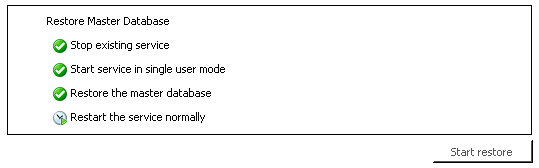
- Once the master database restore is complete the list of databases at the bottom of the window is updated and should indicate that all databases are online. The SQL server can now continue with normal operations.
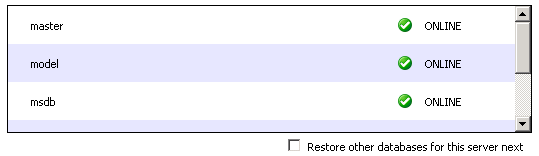
- If any databases are listed as not being online (suspect or corrupt), or if you simply want to restore additional databases check Restore other databases for this server next at the bottom of the window; otherwise, click Finish.
 Restoring additional databases
Restoring additional databases