BackupAssist ER is easy to install and includes a free evaluation period so you can try out the software's features, and explore how it provides data protection and cyber-resilience. Just run the installation file and follow the prompts.
See our Supported platforms page to check what systems can run BackupAssist ER.
Note: Users not directly listed in the local Administrators group may need to be directly added before they can use the ER console.
To install BackupAssist ER:
- Go to our website www.backupassist.com.
- Select BackupAssist ER from the Downloads menu.
- Enter your email address in the field provided and select download.
- Double-click the install file that you downloaded.
- Click Next.
- The next screen will present the BackupAssist End User License Agreement.
- The following screen will ask you to confirm or change the installation destination.
- The next screen will give you a chance to go back and modify your selections.
Click Install. - BackupAssist ER will now begin to install onto your computer.
You may be prompted to confirm that you wish to run this program if your computer has security policies enabled.
The installation wizard will prepare the BackupAssist ER files. Once the files are ready, you can proceed with the installation.
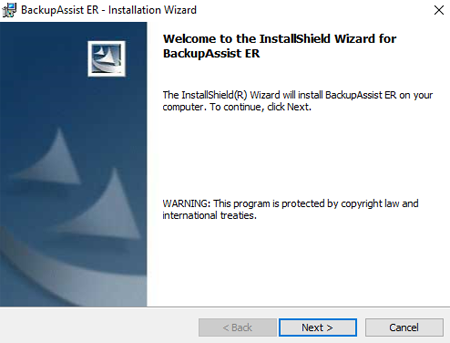
Once you have read the agreement and would like to proceed, select I accept the terms of the license agreement.
Click Next.
If you would like to install BackupAssist ER to a location different to the one shown, use the Change button and browse to the required location and then select OK.
Click Next.
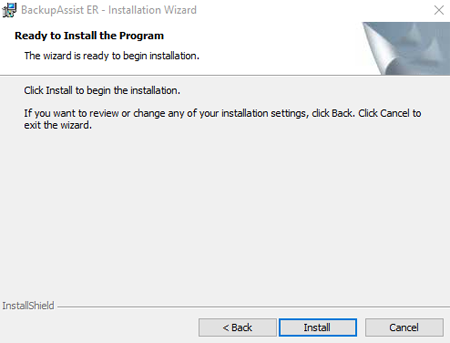
Once BackupAssist ER has been installed, a completion screen will be displayed.
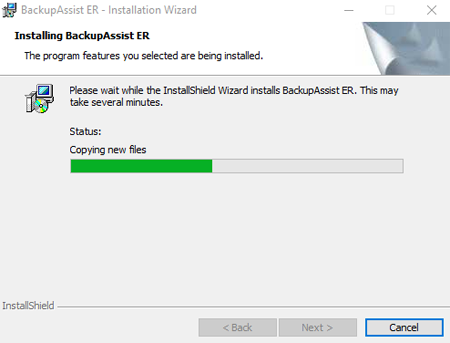
Click Finish.
Note: A reboot will be required if you are installing BackupAssist ER on a computer that does not have an earlier version of BackupAssist ER, or if any system or framework files need to be installed.
Congratulations, BackupAssist ER is now installed.
To start BackupAssist ER, select it from the Start Menu where it will appear as a new installation, or use the desktop shortcut.
When you first start BackupAssist ER you will be prompted to register or evaluate the product. To learn more, see the Registration and evaluation page.