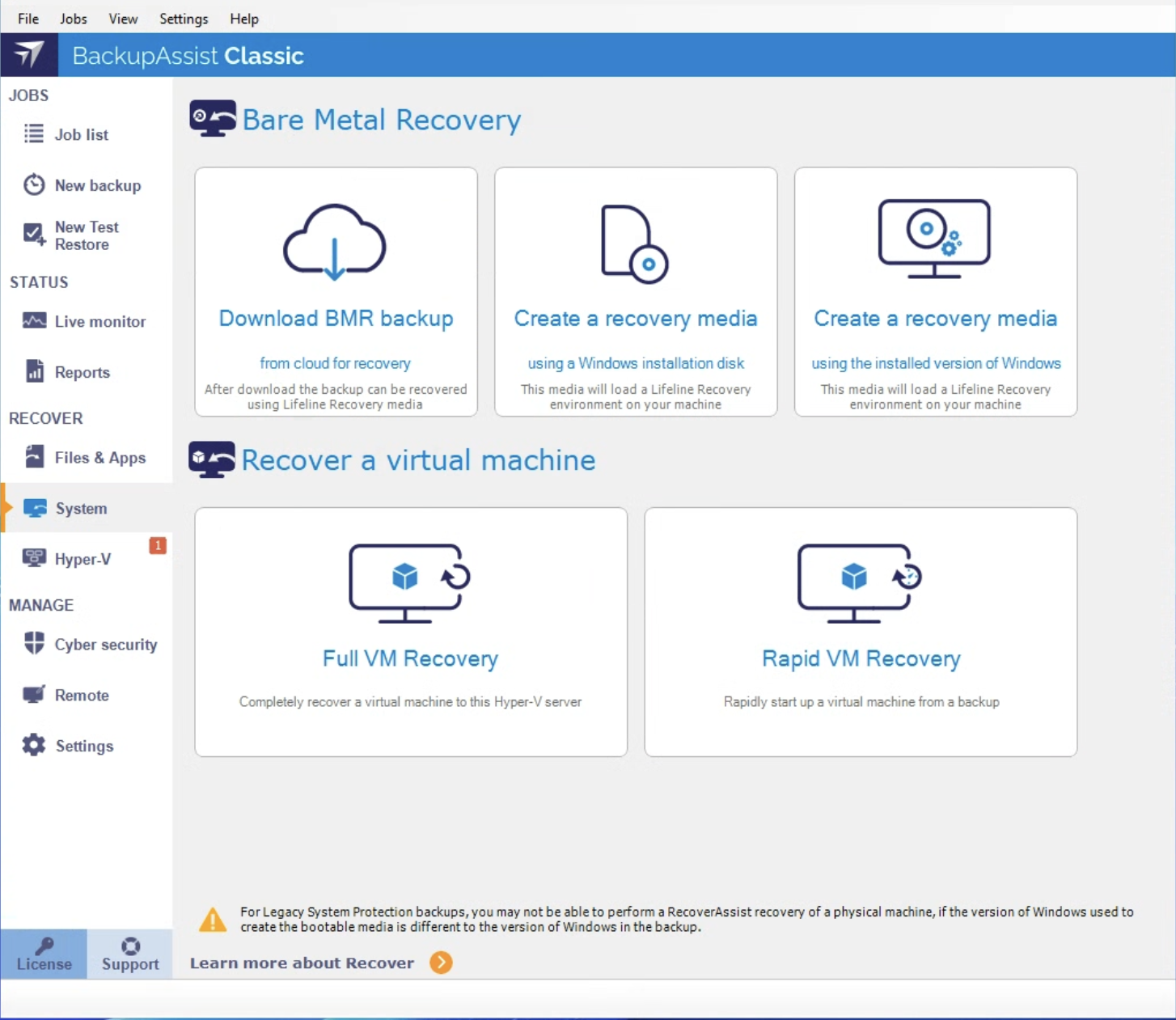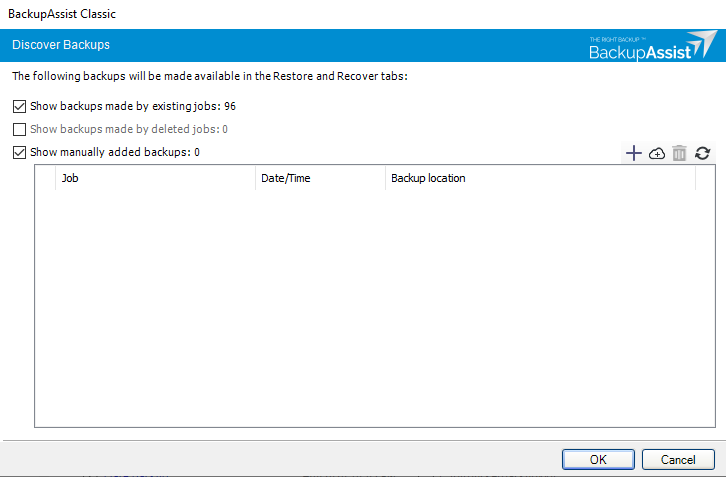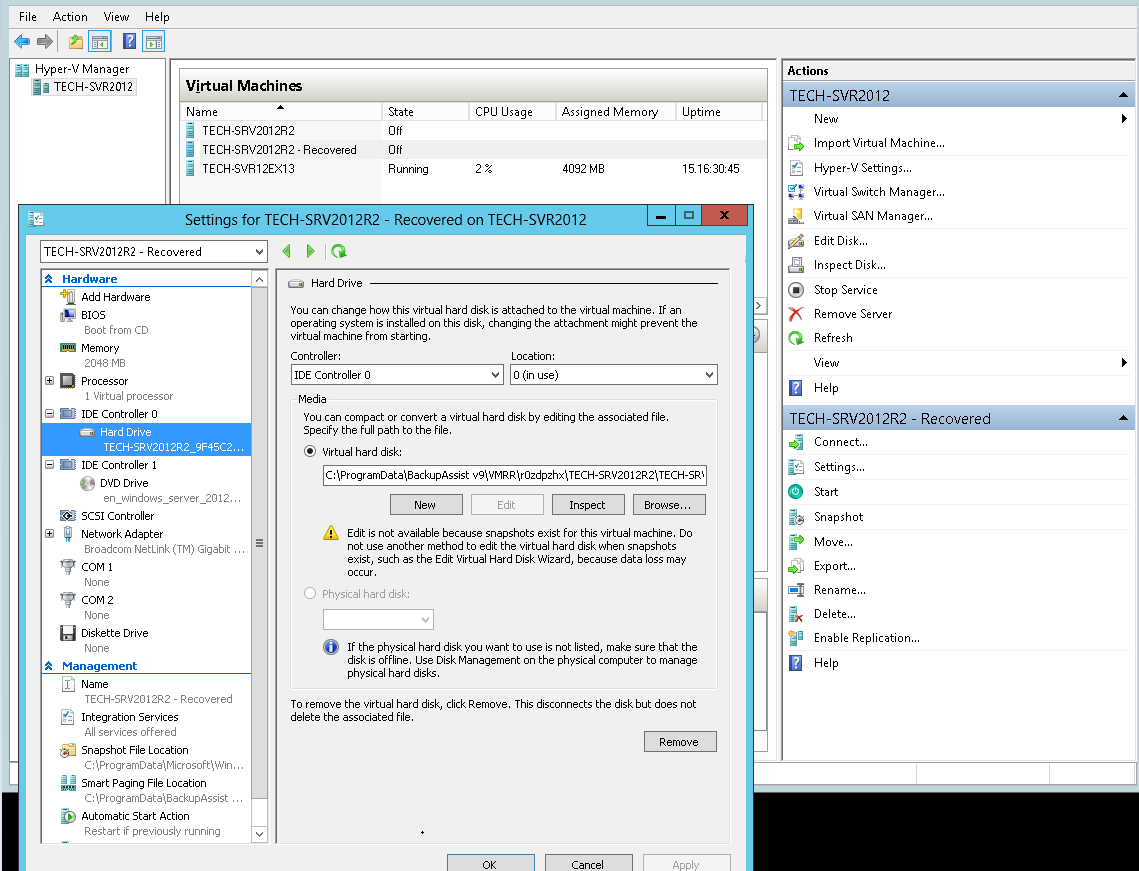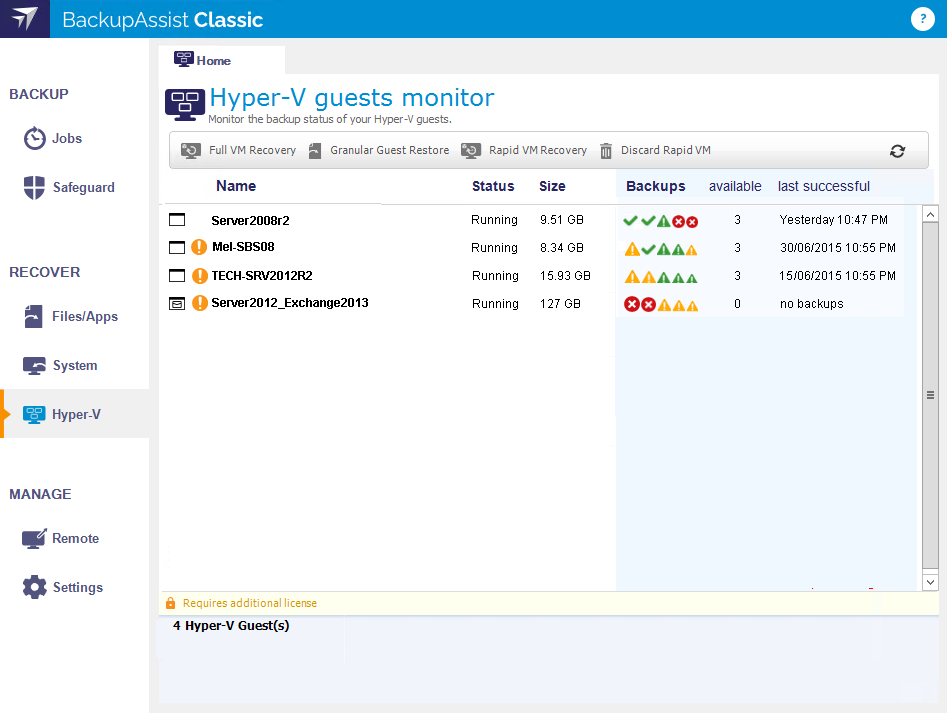A Rapid VM Recovery runs a guest on its backup destination, and the Hyper-V host treats that guest as a regular guest. A Rapid VM Recovery can be performed in just a few minutes so that the critical functions performed by the guest can be resumed with minimal interruption. This temporary solution provides business continuity until a suitable time can be found to perform a Full VM Recovery, which could take many hours.
Rapid VM Recovery is part of the Hyper-V Advanced add-on
Rapid VM Recovery requirements:
- Rapid VM Recovery requires a System Protection backup.
- Rapid VM Recovery does not support RDX or Data Container backup destinations.
- The host server the guest is being recovered to must have at least 4GB of memory available – which will be used by the recovered guests.
- A guest can only be recovered to a Hyper-V Host that runs the same version of Windows Server (or higher) as the original Hyper-V host.
Before rapidly recovery a VM, you should be aware of the following:
- While a VM is rapidly recovered, it cannot be backed up.
- While a VM is rapidly recovered, the destination it is running from cannot be used for backups.
- You can have multiple guests rapidly recovered at the same time.
- You cannot rapidly recover the same VM more than once.
- Any Hyper-V host can rapidly recover a guest using a backup that was created by another host.
- If you want to retain any data changes that occurred during the rapid recovery, you must perform a Full VM Recovery using the host that was used for the Rapid VM recovery.
How Rapid VM Recovery works
A rapidly recovered guest is created on the Hyper-V Host using the backups VHD(X) file. Any data changes are stored by the host in a temporary location. No data is changed in the backup. The data changes made to the rapidly recovered guest can be incorporated into the Full VM Recovery process.
Note: The backup is not modified by the Rapid VM Recovery process.
A Rapid VM recovery is a temporary solution that allows you to get your systems running again. You will still need to perform a Full VM Recovery at a time that has minimal impact on the business. For example in the evening or on the weekend.
Note: You should not delete the Rapidly recovered VM directly from Hyper-V Manager. This needs to be done exclusively through the BackupAssist console. To learn more, see Discarding a Rapidly Recovered VM
When to use Rapid VM Recovery
There are many reasons why a Hyper-V guest may require a recovery. For example, the guest’s VHD may have been corrupted or deleted, the guest could be infected with a virus or ransomware, or you may want to move the guest to another Hyper-V Server.
- Full VM Recovery is ideal for a guest that is not business critical and the time taken to perform the recovery is available.
- Rapid VM Recovery is ideal for a guest that provides essential functions, such as a Domain Controller or an Exchange Server, and will have a significant impact if it became unavailable.
To perform a Rapid VM Recovery, follow the steps below:
- Open Windows Hyper-V Manager.
-
Check that the VM that you will rapidly recovered is not running.
Check the VM that you need to rapidly recover from its backup. If the VM is running, right click the VM and select Turn Off.
- Select BackupAssist's System tab
- Select Rapid VM Recovery
- Select the guest
- If you select Show manually added backups, backups from other BackupAssist installations that were added using the + option will be available when you go back to the main restore screen.
- If you select Show backups made by deleted jobs, backups made by deleted backup jobs will be displayed and available when you go back to the main restore screen.
- If you select Show backups made by existing jobs, only backups made by the current list of local backup jobs will be shown. This is the default list you saw before using the Discover Backups option.
- Selecting the plus symbol will open a browse dialog that can be used to locate backups made by other BackupAssist installations and add them to the Discover Backups screen.
- Selecting the cloud symbol will open a dialog from where you can select and configure the cloud destination that you want to restore from. This option allows you to restore from a backup created on another machine or a deleted job.
- Selecting Delete, removes any selected backups that were added using the + option.
- Select the backup
- All - shows all backups available.
- The Last 7 days and Last 30 days tabs - will display the backups within those ranges.
- Custom - allows you to select a specific date range and display backups for that period.
- Select a location to store data changes
- Review the guest configurations
- Open Windows Hyper-V Manager
- Select the guest
- Select Settings from the Action menu
- Review the settings, especially the Memory, Hard Drive and Network Adapter settings.
- Start the rapidly recovered guest
- Open Windows Hyper-V Manager
- Select the guest
- Select Start from the Action menu
When you select Rapid VM Recovery, the Rapid VM Recovery screen will open and display all of the guests that have been backed up by this installation of BackupAssist.
Select the guest that you want to rapidly recover from the list of backed up guests. When you make the selection, the screen will reload and display all available backups of that guest.
The Rapid VM Recovery screen can show guests backed up from other machines added using the Discover Backups button.
Discover Backups
This option allows you to add and restore from backups created by other installations of BackupAssist and backups made by local jobs that have been deleted.When you select the Discover Backups button, the Discover Backups screen will appear.
Selecting only one of these options means only those backups will be shown when you go back to the main restore screen. Combinations of these 3 options can be selected to get the set of backups that you want.
Select the backup you want to use for the Rapid VM Recovery. When you make your selection, a message will ask you to confirm that you want to use this backup.
There are tabs along the top that can be used to filter the list of backups shown. Using these filters will help in locating the required backup.
The display tabs available are:
While the Rapidly Recovered VM is running, the Hyper-V host will store and manage changes to the VM's data. Select a folder on a local host drive that can be used to store this data.
The Rapidly Recovered VM's configurations are the configurations the guest had when it was backed up. These should be reviewed, especially if the host has changed since the backup was made or if you are recovering to a different host.
To review the guest’s configurations:
Check that the guest has the appropriate configurations for the host, and that it has the required resources to run.
Use the Windows Hyper-V Manager Action menu to start the Hyper-V guest (VM)
To start the guest:
The Hyper-V guest is now rapidly recovered.
Full recovery of a rapidly recovered VM
This will turn the rapidly recovered VM into a fully recovered VM. It will copy the VHD from the backup to the Hyper-V host and reconfigure the VM to point to that VHD. Any data that changed while the VM was rapidly recovered will be included in the VHD.
Considerations
- Before starting, ensure there is enough space on the host to recover the guest.
- This process will perform a full recovery to the rapidly recovered guest, not to the original guest.
To fully recover a rapidly recovered VM:
- Select the Hyper-V tab.
- Select the Rapidly Recovered VM.
- Select the Full VM Recovery button.
- Select OK to the confirmation message to start the full recovery.
- Select a permanent storage location for the recovered VM, and create a folder in this location to recover the data to. For example, select a location where you store the other guests on the host.
- Select OK and the Full VM Recovery process will begin.
The VM’s virtual disks and configuration files will be recovered to this location. The full recovery results in a clean copy of the guest data that includes all changes accumulated while the rapidly recovered guest was running.
A progress bar will appear while the recovery is in progress, and a confirmation message will appear once the recovery has been completed.
Discarding a Rapidly Recovered VM
This will stop the rapidly recovered guest, discard any changes made to the guest’s data since it was rapidly recovered, and remove the guest instance from the Hyper-V Manager.
To discard a rapidly recovered VM:
- Select the Hyper-V tab.
- Select the Rapidly Recovered VM.
- Select the Discard Rapid VM button.
When you select Discard the Rapid VM, you will be prompted to confirm that you want to delete the VM data. After the Rapidly Recovered VM has been discarded, you still have the option to perform a Full VM Recovery using the backup.
Disaster Recovery resources
BackupAssist's blog includes Disaster Recovery related articles that explain best practices and advice on how to make the most of BackupAssist in your disaster recovery process.
- A disaster recovery graphic that explains a recovery in 4 simple steps. Read the article.
- How to plan for a BackupAssist / RecoverAssist recovery. Read the article.
- P2V fir disaster recovery. Read the article.
- How to perform a P2V recovery with BackupAssist. Read more.