|
Error code |
Product |
Applies to |
|---|---|---|
|
BA2511 |
BackupAssist |
BackupAssist v4.2 and later |
Description
There are multiple reasons why this error may occur. The Drive Image section of your backup report will display the specific cause of the problem. The description provided in the report, can be matched with the appropriate solution in the Resolution section below.
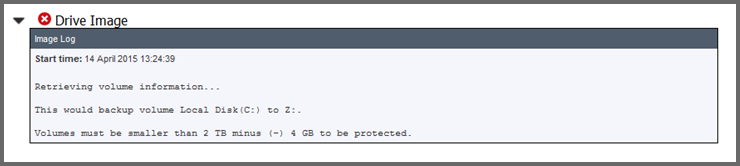
Resolution
These are some of the error messages that may appear in the Drive Image section of the backup job report.
Error 1 - The backup storage location is invalid. You cannot use a volume that is included in the backup as a storage location.
This error occurs when the backup destination is also selected as part of the backup.
Using the steps below, check that you are not backing up files which are located within the configured backup destination.
- Open BackupAssist.
- Select Manage Backup Jobs.
- Select the backup job.
- Select Edit from the top menu.
- Select Files and Applications from the options on the left.
- Make sure that the destination does not contain any selections to be included in the backup.
This situation most commonly occurs when running an embedded mailbox export to a PST file. If this is what is configured, you can resolve the problem by disabling the PST export section of the backup and creating a new Mailbox Protection backup.
Error 2 - Another operation is in progress.
This error is generated if another backup is currently running.
To check this:
- Open task manager and check that the BAExecutorWinApp.exe is not a running process. If the process is present, this will be the reason for the error. It is safe to stop this process if required.
- Run the following command in an elevated command prompt to see if an image backup is currently running:
wbadmin get status
If you receive anything other than ERROR - No backup or recovery operation is in progress then run the following command to kill the current process.
wbadmin stop job
Error 3 - Not all volumes containing system data are included in the backup.
This error occurs when Windows believes a volume required, so a bare-metal Recovery can be performed, is not included in the backup.
To check which volumes Windows expects to be included, run the following command using an elevated command prompt:
wbadmin start backup -backupTarget:f: -allCritical (Where f: is the drive letter of the device you want to run the backup to.)
This will generate an output that specifies which volumes will be included prior to the user choosing to proceed with the backup. If there is anything out of the ordinary listed, it will be the most likely the reason for the error.
A good example is if a DVD drive is marked by Windows required as critical drive. Once you remove this drive from the system, the backup will run without any problems.
Error 4 - Volumes must be smaller than 2 TB minus (-) 4 GB to be protected
Due to a limitation within Windows and the VHD file format, all volumes that are part of the backup must be less than 2TB in size. This limitation is only applicable to operating systems released prior to Windows Server 2012.
Our first suggestion is to use Windows Disk Management to shrink the volume below this limit. Then you should re-run the backup.
Alternatively, the File Protection or File Archiving engines provided within BackupAssist do not have this limitation, and will be able to backup volumes over 2TB in size.
Microsoft also provides more information in the following article: https://technet.microsoft.com/en-us/library/cc732091.aspx.
Error 5 - Volumes larger than 2088958 megabytes cannot be protected
Refer to Error 4 for the step required to resolve this problem.
Error 6 - The specified backup location's format (fileformat) cannot be used to store backups. Please format the volume with NTFS or specify another NTFS volume.
BackupAssist's System Protection engine is only compatible with destinations that are formatted using the NTFS file format.
For devices that do support NTFS, it is easy to convert them from non-NTFS to NTFS using the convert command in Windows. From a Windows command prompt (Start Menu > Run > cmd) type the following:
convert f: /FS:NTFS (Where f: is the drive letter of the device you want to convert to NTFS)
You can also type convert /? for further help using the convert command.
On Server 2012 and later operating systems, the System Protection engine can support ReFS destinations as well as NTFS.
Error 7 - There is not enough free space on the backup storage location to back up the data
This error is usually generated because the amount of free space available on the backup destination is not sufficient for another backup.
Microsoft recommends that the backup destination contains 1.5 to 2.5 times the backup size. This is due to the dynamic nature of Windows imaging, which uses VSS snapshots to store past backups.
Example. http://blogs.technet.com/b/sbs/archive/2008/11/03/introducing-sbs-2008-backup.aspx.
From BackupAssist v8.4.0 or later, the software will automatically attempt to clear enough space by removing older backups and re-trying the backup.
|
Last updated |
Created |
Further assistance |
|---|---|---|
|
27th Aug 2015 |
21st Feb 2008 |
BackupAssist Support page |
