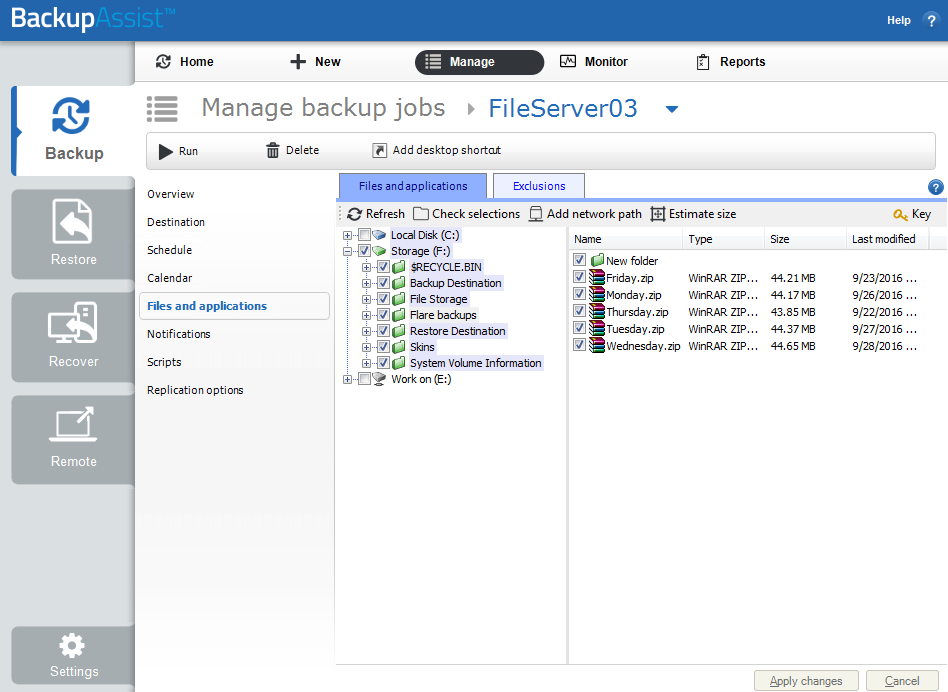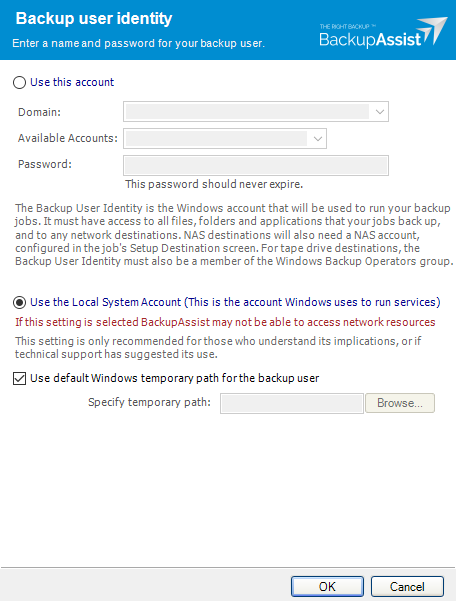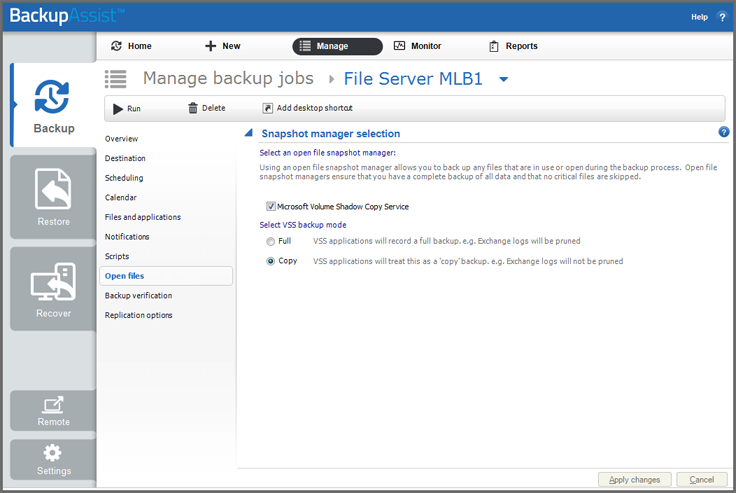|
Error code |
Product |
Applies to |
|---|---|---|
|
BA703 |
BackupAssist |
BackupAssist v4 and later |
Description
This warning indicates that a selected file or folder was unavailable at the time of backup.
This issue often occurs while trying to backup data from a network location and it's inaccessible to BackupAssist during the backup window.
Resolution
There are 3 possible resolutions
Resolution 1 - If the file or folder has been deleted
BackupAssist will give you this warning if it attempts to back up a file or folder that has been deleted.
- Open BackupAssist.
- Select Manage Backup Jobs
- Select the backup job.
- Select Edit from the top menu
- Select Files and applications from the options on the left
- Click on Check selections
BackupAssist will present a list of selections that it cannot find. Remove from the list any files or folders that have been deleted to prevent BackupAssist from attempting to back them up.
Resolution 2 - Check the Backup User Identity's permissions
Check that your Backup User Identity has been set and has the required access. To view your current Backup User Identity, select the Settings tab > Backup User Identity and you'll see the following dialogue box appear.
Note: For BackupAssist 10.4.2 and earlier, the Backup User Identity is used for all backup jobs and the account may have been created with custom access levels. For 10.4.3 and later, a Backup User Identity is only required for Jobs that have a NAS destination or the SQL add-on, and in these cases, the Backup User Identity should be a member of the Administrators group.
What to check
- For BackupAssist 10.4.2 or earlier - check that the account is still selected, enabled and has the required access.
- For BackupAssist 10.4.3 and later, check that the account is still selected, enabled and a member of the administrators group.
- To check the permissions properly, you can log into the backup server using the Backup User Identity account and check that you can read and write to the backup destination without any authentication requests or errors.
- If backup account's password is changed in Windows, it will need to be changed in BackupAssist.
To learn more, see Backup user identity
Resolution 3 - For a conflicting VSS provider
There have been instances where a complete drive has not been available when File Protection performs a backup. The error details state Selected path not found:(3) The system cannot find the path specified (D:\) as an example.
It has been found that there is a conflict with BackupAssist and Storage Craft ShadowProtect. To get around this, you can either un-install ShadowProtect from the system or tell BackupAssist not to use the VSS service to perform a snapshot.
If you tell BackupAssist not to use VSS, you will not be able to back up any files that are open during the back up process.
The steps to tell BackupAssist to not use VSS are as follows:
- Open BackupAssist.
- Select Manage Backup Jobs.
- Select the backup job.
- Select Edit from the top menu.
- Select Open Files from the options on the left.
- Untick Microsoft Volume Shadow Copy Service.
More information about the possible conflicts of having two backup solutions running on one server can be found in our article on Backup software that can cause conflicts.
|
Last updated |
Created |
Further assistance |
|---|---|---|
|
23rd Oct 2017 |
16th Mar 2007 |
BackupAssist Support page |