Licensing
BackupAssist 365 is free to try for 30 days and licensed with a simple yearly subscription. In this guide, we will look at how to download and register a trial installation, purchase a subscription and how to apply and manage your licenses.
MSP customers: refer to the MBC documentation's Registering BackupAssist 365 page.
Install and register a free trial
The BackupAssist 365 trial is a great opportunity to try out the features and create robust backups of your cloud data.
To download and register a BackupAssist 365 trial:
- Download BackupAssist 365 from our website: https://www.backupassist.com/365/downloads.
- Enter your details and click Send me my 30-day evaluation key.
- A download will start and save to your web browser's default location.
- You will be emailed a 30-day trial key.
- You will be emailed credentials for the BackupAssist 365 customer portal.
- Open the downloaded file and follow the steps to complete the installation.
- Enter your Company Name and the 30-day trial key you were emailed.
When you do this:
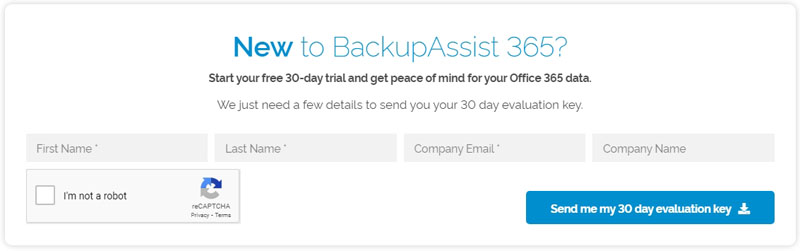
For more information, see the BackupAssist 365 installation guide.
When BackupAssist 365 starts, you will be presented with the 30-day trial offer.
If you cancel the 30-day trial message, you will only get a 7-day trial.
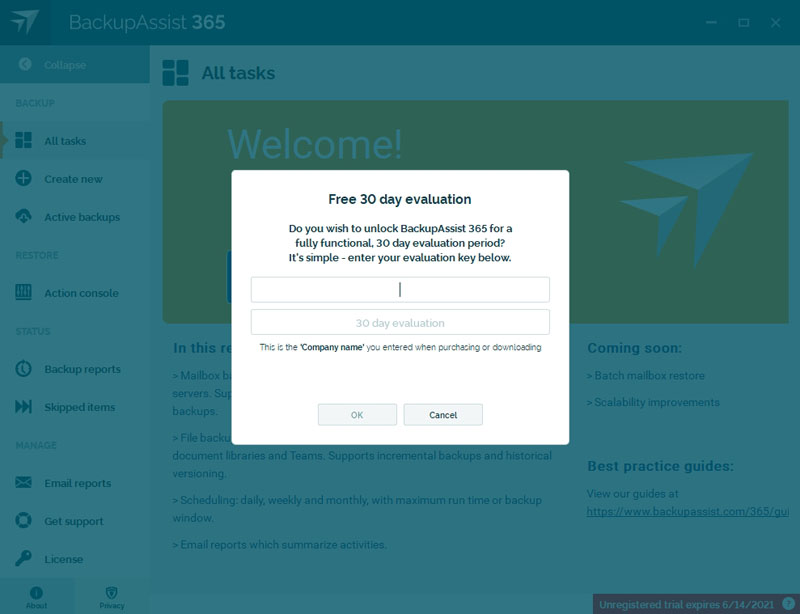
That's it - you're ready to go.
Purchase a subscription
BackupAssist 365 uses a yearly subscription model that gives you access to the newest version of BackupAssist 365.
To purchase a BackupAssist 365 subscription:
- Go to the BackupAssist 365 store: www.backupassist.com/365/store.
- Complete the order and billing pages, and purchase your subscription. Note - the minimum number of user accounts you can purchase is 10.
-
Select the BackupAssist 365 License tab, and apply the license key as shown in the Manage your license section below.
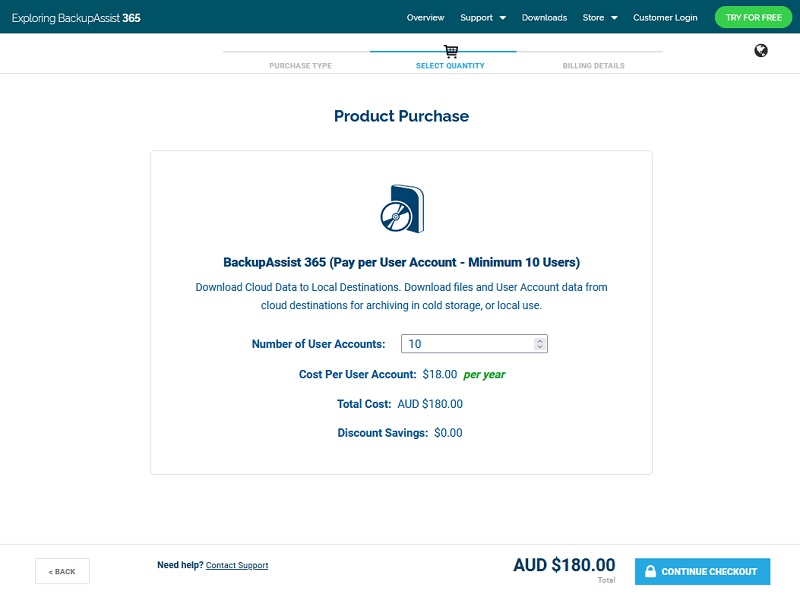
Once the purchase is complete, you will be emailed a license key.
Manage your license
The BackupAssist 365 License tab shows the licensed backup tasks and lists the users currently protected by the installation.
Enter in new key
Clicking this button opens a dialog where you can enter a key purchased from the BackupAssist store.
Purchase online
Clicking this button takes you to the BackupAssist store where you can purchase additional licenses as outlined in the Purchase a subscription section above.

Manage your subscriptions
The BackupAssist 365 customer portal makes it easy to manage and renew your BackupAssist subscriptions.
To access the customer portal:
- Select Customer login from the BackupAssist 365 store page.
- Enter the username and password to log in.
The username and password are emailed to you when you downloaded the installation.
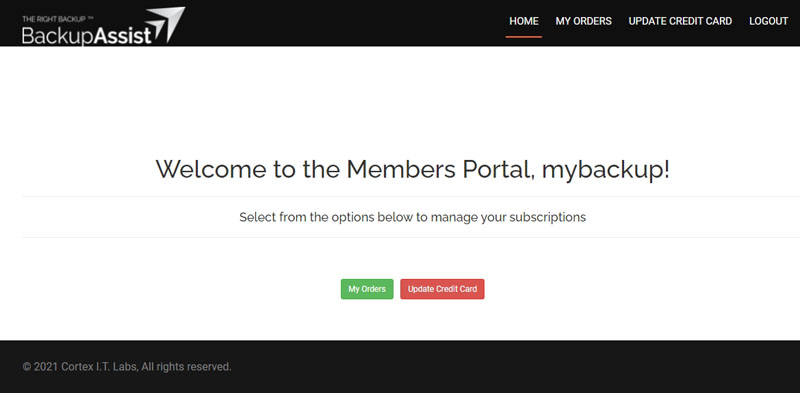
Did you find this helpful?
Sorry about that
Why wasn't this helpful? (check all that apply)
Thanks for your feedback.
Want to tell us more?
Support requests are not logged from this dialog. If you require technical assistance, please contact support.
Great!
Thanks for taking the time to give us some feedback.
Great!
Thanks for taking the time to give us some feedback.


