Upgrading from BackupAssist v4 to v5
Upgrading from BackupAssist version 4 to version 5 involves two steps:
- Product Key Upgrade: purchasing a version 5 product key.
- Software Upgrade: installing version 5 on your machine.
We recommend trialling BackupAssist v5 on a test machine before upgrading your production machine. Once you are happy that v5 suits your needs, you can upgrade your installation of BackupAssist v4 by completing the following steps:
1. Product Key Upgrade
Once you have upgraded to version 5 you will need to activate the software with a version 5 product key. Version 4 product keys will not work with BackupAssist version 5.
- To purchase an upgrade to a version 5 Product key visit our purchasing page.
Note: you may be re-directed to a purchasing page localized to your language. If so, the ordering process will differ from the one outlined below. Once you have your v5 product key you can proceed to the software upgrade. - Click the Purchase Now link
- Select the type of license you own - Commercial or Educational - and choose Upgrade my license to the latest version. Now click Next.
- Indicate that you are upgrading from a Version 4 license. You will then be asked to provide your original version 4 product key(s) for validation.
- Once you have verified your license click Next and complete the remaining steps.
Note: You may be eligible for a free upgrade if your version 4 product key has valid Upgrade Protection. To check the Upgrade Protection status on your license, click here and enter your version 4 license under the heading Check your upgrade protection status.
2. Software Upgrade
- Download the Upgrade from 4.0.x to 5.x here and run the setupBA.exe installer.
- During the installation you will be given the option to migrate your version 4 job settings to version 5. Click Yes if you would like to migrate your settings:
- Click Begin Migration to start the migration process:
- Once version 5 has been installed, your original BackupAssist v4 software will be uninstalled automatically. You can revert to v4 later at any time.
Note: BackupAssist version 4 and version 5 cannot run simultaneously on the same machine.
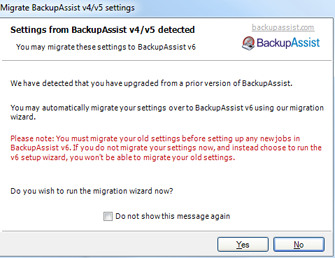
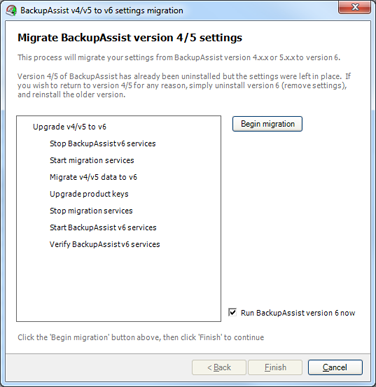
3. Reverting to Version 4
To revert to BackupAssist version 4 after installing version 5, complete the following steps:
- If you are using a version 5 Product key, you must first deactivate the key by launching BackupAssist and going to Help -> Licensing -> Deactivate products .
- Now go to Control Panel -> Add Remove Programs and remove BackupAssist version 5.
- The uninstall process will ask you whether you want to keep your settings for BackupAssist. This check-box is selected by default. Leave this option selected to keep your settings.
- Once the uninstall process is complete, re-install BackupAssist version 4. The version 4 setup file can be downloaded here. All of your version 4 jobs, settings, reports and version 4 licensing will be restored automatically.
- We recommend that you now activate version 4 with your version 5 product key. To do so you will first need to deactivate any version 4 keys currently activated.
- To deactivate your version 4 keys launch BackupAssist and go to Help -> Licensing -> Deactivate products and deactivate the keys.
- Now enter your version 5 keys and activate them by going to to Help -> Licensing -> Activate / enter product keys.
Note: your settings will revert to the original version 4 state. Any changes made after installing version 5 of BackupAssist will be lost. Reverting to BackupAssist v4 will not reset your v4 trial period. If you were running BackupAssist v4 in trial mode you may find that the trial has now expired. If you were using a version 5 key, please be aware that you can still use this key with BackupAssist version 4.