Backing Up to CD/DVD with BackupAssist™
How to back up to CD/DVD with BackupAssist™
BackupAssist™ has the ability to natively burn your backups to writeable CDs and DVDs without the need for additional third-party packetwriting software.The burning functionality in BackupAssist™ works by firstly backing up your data to a compressed Windows Backup Utility File (.bkf) onto some form of disk-based storage device [local hard drive, network drive, removable hard drive, etc]. This file is then burnt directly to the writeable media located in the selected burning device that is installed on the machine BackupAssist™ is running on.
The burning utility in BackupAssist™ supports a wide variety of writeable media, including: CD-R/RW and DVD-+R/RW.
To backup to your CD/DVD writeable media, simply follow these steps:
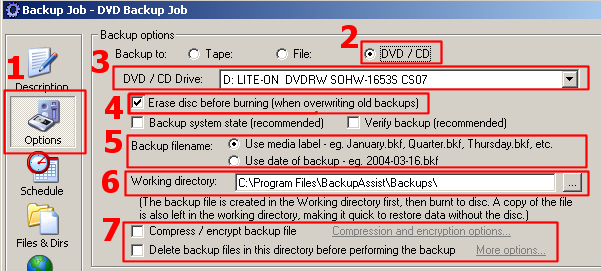
Figure 2: Backing Up to CD/DVD
1. Access the 'Options Tab' in BackupAssist™
2. Select 'DVD/CD' to Backup to
3. Choose your burner from a list of detected burning devices on your system
4. Choose whether to erase the disc before burning the backup
The BackupAssist™ burning facility has the ability to append to CD/DVD-RW discs and behaves in the following manner:- When erasing the disc, BackupAssist™ will only perform the erase if you have selected to overwrite the old backup (within the Schedule tab). If you have chsoen to append, it will not erase the disc
- If you choose not to overwrite, or if you are using the append method to backup, whenever new backups are added to the disc, the old contents of the disc will still be present and available.
- To avoid confusion with the file naming, each backup is now placed in its own directory on the disc - such as JOB_NAME-2006-01-01
Additional note: appending may not work with certain types of +RW media. We recommend using -RW media instead.
5. Select the File Naming Method
6. Set the Working Directory
The working directory is the location [local or networked] where the backup file will be stored before it is burnt to your DVD or CD writeable disc.This means that you will have two backups stored for added security should your device fail to burn the backup or should you lose your DVD/CD backup disc.
7. Additional Options
- Delete All Backup Files
This option will delete all current .bkf files in your backup directory prior to the backup process.
More Delete Options can also be configured. - Compress Backup File
Enable file compression to lower the size of your backup file, see here for details. - Ejecting the CD/DVD after backup
If you would like to have BackupAssist™ eject the CD/DVD drive after the backup completes, please view the following Tutorial