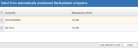MultiSite Manager used to remotely administer BackupAssist installations over the internet. These managed installations must be set up within BackupAssist first, as either a managed computer or a Site Controller.
To learn about MultiSite Manager, see MultiSite Manager overview
Role Selection
The first step in setting up your BackupAssist installations for MultiSite Manager, is deciding what computers will act as Site Controllers. There must be one Site Controller for each LAN that MultiSite Manager administers. The Site Controller is registered to MultiSite Manager and acts as a proxy. Other managed computers in the LAN are then added to the Site Controller.
One computer in each site (LAN) must be nominated as a Site Controller. The Site Controller will connect to the MultiSite Manager and communicate with it on behalf of the site.
The BackupAssist Remote tab's Remote Setup is used to:
- Make a BackupAssist computer a Site Controller, and register it to the MultiSite Manager.
- Add a Regular BackupAssist Computer to a Site Controller.
Note: MultiSite Manager must be set up before a Remote setup can be performed. The first computer set up must be the computer that will function as a Site Controller. Once a Site Controller has been registered, other BackupAssist computers on that LAN can be added to it.
To enable remote management and set the computer's role:
- Open BackupAssist.
- Select the Remote tab.
- Select Remote Setup.
- Tick Enable Remote Management.
- Select Regular BackupAssist Computer or Site Controller from the Computer Role options.
The Computer Role selected will determine the Remote Setup options that are displayed. The next steps will depend on whether you selected a Regular BackupAssist Computer role or a Site Controller role.
Site Controller setup
- Tick This Site Controller accepts automatic registrations from within the network.
- The HTTP port field shows the port used for communicating with the Regular BackupAssist Computers inside the Site. The port is set to 8464 by default.
- Select Use HTTPS if you want to secure communication within the Site Controller’s site. You will also need to select Use HTTPS when you add each BackupAssist computer to the Site Controller.
- If you select Use HTTPS, the Select Certificate button will become active. The button will display the SSL certificates available. To learn more, please view our online SSL certificates resource page.
- The Hostname in certificate field lets you to enter the name of the certificate. This is necessary for automatic registrations of computers where a trusted certificate is used by the Site Controller.
- Select the MultiSite Manager Registration button to open the MultiSite Manager Registration window. This window can be used to add (or remove) the Site Controller from a MultiSite Manager.
- Select Register with MultiSite Manager.
- Fill in the Add to MultiSite Manager fields.
- Enter either the MultiSite Manager’s Hostname or IP address.
- Use HTTPS must be ticked if HTTPS was selected during the MultiSite Manager setup to secure communication between the MultiSite Manager and each Site.
- Site Name is used to enter a unique name for the site. The site name will be displayed in the MultiSite Manager web application.
- Select OK to submit a registration request to the MultiSite Manager.
- Log into the MultiSite Manager web application and select the All Sites tab.
- Select Pending Registrations and click the tick next to the Site Controller that you want to approve.
To approve this registration request, you will need to log into the MultiSite Manager web application.
This step requires using the MultiSite Manager web application, and using the Pending Registrations feature on the All Site Tab. To learn more about how to set up MultiSite Manager, see the MultiSite Manager Setup Guide
The screen will reload and display the new Site Controller.
Regular BackupAssist computer setup
- There should be a tick in Enable automatic registration with Site controllers within this network. This option is enabled by default and will retain its settings if BackupAssist is upgraded. The Site Controller on the local area network can now detect the computer.
- Log into the MultiSite Manager web application and select the Manage site tab for that site.
- Select Add Other Installations to Site from the menu to open the Add Other Installation to Site dialogue.
- Tick the box next to the computer you want to add to the Site Controller.
- Select Add Selected To Site.
The computer will now appear in the Manage Site screen and can be remotely managed.
If the Site Controller uses HTTPS in its LAN and the computer does not trust the certificate, you will need to use the Site Controller Registration to manually register the computer.
If the Site Controller or managed computers are not using BackupAssist v9.2 or later, you will need to use the Site Controller Registration to manually register the computer.
To manually register a computer:
- Select the Site Controller Registration button to open the Site Controller Registration window. The window is used to add (or remove) a BackupAssist Computer to a Site Controller.
- Select Add to Site Controller and fill in the fields.
- Enter either the Site Controller’s Hostname or IP address.
- Use HTTPS must be ticked if the Site Controller has enabled HTTPS to secure communication within the site.
- Use the Comment field to enter a unique description for the BackupAssist computer. This will be displayed in the MultiSite Manager web application.
- Select OK.