VSS application backup and restore
What is VSS application backup?
The Microsoft Volume Shadow Copy Service or VSS is a storage management framework designed for Windows to create point-in-time copies or snapshots of drives where files are in use. In summary, VSS works as follows:
- BackupAssist sends a request to VSS to perform a snapshot of the selected disk volumes
- VSS communicates with running applications to complete existing transactions and halt new ones
- VSS takes a snapshot of the selected drive volumes
- Once complete, VSS communicates with running applications to resume normal operations
- BackupAssist then backs up the snapshot created, where no open files are present
- Once the backup of the snapshot completes, VSS removes the snapshot from the system.
BackupAssist includes fully integrated support for local VSS application backup and restore, allowing you to select entire applications or individual components (e.g. specific storage groups in Exchange Server or specific database in SQL Server) to back up. Microsoft applications, such as Exchange Server, SQL Server, and Hyper-V are all fully supported as well as any VSS-aware application that uses standard VSS backup and restore methods.
*BackupAssist cannot be used to back up VSS applications running on remote machines.
Backing up VSS applications
Complete the following steps to configure a BackupAssist job to back up locally running VSS applications:
- Launch BackupAssist and either choose an existing File Protection, File Archiving, Rsync or System Protection job to edit from the Edit menu, or create a new job by going to File > New backup job.
- When creating a new job, you can choose VSS applications to back up during the Files and folders step.
- Note: locally installed VSS applications will be automatically detected and listed. BackupAssist cannot be used to back up VSS applications running on remote machines. If a locally running application is not listed, try re-starting the application's service and then click the Refresh button in BackupAssist.
System Protection jobs (Server 2008 and RDX jobs on Server 2008 R2)
For Imaging jobs running on Windows Server 2008 or jobs to a RDX drive on Windows Server 2008 R2, VSS applications are backed up as part of a full volume snapshot. If you choose a VSS application to back up, the volumes that must be selected for the application to be backed up successfully will be listed.
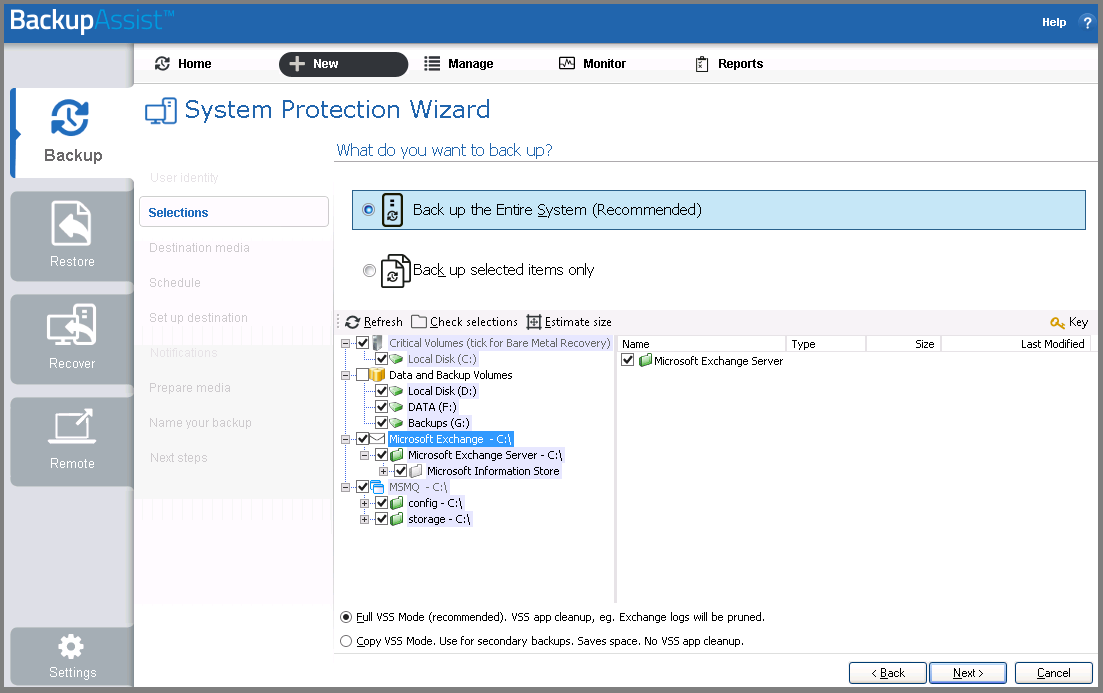
File Protection, File Archiving, Rsync and System Protection jobs
Select either entire VSS applications or drill down and choose individual components:
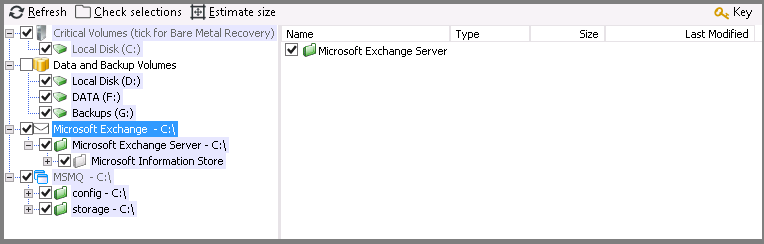
- If you are editing an existing job navigate to Files and folders from the Manage menu.
Note: if you select VSS applications in the Files and folders tab for a File Archiving, File Protection or Rsync job we recommend disabling the Enable VSS writers option in the Open files tab. If the VSS writers option is enabled VSS will contact all applications before and after a backup, which can be slow and may cause the VSS application to register that a backup has been completed when it has not.
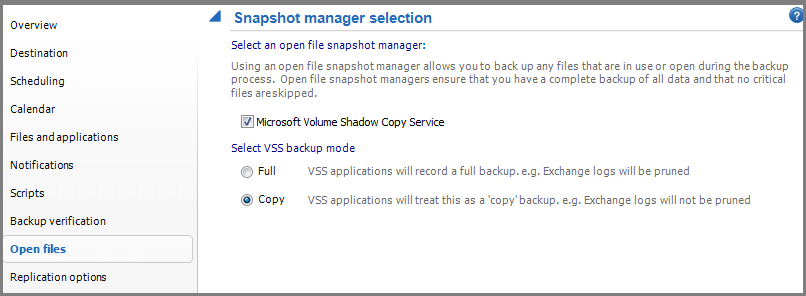
Restoring VSS applications
Complete the following steps to restore a VSS application from a BackupAssist backup:
- In BackupAssist, click Restore.
- Choose the job that corresponds to the backup from which you want to restore a VSS application.
- Select the application(s) you want to restore.
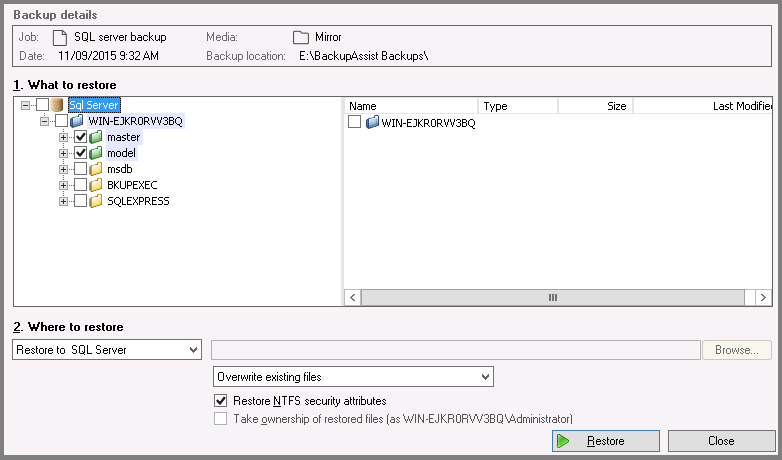
- Click the Restore to button located on the bottom right and follow the remaining prompts.
How the VSS application restore works
VSS supports live application restore, which means that you do not need to stop a running application before recovering a previous version of it from a backup. If any Windows services need to be stopped and restarted during an application restore this will happen automatically. If, for example, you are recovering an SQL Server and the SQL database being restored is in use, SQL Server will automatically deny access to the database until the restore is complete. Databases that are not part of the restore will not be affected unless the master database is being restored. If the master database is being restored, the entire SQL service will be stopped and restarted after the restore has completed.
- For information on the BackupAssist Backup tab, see the Backup Tab user guide.
- For information on the BackupAssist Restore tab, see the Restore Tab user guide

 Belgium
Belgium Canada
Canada Germany
Germany Italy
Italy France
France Spain
Spain United Kingdom
United Kingdom

